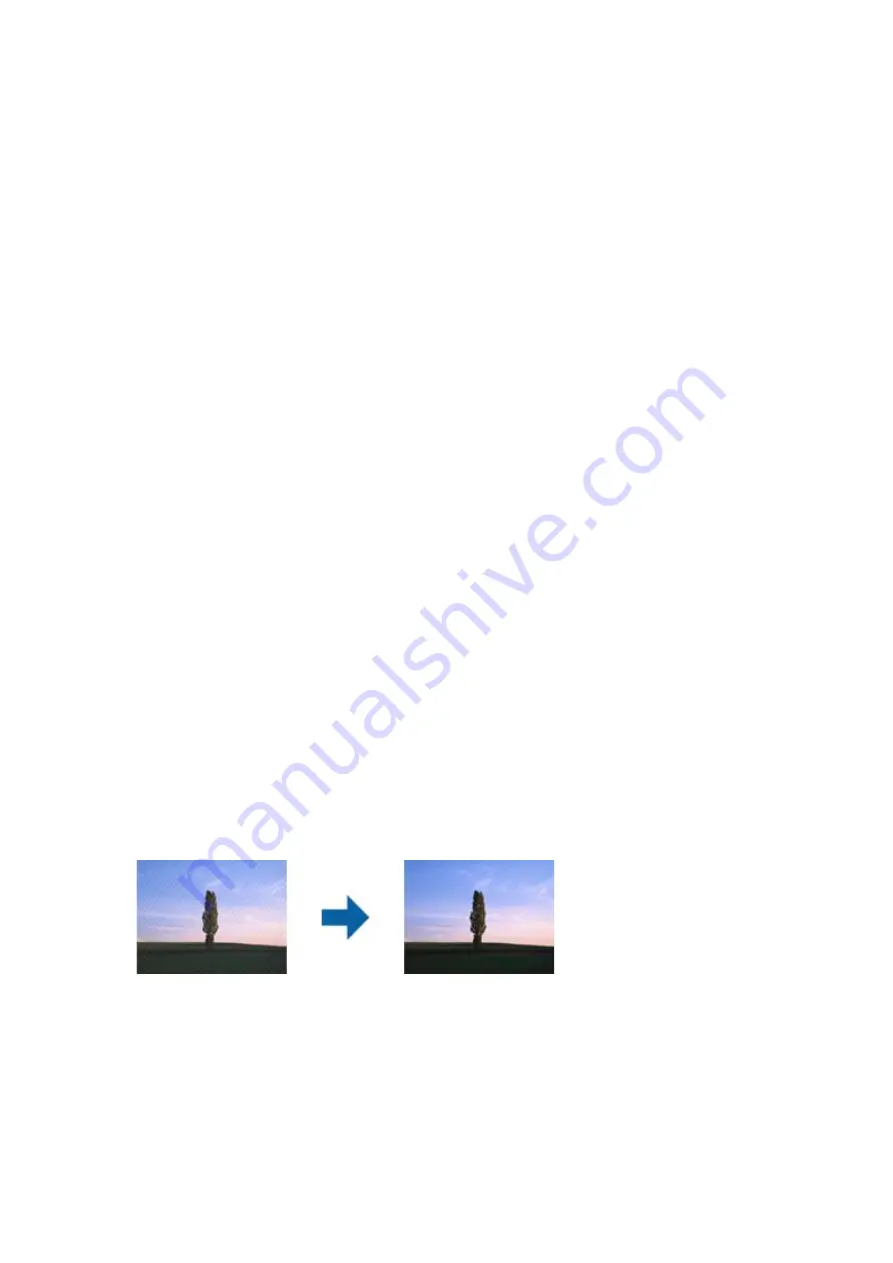
❏
In Epson Scan 2, select the
Advanced Settings
tab, and then adjust the
Brightness
.
This feature may not be available depending on the settings on the
Main Settings
tab >
Image Type
or other
settings on the
Advanced Settings
tab.
❏
In
Document Mode
in Epson Scan 2, select the
Advanced Settings
tab, and then
Image Option
>
Text
Enhancement
.
❏
When scanning from the scanner glass, place black paper or a desk pad over the original.
Related Information
&
“Placing Originals on the Scanner Glass” on page 72
&
“Scanning Using Epson Scan 2” on page 145
Text is Blurred
❏
In
Document Mode
in Epson Scan 2, select the
Advanced Settings
tab, and then
Image Option
>
Text
Enhancement
.
❏
Select
Document Mode
as the
Mode
in Epson Scan 2. Scan using the settings for documents in
Document
Mode
.
❏
In
Document Mode
in Epson Scan 2, when
Image Type
on the
Main Settings
tab is set to
Black & White
,
adjust
Threshold
on the
Advanced Settings
tab. When you increase the
Threshold
, the black color area
becomes larger.
❏
If the resolution is low, try increasing the resolution and then scanning.
Related Information
&
“Scanning Documents (Document Mode)” on page 145
Moiré Patterns (Web-Like Shadows) Appear
If the original is a printed document, moiré patterns (web-like shadows) may appear in the scanned image.
❏
On the
Advanced Settings
tab in Epson Scan 2, set
Descreening
.
❏
Change the resolution, and then scan again.
Related Information
&
“Scanning Using Epson Scan 2” on page 145
User's Guide
Solving Problems
232






























