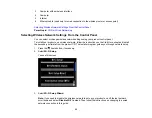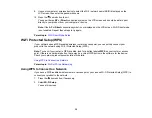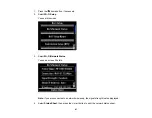Related tasks
Starting a Scan Using the Product Control Panel
Using AirPrint
AirPrint allows you to wirelessly print to your AirPrint-enabled product from iPhone, iPad, and iPod touch
running the latest version of iOS.
1.
Set up your product for wireless printing as described on the
Start Here
sheet.
2.
Connect your Apple device to the same wireless network that your product is using.
3.
Print from your iPad, iPhone, or iPod touch to your product.
Parent topic:
Using Google Cloud Print
With a Google Account, you can print from your Apple or Android device to your Epson product. You can
also print from Chromebooks and the Google Chrome browser without drivers or cables.
If you are setting up your product for the first time, set up your Epson product for network printing as
described on the
Start Here
sheet.
Note:
Make sure your Epson printer and computer are connected to the same network before starting
the Google Cloud Print setup.
If your product is already on your network, follow these steps:
1.
Connect your device to the same network that your Epson product is using.
2.
Print a network status sheet.
3.
Locate your product's IP address on the network status sheet.
4.
Enter the IP address into the address bar of a web browser.
5.
Select the
Google Cloud Print Services
option.
Note:
If you don't see the
Google Cloud Print Services
option, turn your product off and back on. If
the option still doesn't appear, select the
Firmware Update
option and follow the on-screen
instructions to update your product.
6.
Click
Register
.
7.
Select the check box to agree to the Usage Advisory and click
Next
.
30
Summary of Contents for Expression Photo XP-950
Page 1: ...XP 950 User s Guide ...
Page 2: ......
Page 120: ...120 ...
Page 137: ...137 ...
Page 156: ...Placing Originals on the Scanner Glass Related topics Selecting Epson Scan Settings 156 ...