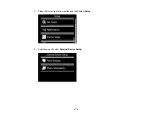7.
Select
Paper Settings
and select the size and type of paper that you loaded.
8.
Select
Paper Source
and select where you loaded your paper.
9.
If necessary, adjust the following settings:
•
Density
to make the print lighter or darker
•
Line Detection
to change the amount of detail in the print
10. When you are ready to print, press the
start button.
Note:
To cancel printing, select
Cancel
.
Parent topic:
Printing Personalized Projects
Related tasks
Inserting a Memory Card
Placing Originals on the Scanner Glass
Related topics
Printing Personalized Note Paper
You can print lined or unlined note paper with one of your own photos in the background.
1.
Load plain paper in either Letter (8.5 × 11 inches [216 × 279 mm]) or A4 (8.3 × 11.7 inches
[210 × 297 mm]) size.
2.
Insert a memory card into your product's memory card slot.
3.
Press the
home button, if necessary.
185
Summary of Contents for Expression Photo XP-950
Page 1: ...XP 950 User s Guide ...
Page 2: ......
Page 120: ...120 ...
Page 137: ...137 ...
Page 156: ...Placing Originals on the Scanner Glass Related topics Selecting Epson Scan Settings 156 ...