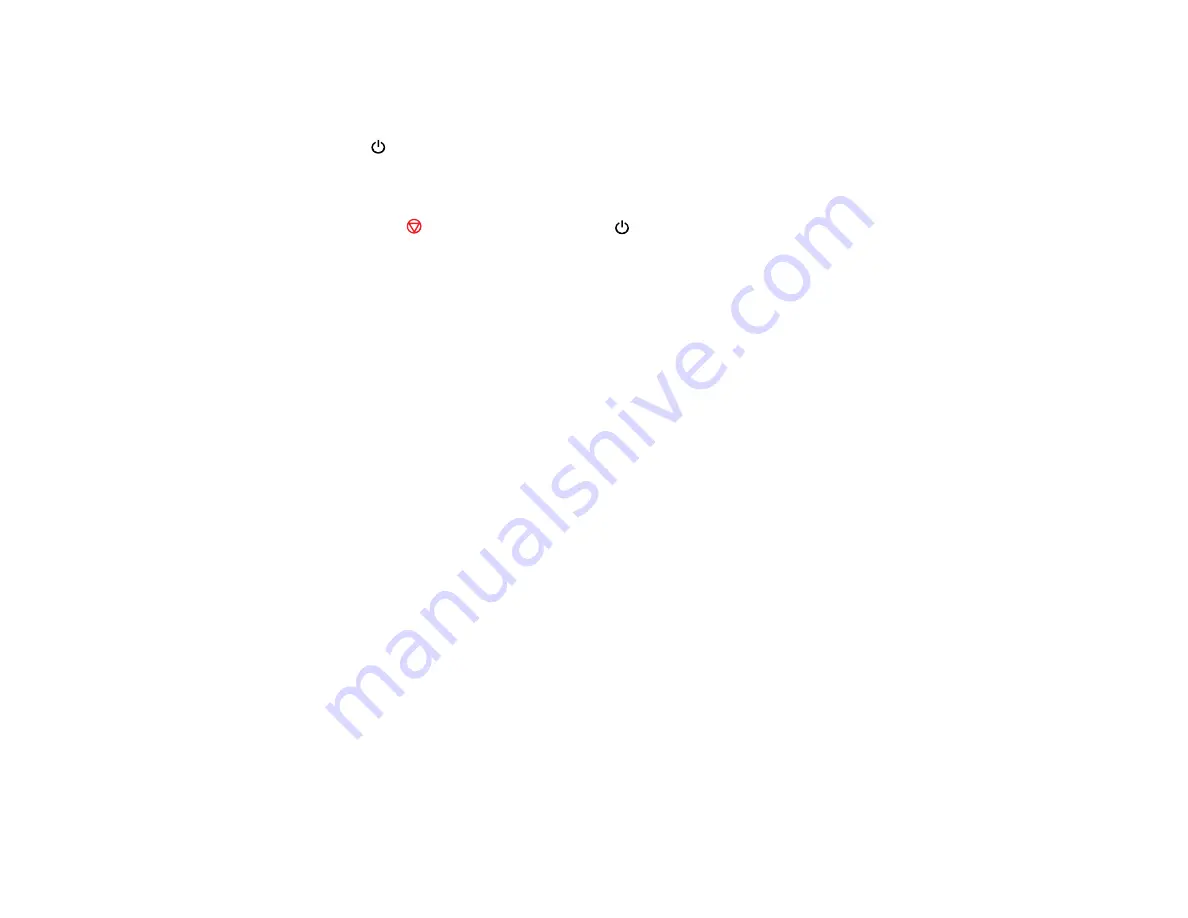
Running a Product Check
Running a product check helps you determine if your product is operating properly.
1.
Press the
power button to turn the product off.
2.
Disconnect any interface cables connected to your product.
3.
Load plain paper in the product.
4.
Hold down the
stop button and press the
power button to turn the product on.
5.
When the product turns on, release both buttons.
The product begins printing a nozzle check pattern.
6.
Do the following, depending on the results of the product check:
• If the page prints and the nozzle check pattern is complete, the product is operating properly. Any
operation problem you may have could be caused by your computer, cable, software, or selected
settings. Check the other solutions in this manual or try uninstalling and reinstalling your printer
software.
• If the page prints but the nozzle check pattern has gaps, clean or align the print head.
• If the page does not print, the product may have a problem. Check the other solutions in this
manual. If they do not work, contact Epson.
Parent topic:
Related concepts
Print Head Cleaning
Print Head Alignment
When to Uninstall Your Product Software
Related references
Solving Setup Problems
Check these sections if you have problems while setting up your product.
Noise After Ink Installation
Software Installation Problems
Parent topic:
142
Summary of Contents for Expression Home XP-200
Page 1: ...XP 200 User s Guide ...
Page 2: ......
Page 10: ......
Page 11: ...XP 200 User s Guide Welcome to the XP 200 User s Guide 11 ...
Page 70: ...70 ...
Page 87: ...87 ...
Page 118: ...118 ...
Page 129: ...129 ...
Page 133: ...133 ...






























