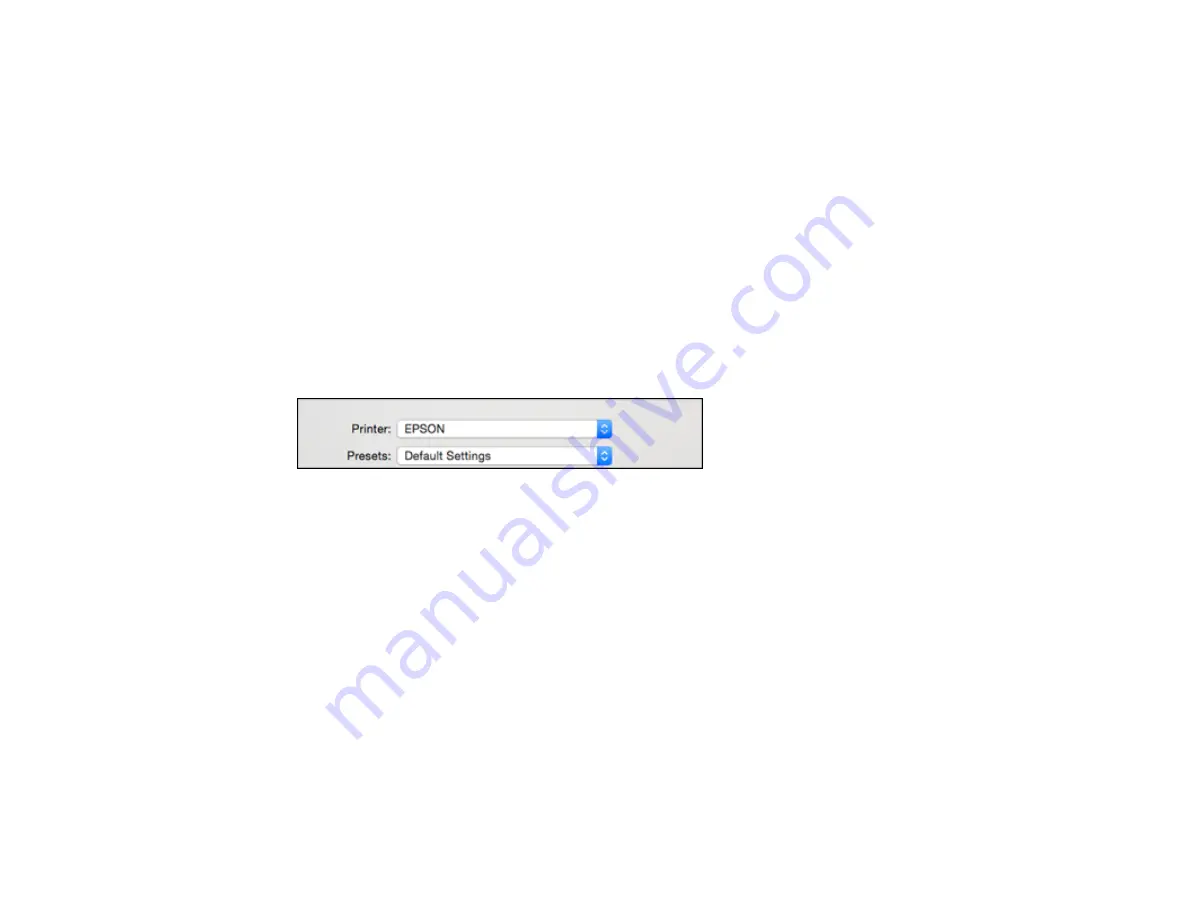
83
Managing Color - OS X
Selecting Printing Preferences - OS X
Printing Your Document or Photo - OS X
Parent topic:
Selecting Basic Print Settings - OS X
Select the basic settings for the document or photo you want to print.
1.
Open a photo or document for printing.
2.
Select the print command in your application.
Note:
You may need to select a print icon on your screen, the
option in the File menu, or
another command. See your application's help utility for details.
3.
Select your product as the
Printer
setting.
4.
If necessary, click the arrow next to the Printer setting or the
Show Details
button to expand the
print window.
Summary of Contents for Expression EcoTank ET-3600
Page 1: ...ET 3600 User s Guide ...
Page 2: ......
Page 10: ......
Page 18: ...18 1 Print head 2 Output tray 3 Edge guides 4 Paper cassette ...
Page 19: ...19 1 Document cover 2 Scanner glass 3 Control panel Parent topic Product Parts Locations ...
Page 20: ...20 Product Parts Inside 1 Ink tanks 2 Ink tank unit Parent topic Product Parts Locations ...
Page 100: ...100 You see an Epson Scan 2 window like this ...
Page 102: ...102 You see an Epson Scan 2 window like this ...
Page 104: ...104 You see this window ...
Page 120: ...120 Parent topic Refilling Ink Related concepts Purchase Epson Ink ...
Page 124: ...124 You see a window like this 4 Click Print ...






























