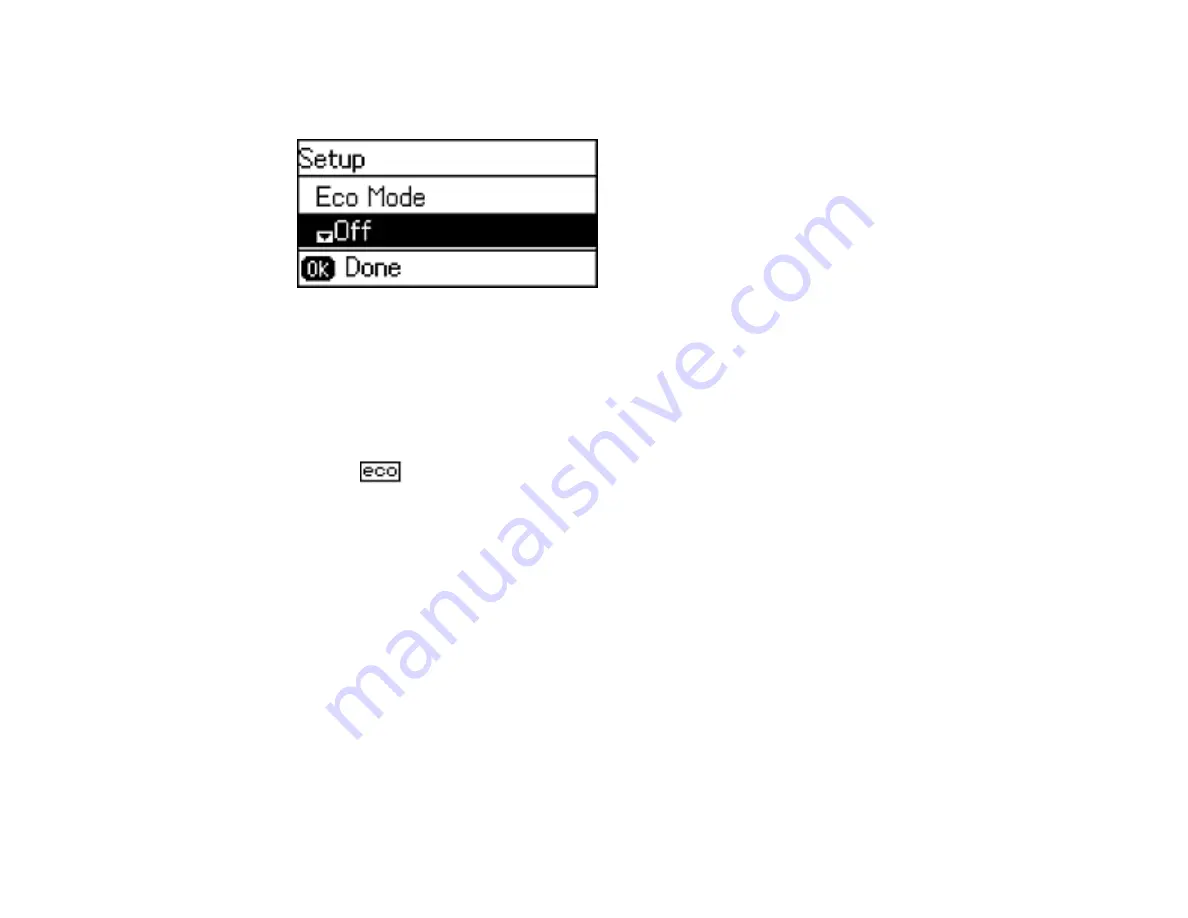
22
1.
Press the up or down arrow button, select
Eco Mode
, and press the
OK
button.
You see a screen like this:
2.
Select
On
and press the
OK
button.
3.
Press the up arrow button to select
Yes
.
4.
Use the numeric keypad to enter the number of minutes (1 to 12) to set as the
Sleep Timer
setting.
5.
Change the settings as necessary.
6.
Press the
OK
button to exit.
You see the
icon in the corner of the LCD screen to indicate that Eco settings are enabled.
Parent topic:
Using Eco Mode and Other Power Saving Settings
Changing the Sleep Timer Settings
You can adjust the time period before your product enters sleep mode and turns off the LCD screen.
Note:
The Sleep Timer setting in Eco Mode overrides the Sleep Timer setting in Common Settings.
1.
Press the up or down arrow button, select
Setup
, and press the
OK
button.
2.
Press the down arrow button, select
Common Settings
, and press the
OK
button.
3.
Press the down arrow button, select
Sleep Timer
, and press the
OK
button.
Summary of Contents for Expression EcoTank ET-3600
Page 1: ...ET 3600 User s Guide ...
Page 2: ......
Page 10: ......
Page 18: ...18 1 Print head 2 Output tray 3 Edge guides 4 Paper cassette ...
Page 19: ...19 1 Document cover 2 Scanner glass 3 Control panel Parent topic Product Parts Locations ...
Page 20: ...20 Product Parts Inside 1 Ink tanks 2 Ink tank unit Parent topic Product Parts Locations ...
Page 100: ...100 You see an Epson Scan 2 window like this ...
Page 102: ...102 You see an Epson Scan 2 window like this ...
Page 104: ...104 You see this window ...
Page 120: ...120 Parent topic Refilling Ink Related concepts Purchase Epson Ink ...
Page 124: ...124 You see a window like this 4 Click Print ...






























