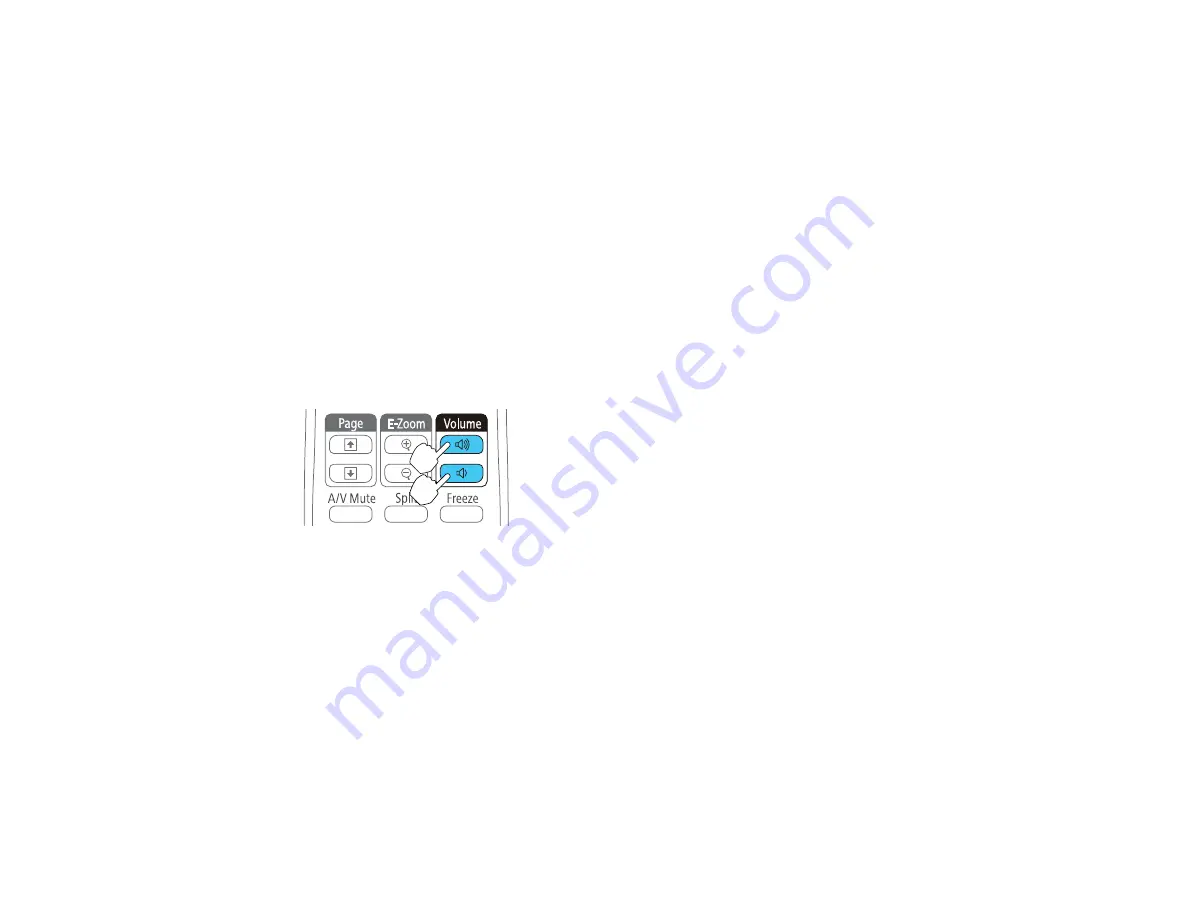
•
Normal
for standard brightness adjustment.
Note:
You can set
Auto Iris
for each Color Mode that supports the feature.
5.
Press
Menu
or
Esc
to exit the menus.
Parent topic:
Controlling the Volume with the Volume Buttons
You can use the
Volume
buttons on the remote control to adjust the volume as you project a
presentation with audio. You can also use the volume buttons on the projector's control panel.
The volume buttons control the projector’s internal speaker system. You must adjust the volume
separately for each connected input source.
1.
Turn on the projector and start a presentation that includes audio.
2.
Press the
Volume
buttons as necessary to lower or raise the volume.
A volume gauge appears on the screen.
3.
To set the volume to a specific level for an input source, use the projector menus.
Parent topic:
Using Basic Projector Features
Related references
Projector Parts - Control Panel
Projector Feature Settings - Settings Menu
Projecting a PC Free Presentation
You can use your projector's PC Free feature whenever you connect a USB device that contains
compatible image or movie files. This lets you quickly and easily display and control them using the
projector's remote control. You can also display a slide show of the images.
84
Summary of Contents for EX7230 Pro
Page 1: ...EX7230 Pro EX7235 Pro User s Guide ...
Page 2: ......
Page 9: ...EX7230 Pro EX7235 Pro User s Guide Welcome to the EX7230 Pro EX7235 Pro User s Guide 9 ...
Page 20: ...Related references Projector Light Status Projector Parts Remote Control 20 ...
Page 38: ...1 Open the battery cover 2 Insert the batteries with the and ends facing as shown 38 ...
Page 61: ...1 Open the projector s lens cover 2 Connect the power cord to the projector s power inlet 61 ...
Page 114: ...Parent topic Copying Menu Settings Between Projectors 114 ...
Page 226: ...Copyright Attribution 2014 Epson America Inc 8 14 CPD 40965 Parent topic Copyright Notice 226 ...






























