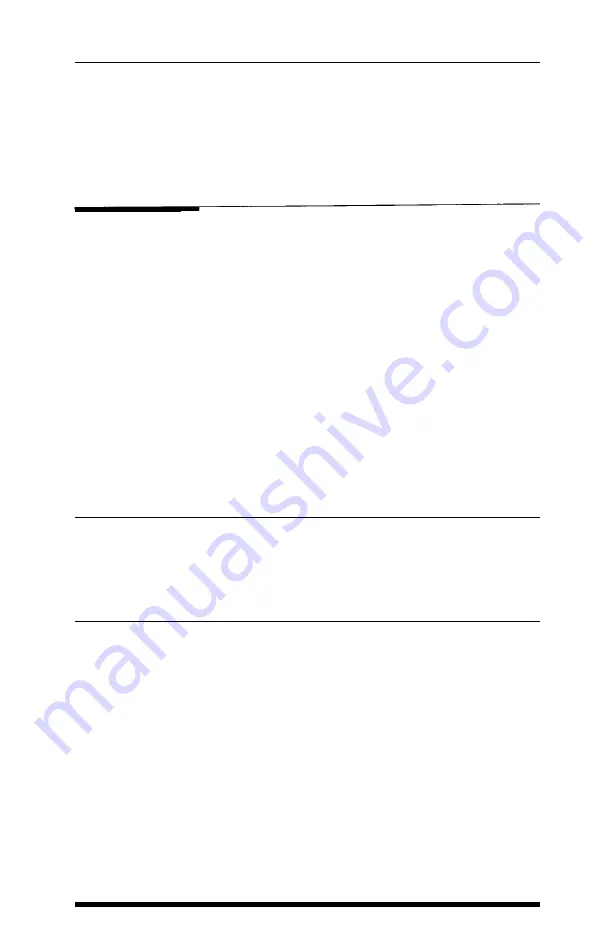
Remember that you should never advance the paper using the paper
feed knob while the power is turned on. You can damage the
mechanism of the printer, and the printer will lose track of the top of
form position.
Loading Labels
If you want to use labels on a continuous backing, always choose the
type that are mounted on a perforated backing sheet for use with the
tractor. Labels on a shiny backing sheet will almost always slip a little if
fed by friction alone. Also remember that the minimum width of label
that can be used is 4 inches, including the full width of the backing
paper.
The procedure for loading labels with the tractor is the same as for
loading continuous paper, except for two points. Labels on a backing
sheet are thicker than normal paper. Therefore, you must adjust the
paper thickness lever, which is described at the end of this chapter.
Also, if you don’t want a left margin on the labels, move the left
sprocket unit
about
3/4 inch from the left side before locking it in
position.
WARNING
Never turn labels backward with the paper feed knob or with reverse
line feed commands. Labels can peel off the backing and jam the
printer If a label does become stuck in the printer, see your authorized
Epson dealer. Do not attempt to remove the labels yourself.
When you are through printing on labels, tear them off at a
perforation behind the platen; then feed the remainder through. It is
better to waste a few labels than to risk damaging the printer
It is also possible to buy labels on a matte backing in single sheets.
There are normally no gaps between individual labels on the sheet, so
that the labels are less likely to catch on the platen. You can load these
with the automatic single-sheet loading feature.
Choosing and Loading Paper 2 - 7
Summary of Contents for EX-1000
Page 1: ......
Page 11: ......
Page 29: ...1 18 Setting Up the Printer ...
Page 38: ......
Page 46: ...3 8 Using the EX with Application Programs ...
Page 51: ......
Page 57: ...5 6 EX Printer Features ...
Page 76: ......
Page 81: ...Command Summary A 5 ...
Page 82: ...A 6 Command Summary ...
Page 121: ......
Page 123: ...Table B 1 Epson mode characters B 2 Character Tables ...
Page 124: ...Table B 1 continued Character Tables B 3 ...
Page 125: ...Table B 1 continued B 4 Character Tables ...
Page 126: ...Table B 1 continued Character Tables B 5 ...
Page 127: ...Table B 1 continued B 6 Character Tables ...
Page 128: ...Table B 1 continued Character Tables B 7 ...
Page 129: ...Table B 1 continued B 8 Character Tables ...
Page 133: ...Table B 4 IBM printer emulation mode characters B 12 Character Tables ...
Page 134: ...Table B 4 continued Character Tables B 13 ...
Page 135: ...Table B 4 continued B 14 Character Tables ...
Page 137: ...Table B 4 continued B 16 Character Tables ...
Page 139: ...Table B 4 continued B 18 Character Tables ...
Page 151: ...D 8 Problem Solving and Maintenance ...
Page 157: ...E 6 Defaults and DIP Switches ...
Page 172: ......
Page 173: ...G 8 Technical Specifications ...
Page 183: ...IN 4 Index ...
Page 184: ...Quick Reference ...
Page 186: ......
Page 187: ......
Page 188: ......
Page 189: ......
Page 190: ......






























