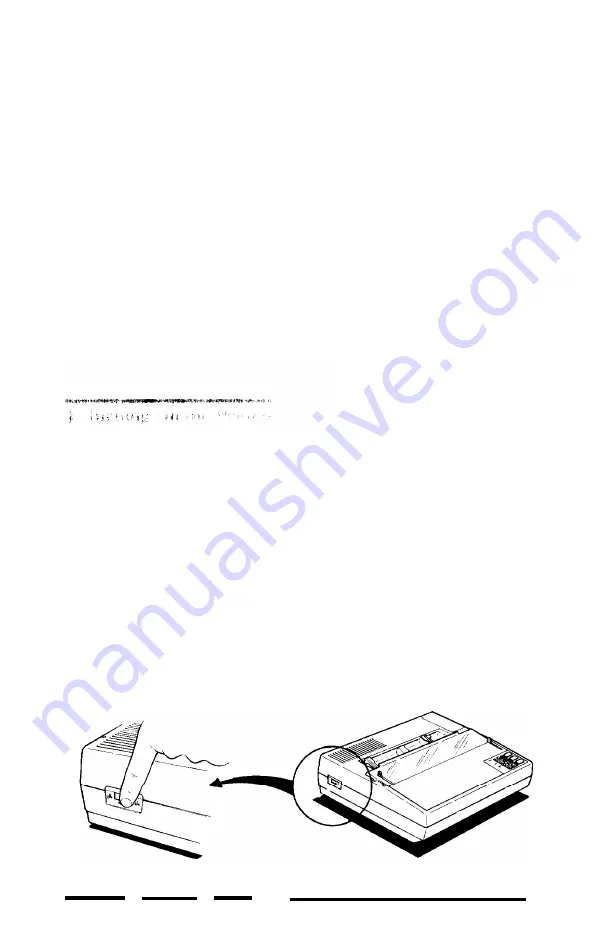
8. Turn the ribbon tightening knob again to see that the ribbon moves
freely
Replacing the ribbon . . .
The EX-800 uses a continuous-loop, inked fabric ribbon. When
your printing becomes too light, replace the whole ribbon cartridge.
Always use replacement ribbons designed specifically for Epson EX
printers. It is not possible to use ribbons for any other series of
printer, and you should never try to re-ink the ribbon.
To remove the old ribbon, simply grip the cartridge by the two
plastic tabs and lift it up and out of the printer. You can then install a
new cartridge as described above.
Before plugging in the power cord, see that the power switch on the
left side of the printer (see Figure 1-6 below) is turned off; then plug the
power cord into a properly grounded socket.
W a r n i n g :
Before turning on the printer, be absolutely sure you have removed all
packing materials. Turning on the printer when the print head cannot
move may seriously damage the mechanism.
Figure 1-6.
Turning on the printer
Setting up the Printer
1 - 5
Summary of Contents for EX-1000
Page 1: ......
Page 11: ......
Page 29: ...1 18 Setting Up the Printer ...
Page 38: ......
Page 46: ...3 8 Using the EX with Application Programs ...
Page 51: ......
Page 57: ...5 6 EX Printer Features ...
Page 76: ......
Page 81: ...Command Summary A 5 ...
Page 82: ...A 6 Command Summary ...
Page 121: ......
Page 123: ...Table B 1 Epson mode characters B 2 Character Tables ...
Page 124: ...Table B 1 continued Character Tables B 3 ...
Page 125: ...Table B 1 continued B 4 Character Tables ...
Page 126: ...Table B 1 continued Character Tables B 5 ...
Page 127: ...Table B 1 continued B 6 Character Tables ...
Page 128: ...Table B 1 continued Character Tables B 7 ...
Page 129: ...Table B 1 continued B 8 Character Tables ...
Page 133: ...Table B 4 IBM printer emulation mode characters B 12 Character Tables ...
Page 134: ...Table B 4 continued Character Tables B 13 ...
Page 135: ...Table B 4 continued B 14 Character Tables ...
Page 137: ...Table B 4 continued B 16 Character Tables ...
Page 139: ...Table B 4 continued B 18 Character Tables ...
Page 151: ...D 8 Problem Solving and Maintenance ...
Page 157: ...E 6 Defaults and DIP Switches ...
Page 172: ......
Page 173: ...G 8 Technical Specifications ...
Page 183: ...IN 4 Index ...
Page 184: ...Quick Reference ...
Page 186: ......
Page 187: ......
Page 188: ......
Page 189: ......
Page 190: ......






























