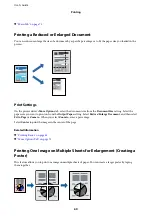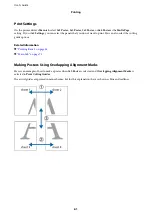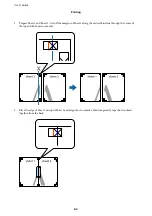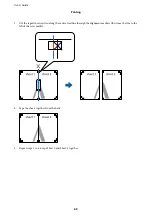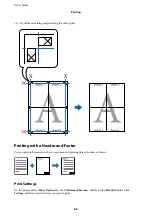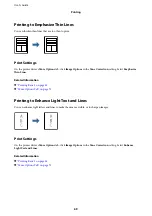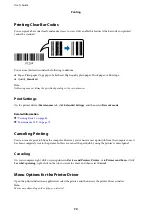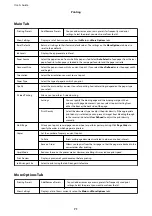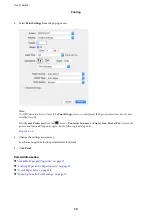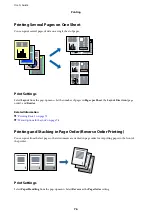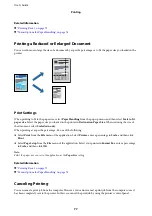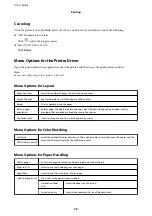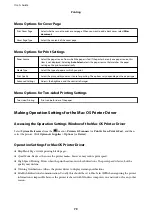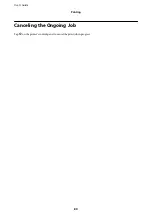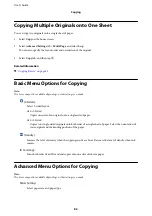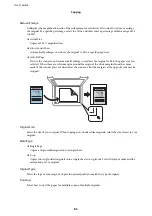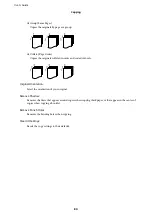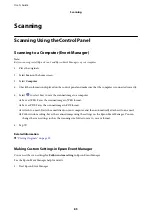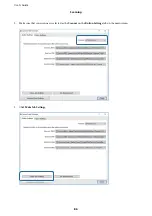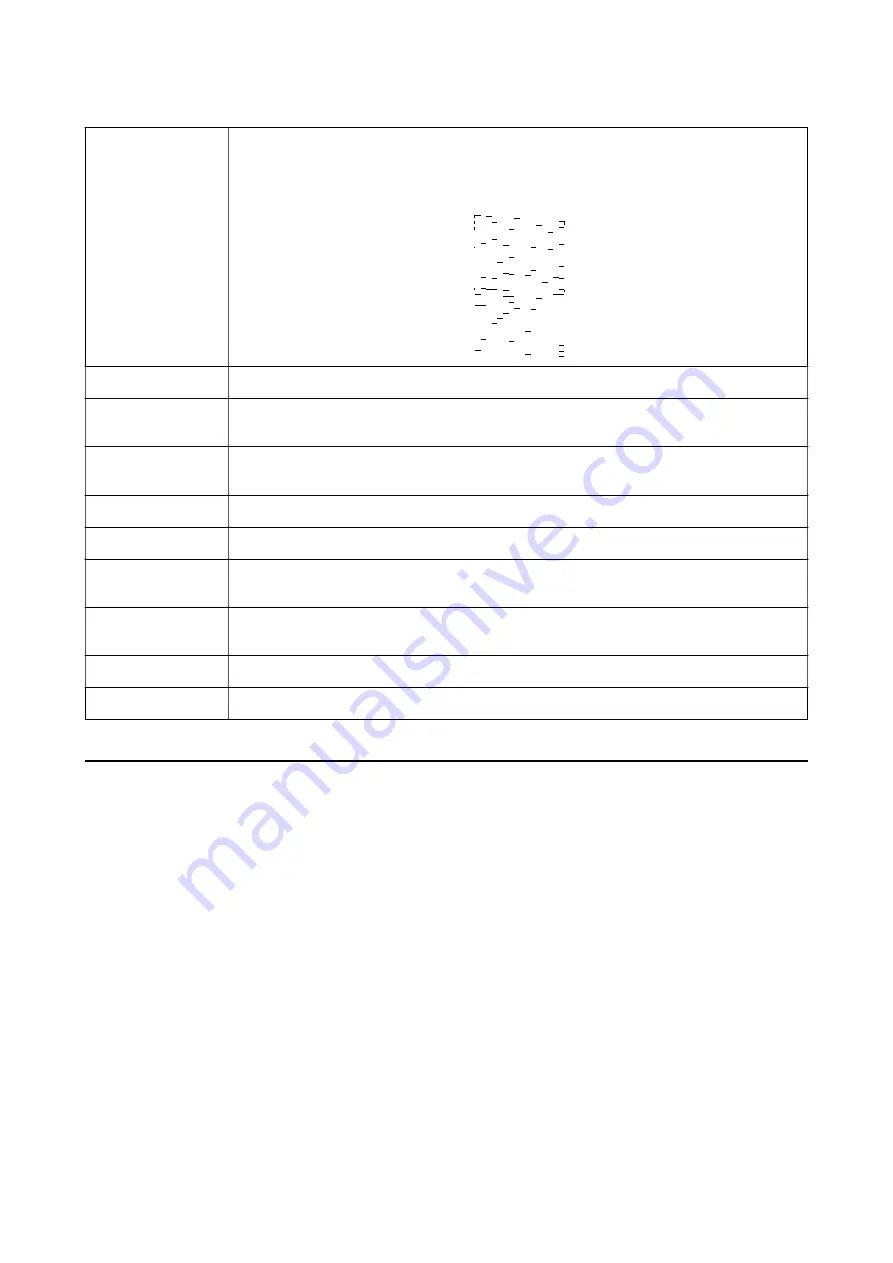
Power Cleaning
Runs power cleaning to clean the clogged nozzles in the print head. Because this feature uses more
ink than head cleaning, run power cleaning only if most nozzles are clogged as shown in the
illustration of the nozzle check pattern.
Job Arranger Lite
Opens the Job Arranger Lite window. Here you can open and edit previously saved data.
EPSON Status
Monitor 3
Opens the EPSON Status Monitor 3 window. Here you can confirm the status of the printer and the
consumables.
Monitoring
Preferences
Allows you to make settings for items on the EPSON Status Monitor 3 window.
Extended Settings
Allows you to make a variety of settings. Right-click each item to view the Help for more details.
Print Queue
Displays the jobs waiting to be printed. You can check, pause, or resume print jobs.
Printer and Option
Information
Displays the number of sheets of paper fed into the printer or the ADF.
Language
Changes the language used on the printer driver window. To apply the settings, close the printer
driver, and then open it again.
Software Update
Starts EPSON Software Updater to check for the latest version of applications on the Internet.
Technical Support
Allows you to access the Epson technical support website.
Printing from the Printer Driver on Mac OS
Printing Basics
Note:
Operations differ depending on the application. See the application's help for details.
1.
Open the file you want to print.
Load paper in the printer if it has not already been loaded.
2.
Select
from the
File
menu or another command to access the print dialog.
If necessary, click
Show Details
or
d
to expand the print window.
3.
Select your printer.
User's Guide
Printing
73