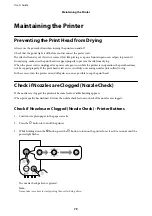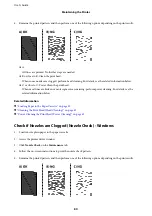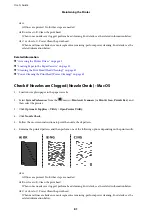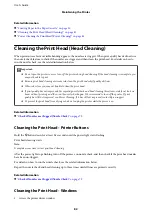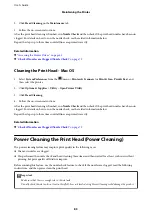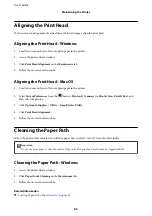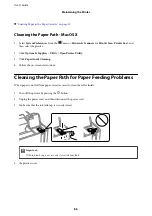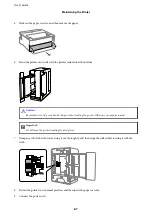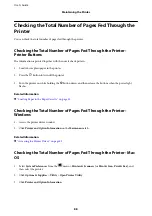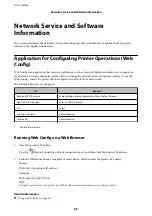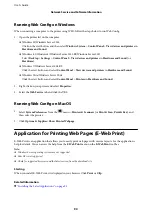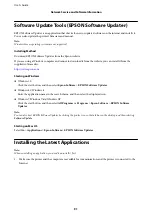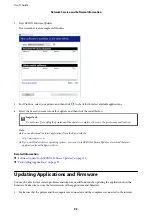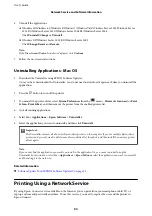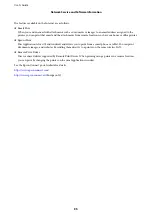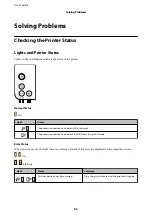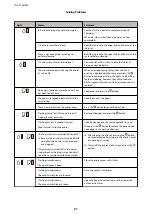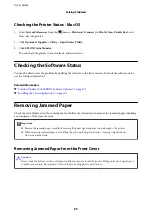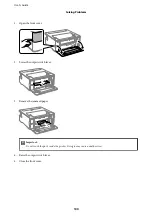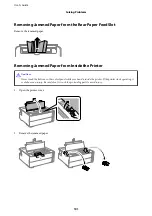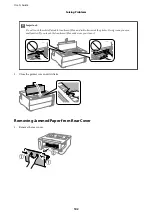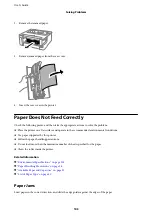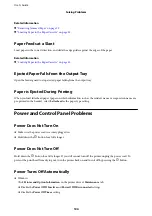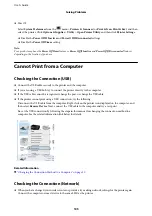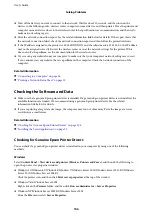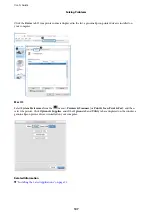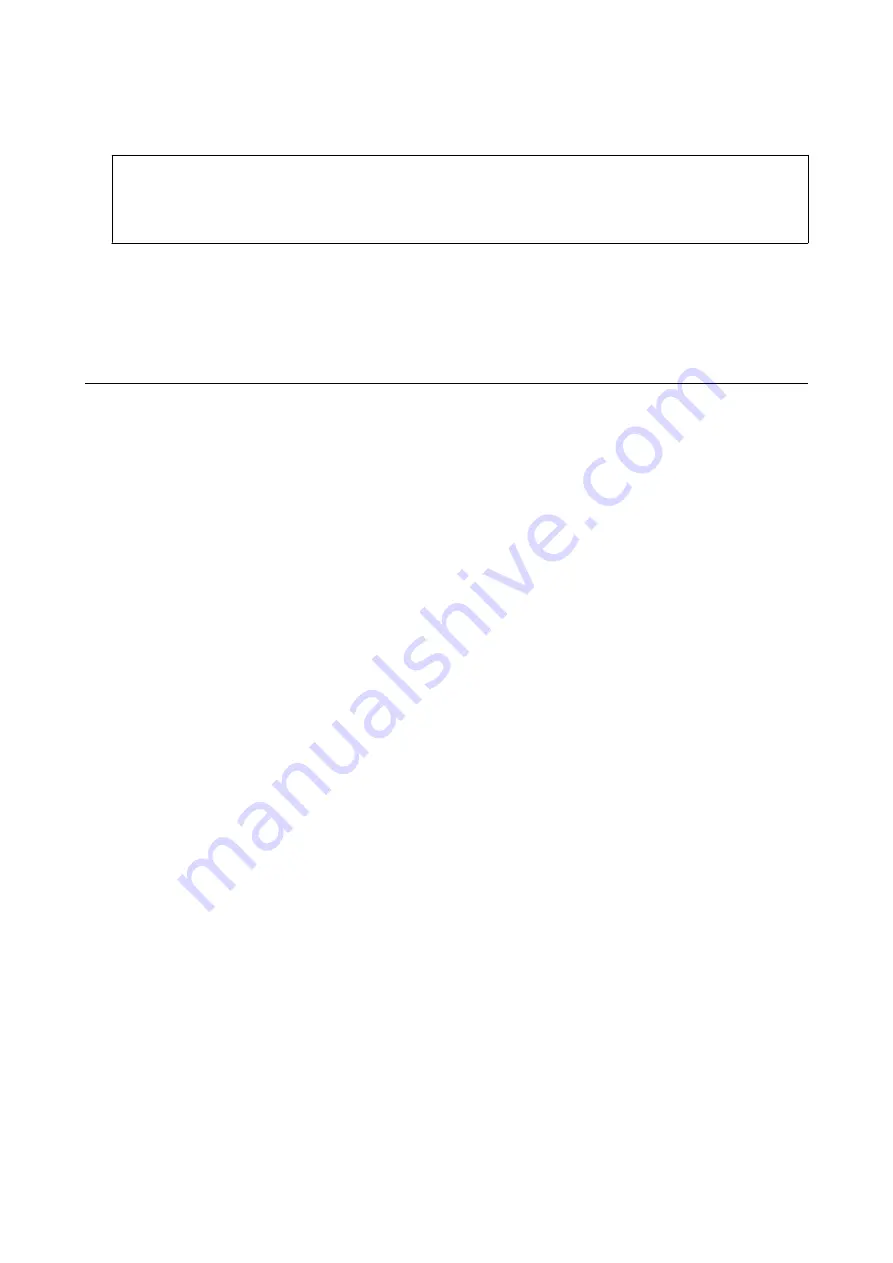
2.
Start EPSON Software Updater, and update the applications or the firmware.
c
Important:
Do not turn off the computer or the printer until the update is complete; otherwise, the printer may
malfunction.
Note:
If you cannot find the application you want to update in the list, you cannot update using the EPSON Software
Updater. Check for the latest versions of the applications from your local Epson website.
Uninstalling Applications
Log in to your computer as an administrator. Enter the administrator password if the computer prompts you.
Uninstalling Applications - Windows
1.
Press the
P
button to turn off the printer.
2.
Quit all running applications.
3.
Open
Control Panel
:
❏
Windows 10/Windows Server 2016
Click on the start button, and then select
Windows System
>
Control Panel
.
❏
Windows 8.1/Windows 8/Windows Server 2012 R2/Windows Server 2012
Select
Desktop
>
Settings
>
Control Panel
.
❏
Windows 7/Windows Vista/Windows XP/Windows Server 2008 R2/Windows Server 2008/Windows Server
2003 R2/Windows Server 2003
Click the start button and select
Control Panel
.
4.
Open
Uninstall a program
(or
Add or Remove Programs
):
❏
Windows 10/Windows 8.1/Windows 8/Windows 7/Windows Vista/Windows Server 2016/Windows Server
2012 R2/Windows Server 2012/Windows Server 2008 R2/Windows Server 2008
Select
Uninstall a program
in
Programs
.
❏
Windows XP/Windows Server 2003 R2/Windows Server 2003
Click
Add or Remove Programs
.
5.
Select the application you want to uninstall.
You cannot uninstall the printer driver if there is any print jobs. Delete or wait to be printed the jobs before
uninstalling.
User's Guide
Network Service and Software Information
93