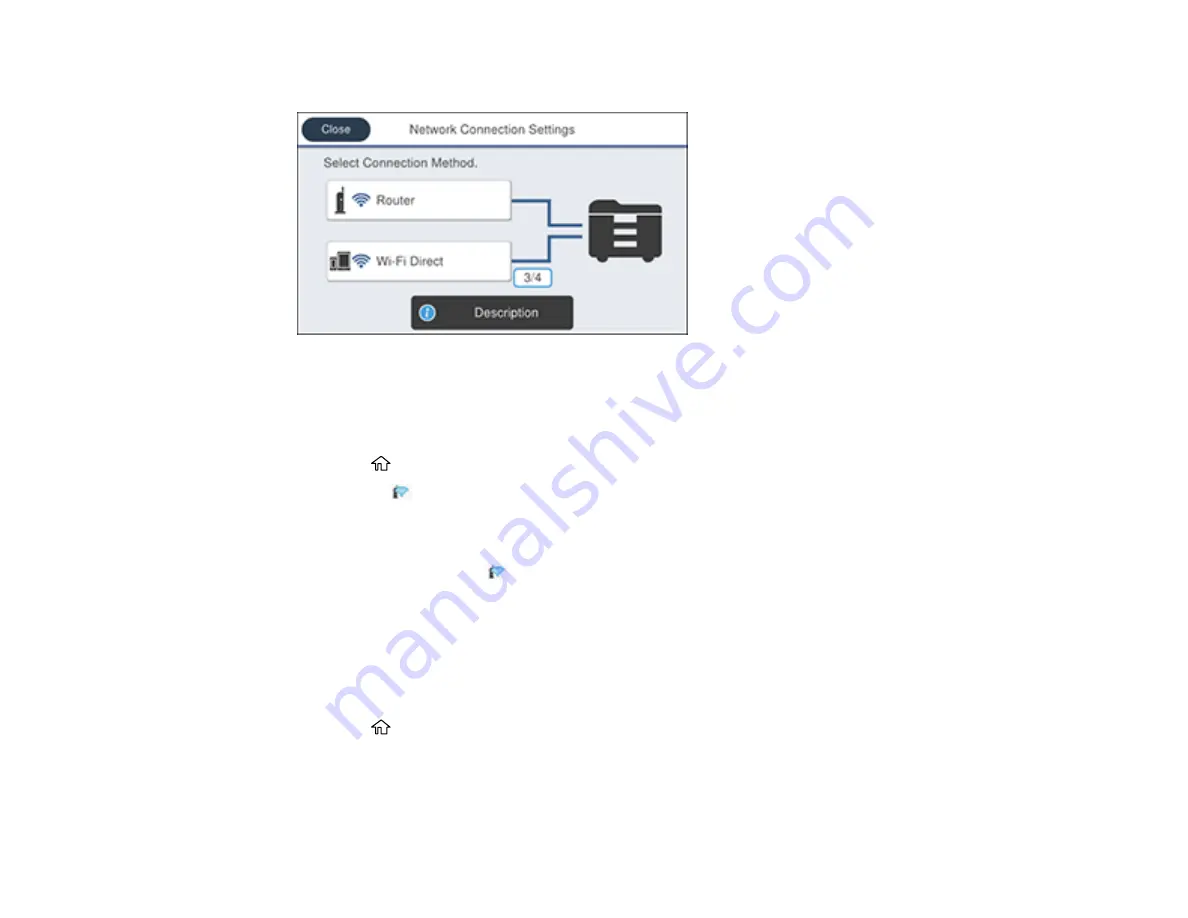
56
You see a screen like this:
3.
Select
Router
.
4.
Select
Push Button Setup (WPS)
.
5.
Follow the instructions on the LCD screen to complete WPS setup.
6.
Press the
home button to exit.
You see the
icon on the LCD screen and should be able to connect to your product directly from
your computer or device, and then print. If you are printing from a computer, make sure you installed
the network software as described on the
Start Here
sheet.
Note:
If you don't see the
icon, repeat these steps to try again.
Parent topic:
Printing a Network Status Sheet
You can print a network status sheet to help you determine the causes of any problems you may have
using your product on a network.
1.
Press the
home button, if necessary.
2.
Select
Settings
.
3.
Select
General Settings
.
Summary of Contents for ET-8700
Page 1: ...ET 8700 User s Guide ...
Page 2: ......
Page 14: ......
Page 93: ...93 Related topics Copying Scanning Faxing ...
Page 187: ...187 You see a window like this ...
Page 284: ...284 9 Uninstall the optional paper cassette if necessary ...
Page 286: ...286 Related concepts Print Head Cleaning Print Head Alignment ...






























