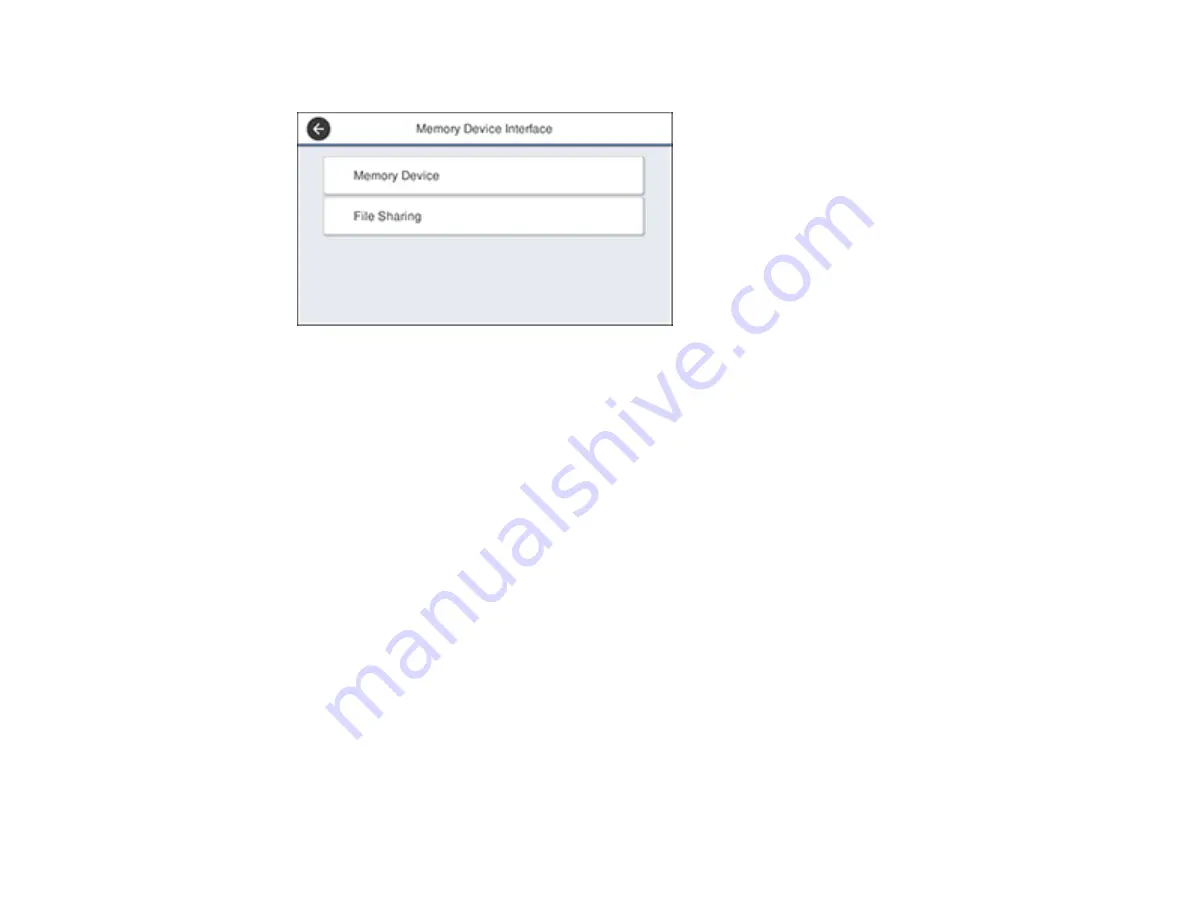
251
You see a screen like this:
3.
Select
Memory Device
and make sure
Enable
is selected.
4.
Select
File Sharing
.
5.
Select the way your computer is connected to the product: either
USB
or
Network
.
Parent topic:
Transferring Files on a USB Device
Transferring Files from a USB Device to Your Computer
You can transfer files to and from a USB device inserted into the USB port on the front of your product
and a computer connected to your product.
Note:
Do not transfer files to and from a USB device while you are printing from the device.
1.
Make sure your product is connected to a computer.
2.
Insert a USB device or its USB cable into the USB port on the front of your product.
3.
Do one of the following to access your USB device files from your computer:
•
Windows
: Open the
My Computer
,
Computer
,
This PC
, or
Windows Explorer
utility, then
select the removable disk icon.
•
Mac with a USB connection
: Look for the removable disk icon on your desktop, then select it.
•
Mac with a network connection
: Select the hard drive icon on your desktop or select
Computer
from the
Go
menu, select your product in the
SHARED
section of the sidebar (you may need to
widen the sidebar to see the name), and select the
USBSTORAGE
icon.
Summary of Contents for ET-8700
Page 1: ...ET 8700 User s Guide ...
Page 2: ......
Page 14: ......
Page 93: ...93 Related topics Copying Scanning Faxing ...
Page 187: ...187 You see a window like this ...
Page 284: ...284 9 Uninstall the optional paper cassette if necessary ...
Page 286: ...286 Related concepts Print Head Cleaning Print Head Alignment ...






























