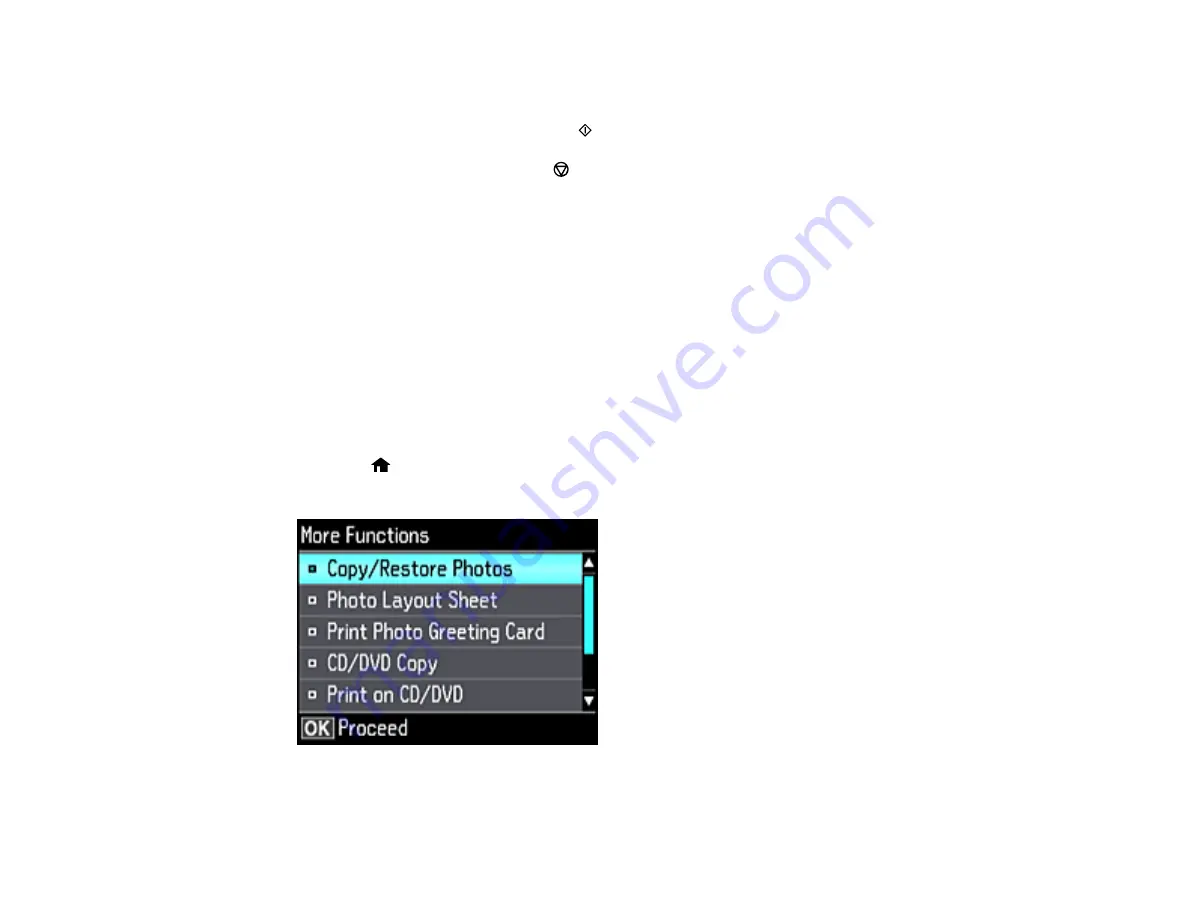
179
9.
Select one of the options shown on the screen and press the
OK
button. If printing a test print on
plain paper, press the
OK
button again.
10. When you are ready to print, press the
start button.
Note:
To cancel printing, press the
cancel button.
Parent topic:
Related tasks
Inserting a Memory Card
Loading a CD/DVD
Printing a Jewel Case Insert from a Memory Card
You can print a photo from a memory card on a CD/DVD jewel case insert. Your product automatically
resizes the photo to fit, but you can also print mulitple thumbnail images formatted to fit on a jewel case
insert. After the insert is printed, you can cut and fold it to fit.
1.
Insert a memory card into a memory card slot on your product.
2.
Load the paper you want to print on.
3.
Press the
home button, if necessary.
4.
Press the arrow buttons to select
More Functions
and press the
OK
button.
Summary of Contents for ET-7750
Page 1: ...ET 7750 User s Guide ...
Page 2: ......
Page 20: ...20 Product Parts Front 1 Control panel 2 Front cover 3 CD DVD tray ...
Page 130: ...130 You see an Epson Scan 2 window like this ...
Page 132: ...132 You see an Epson Scan 2 window like this ...
Page 134: ...134 You see this window ...
Page 155: ...155 Related tasks Inserting a Memory Card ...
Page 202: ...202 Related references Ink Bottle and Maintenance Box Part Numbers ...
Page 207: ...207 You see a window like this 5 Click Print ...






























