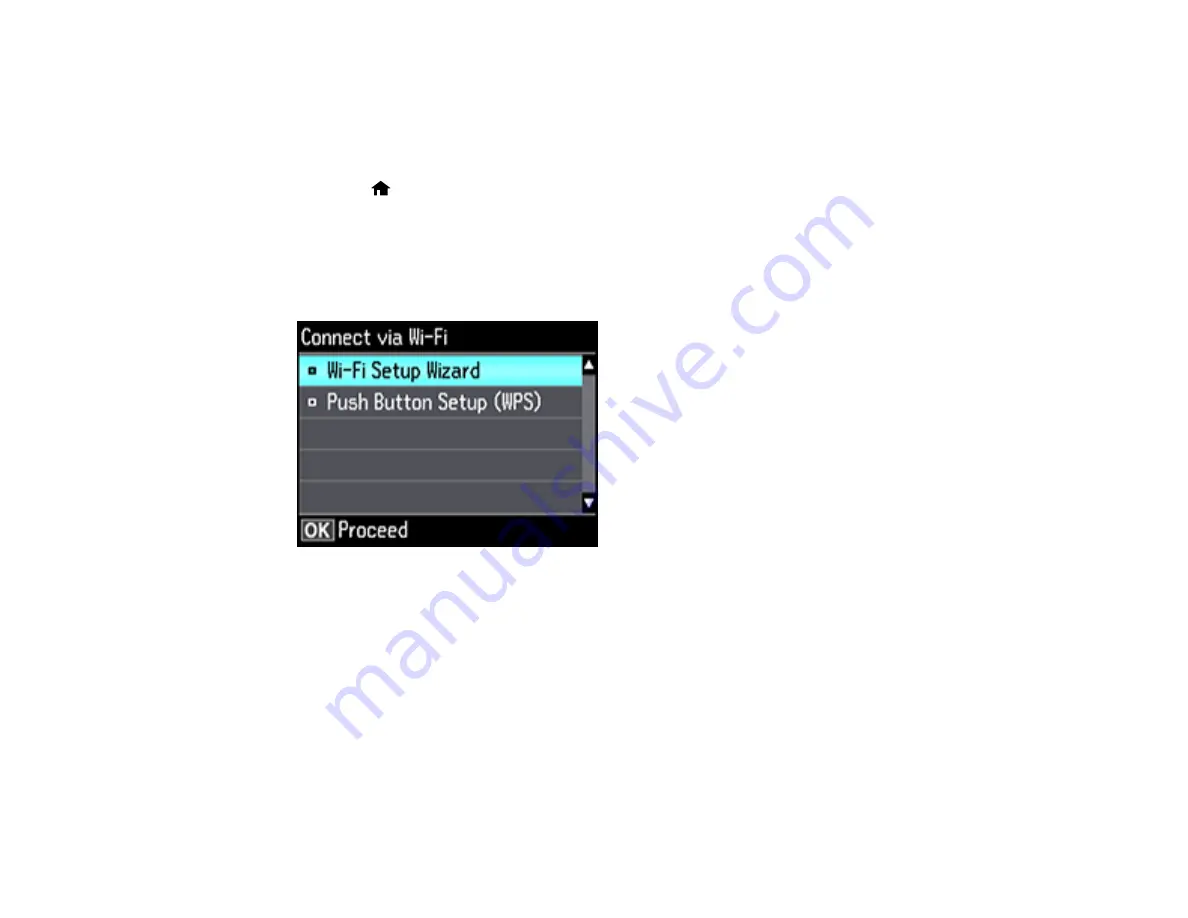
39
Selecting Wireless Network Settings from the Control Panel
You can select or change wireless network settings using your product control panel.
To install your product on a wireless network, follow the instructions on the
Start Here
sheet and install
the necessary software. The installer program guides you through network setup.
1.
Press the
home button, if necessary.
2.
Press the arrow buttons to select
Wi-Fi Setup
and press the
OK
button.
3.
Press the
OK
button to select
Wi-Fi (Recommended)
.
4.
Press the
OK
button.
You see this screen:
5.
Select
Wi-Fi Setup Wizard
and press the
OK
button.
6.
Press the up or down arrow buttons to select the name of your wireless network and press the
OK
button. If you do not see your wireless network's name, you can enter it manually.
Note:
To enter the wireless network name manually, select
Other Networks
and press the
OK
button. Enter your network name as described in the next step.
Summary of Contents for ET-7700
Page 1: ...ET 7700 User s Guide ...
Page 2: ......
Page 20: ...20 Product Parts Front 1 Control panel 2 Front cover ...
Page 21: ...21 3 CD DVD tray 1 Output tray 2 Cassette 1 upper cassette 3 Cassette 2 lower cassette ...
Page 131: ...131 You see an Epson Scan 2 window like this ...
Page 133: ...133 You see an Epson Scan 2 window like this ...
Page 135: ...135 You see this window ...
Page 156: ...156 Related tasks Inserting a Memory Card ...
Page 207: ...207 You see a window like this 5 Click Print ...






























