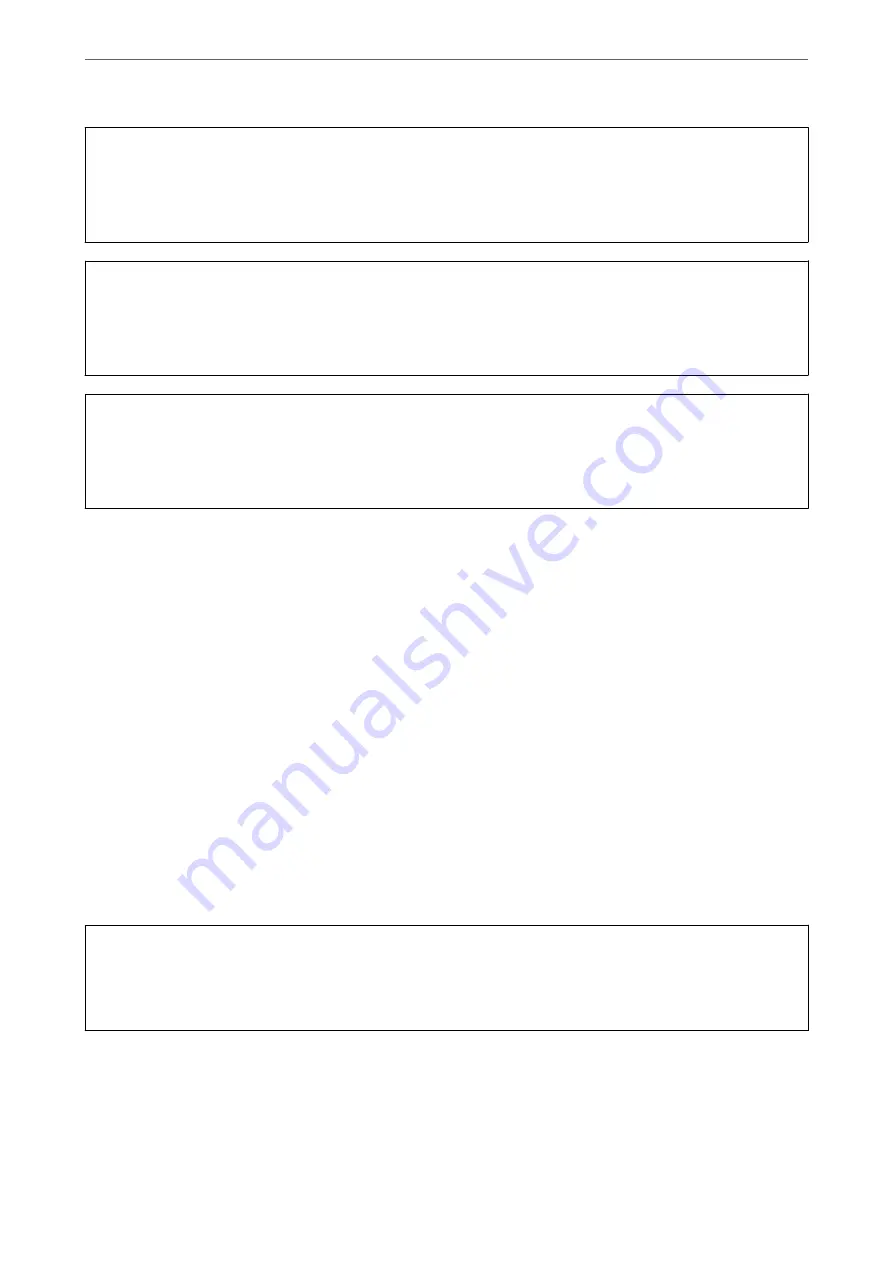
c
Important:
Make sure that there is enough ink in the ink tanks.
Visually check all ink tanks are at least a third full. Low ink levels during Power Cleaning could damage the
product.
c
Important:
An interval of 12 hours is required between each Power Cleaning.
Normally, a single Power Cleaning should resolve the print quality issue within 12 hours. Therefore, to avoid
unnecessary ink usage, you must wait 12 hours before you try it again.
c
Important:
Maintenance box replacement may be required.
Ink will be deposited to the maintenance box. If it becomes full, you must prepare and install a replacement
maintenance box to continue printing.
Note:
When the ink levels or the free space in the maintenance box are insufficient for Power Cleaning, you cannot run this
feature. Even in this case, the levels and the free space for printing may remain.
Related Information
&
“Checking and Cleaning the Print Head” on page 147
Running Power Cleaning (Windows)
1.
Access the printer driver window.
2.
Click
Power Cleaning
on the
Maintenance
tab.
3.
Follow the on-screen instructions.
Note:
If you cannot run this feature, solve the problems that are displayed on the printer's control panel. Next, follow this
procedure from step 1 to run this feature again.
c
Important:
If print quality has not improved after running Power Cleaning, wait for at least 12 hours without printing, and
then print the nozzle check pattern again. Run Print Head Cleaning or Power Cleaning again depending on the
printed pattern. If quality still does not improve, contact Epson support.
Related Information
&
“Running Power Cleaning” on page 148
&
“Application for Printing from a Computer (Windows Printer Driver)” on page 295
>
Improving Print, Copy, Scan, and Fax Quality
>
149
Summary of Contents for ET-5800 Series
Page 17: ...Part Names and Functions Front 18 Inside 20 Rear 21 ...
Page 29: ...Loading Paper Paper Handling Precautions 30 Paper Size and Type Settings 30 Loading Paper 31 ...
Page 34: ...Placing Originals Placing Originals 35 Originals that are not Supported by the ADF 36 ...
Page 456: ...Where to Get Help Technical Support Web Site 457 Contacting Epson Support 457 ...
















































