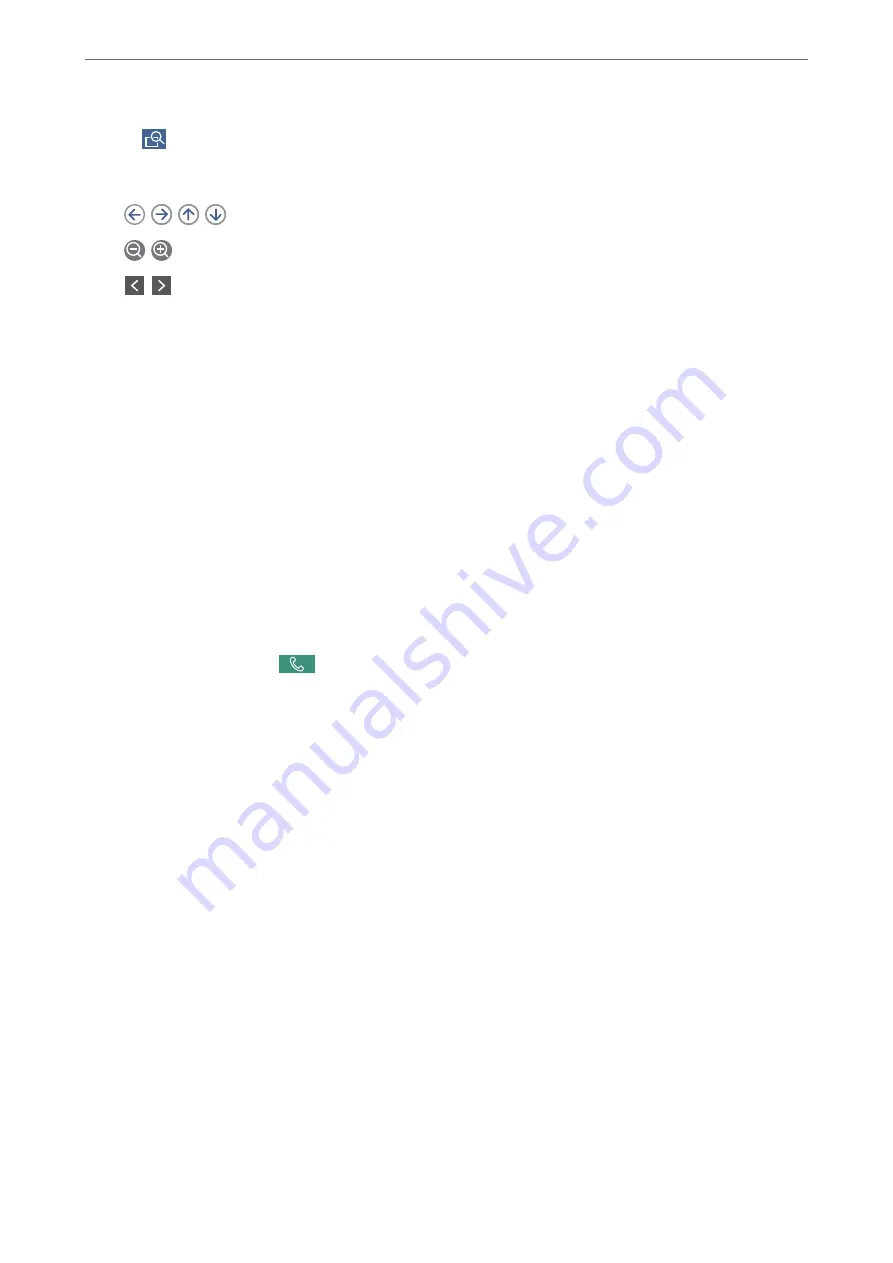
5.
Tap
on the fax top screen to scan, check the scanned document image.
6.
Select
Start Sending
. Otherwise, select
Cancel
-
: Moves the screen in the direction of the arrows.
-
: Reduces or enlarges.
-
: Moves to the previous or the next page.
Note:
❏
When
Direct Send
is enabled, you cannot preview.
❏
When the preview screen is left untouched for the time set in
Settings
>
General Settings
>
Fax Settings
>
Send
Settings
>
Fax Preview Display Time
, the fax is sent automatically.
❏
The image quality of a sent fax may be different from what you previewed depending on the capability of the
recipient machine.
Sending Faxes Manually After Confirming the Recipient's Status
You can send a fax while listening to sounds or voices through the printer's speaker while dialing, communicating,
and transmitting.
1.
Select
Fax
on the home screen.
2.
Make necessary settings on the
Fax Settings
tab.
3.
On the
Recipient
tab, tap
and then specify the recipient.
Note:
You can adjust the sound volume of the speaker.
4.
When you hear a fax tone, select
Send/Receive
at the upper right corner of the LCD screen, and then select
Send
.
Note:
When receiving a fax from a fax information service, and you hear the audio guidance, follow the guidance to make the
printer operations.
5.
Tap
x
to send the fax.
Related Information
&
Sending Faxes Dialing from the External Phone Device
You can send a fax by dialing using the connected telephone when you want to talk over the phone before sending
a fax, or when the recipient's fax machine does not switch to the fax automatically.
1.
Pick up the handset of the connected telephone, and then dial the recipient's fax number using the phone.
Note:
When the recipient answers the phone, you can talk with the recipient.
>
Sending Faxes Using the Printer
>
113
Summary of Contents for ET-5800 Series
Page 17: ...Part Names and Functions Front 18 Inside 20 Rear 21 ...
Page 29: ...Loading Paper Paper Handling Precautions 30 Paper Size and Type Settings 30 Loading Paper 31 ...
Page 34: ...Placing Originals Placing Originals 35 Originals that are not Supported by the ADF 36 ...
Page 456: ...Where to Get Help Technical Support Web Site 457 Contacting Epson Support 457 ...






























