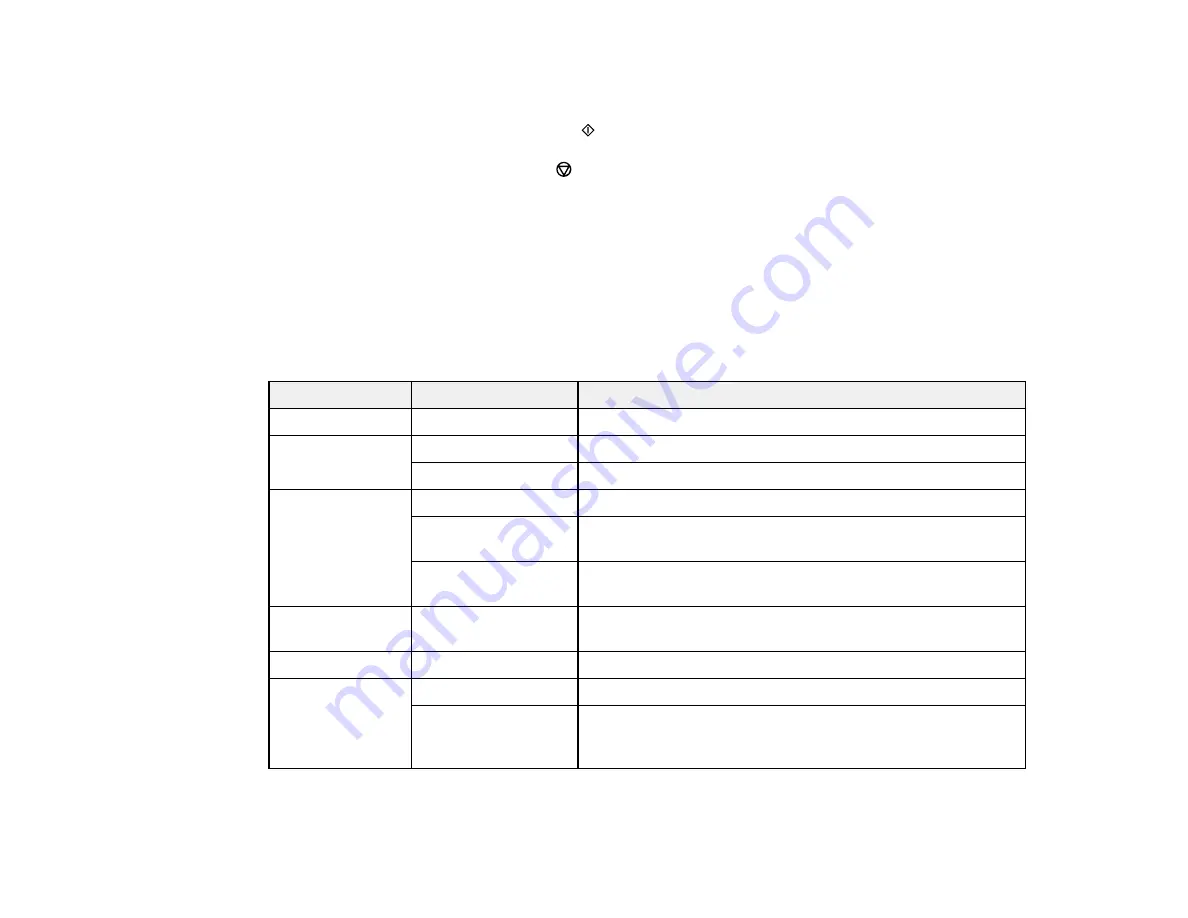
78
9.
To change the print settings, press the arrow buttons to select and adjust the necessary settings.
When you are finished, press the
OK
button.
10. When you are ready to copy, press the
start button.
Note:
To cancel copying, press the
stop button.
Parent topic:
Copying Options
Select the copying options you want to use for your copies.
Note:
Not all options or settings may be available, depending on other copying settings.
Print Settings
Copying option
Available settings
Description
Density
Varying levels
Adjusts the lightness or darkness of copies
Paper setting
Paper Size
Selects the paper size
Paper Type
Selects the paper type
Reduce/Enlarge
Actual Size
Copies the original at its full size
Auto Fit
Automatically sizes the image to fit the paper size you
selected
Custom 100%
and
other conversions
Copies the original at 100% unless you change the amount
by adjusting the
Custom Size
setting
Custom Size
25 - 400
in 1%
increments
Adjusts the amount to re-size the original; enter the desired
percentage using the numeric keypad
Original Size
Various sizes
Select the document size of your original
Multi-Page
Single Page
Copies each page of the original onto an individual sheet
2-up
Copies multiple page documents onto one sheet. Scroll
down and select the document orientation and layout order
settings as necessary.
Summary of Contents for ET-4800
Page 1: ...ET 4800 User s Guide ...
Page 2: ......
Page 128: ...128 You see an Epson Scan 2 window like this ...
Page 140: ...140 1 Click the Settings button You see a screen like this 2 Click the File Name Settings tab ...
Page 142: ...142 You see a screen like this 2 Click the Save Settings tab ...
Page 145: ...145 You see a screen like this 2 Click the Customize Actions tab ...
Page 147: ...147 You see this window ...
Page 212: ...212 You see a window like this 5 Click Print ...
Page 237: ...237 Related concepts Print Head Cleaning Print Head Alignment ...






























