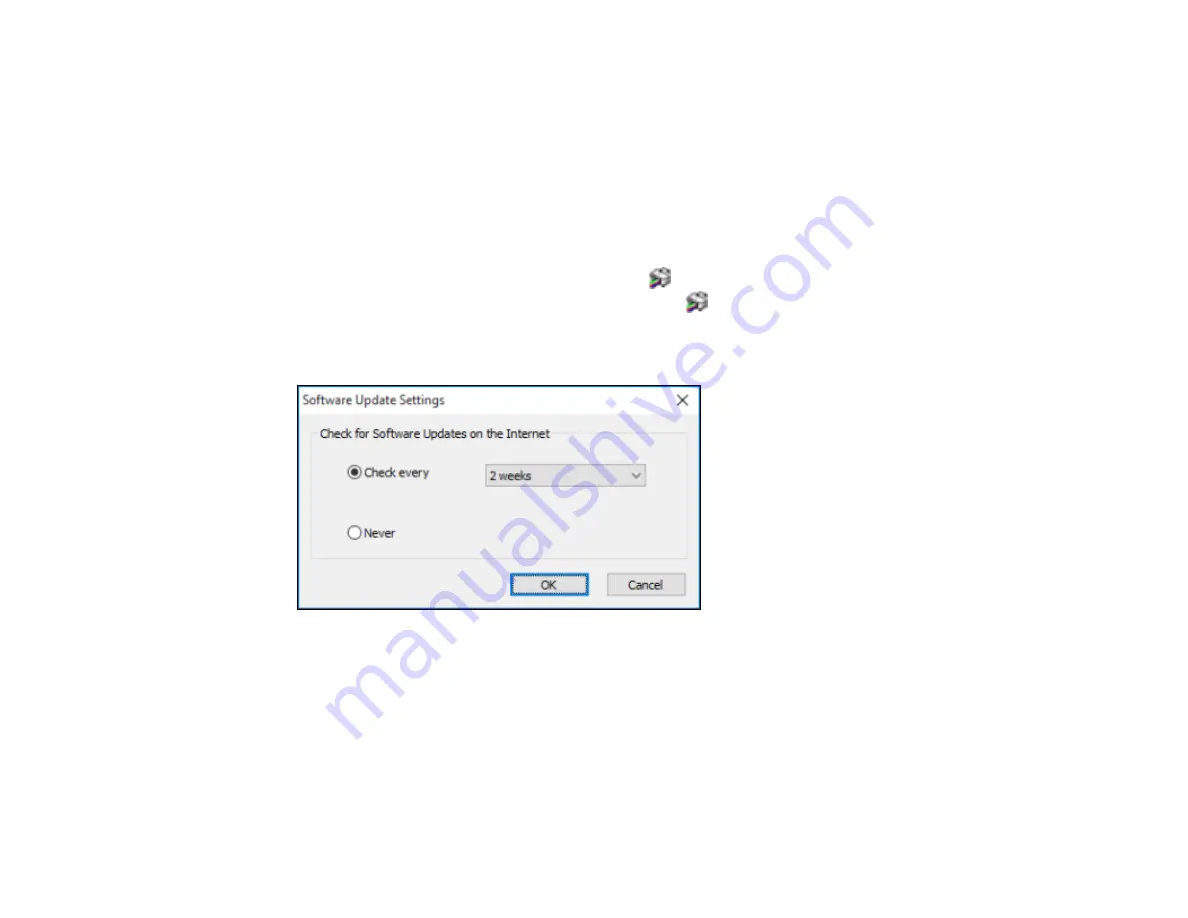
103
4.
Select the language you want to use as the
Language
setting.
5.
Click
OK
to close the printer software window.
The printer software screens appear in the language you selected the next time you access them.
Parent topic:
Selecting Default Print Settings - Windows
Changing Automatic Update Options
Your printer software for Windows automatically checks for updates to the product software. You can
change how often the software checks for updates or disable this feature.
1.
Access the Windows Desktop and right-click the
icon for your product in the right side of the
Windows taskbar, or click the up arrow and right-click
.
2.
Select
Software Update Settings
.
You see this window:
3.
Do one of the following:
• To change how often the software checks for updates, select a setting in the
Check every
menu.
• To disable the automatic update feature, select the
Never
option.
4.
Click
OK
to exit.
Note:
If you choose to disable the automatic update feature, you can check for updates manually.
Summary of Contents for ET-4800
Page 1: ...ET 4800 User s Guide ...
Page 2: ......
Page 128: ...128 You see an Epson Scan 2 window like this ...
Page 140: ...140 1 Click the Settings button You see a screen like this 2 Click the File Name Settings tab ...
Page 142: ...142 You see a screen like this 2 Click the Save Settings tab ...
Page 145: ...145 You see a screen like this 2 Click the Customize Actions tab ...
Page 147: ...147 You see this window ...
Page 212: ...212 You see a window like this 5 Click Print ...
Page 237: ...237 Related concepts Print Head Cleaning Print Head Alignment ...






























