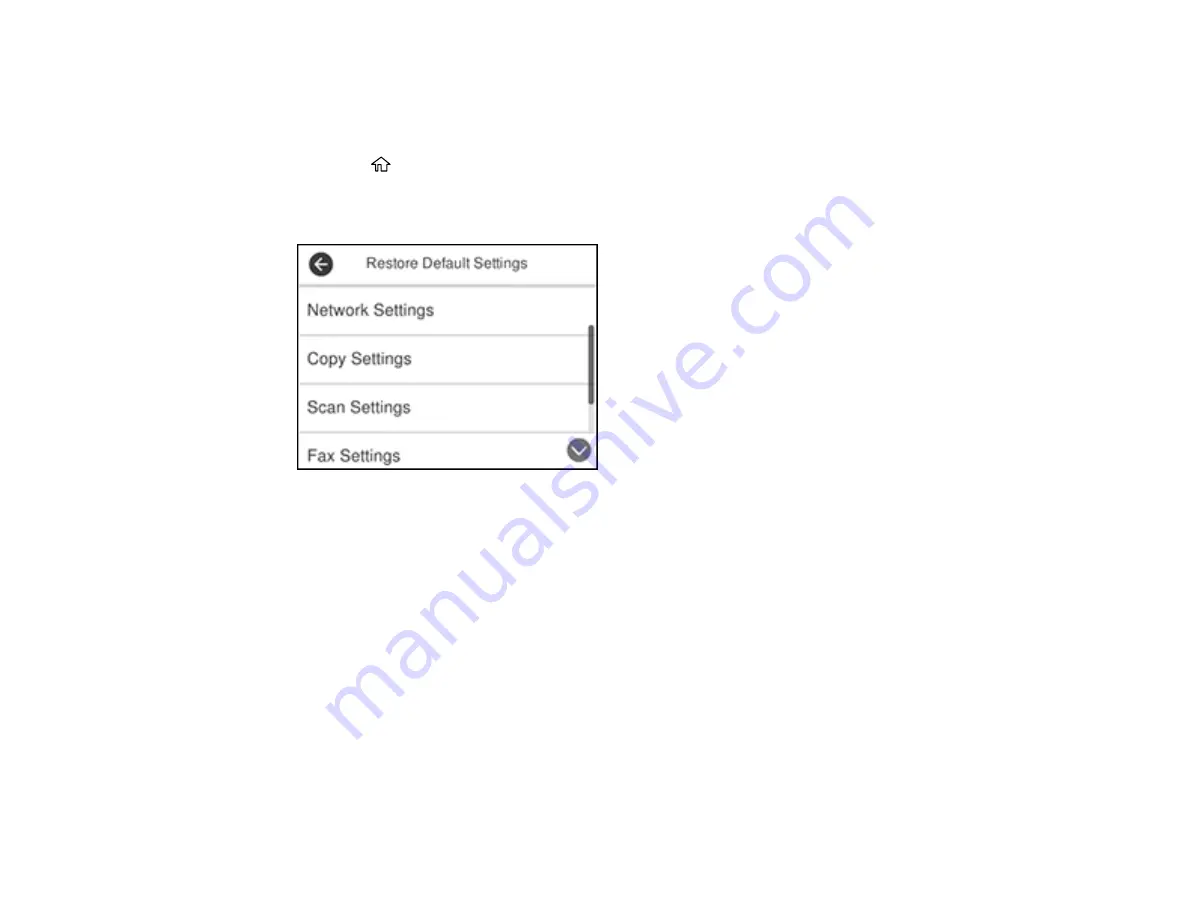
243
Resetting Control Panel Defaults
If you have a problem with settings on the product control panel, you can reset them to their factory
defaults. You can choose which settings to reset or reset them all.
1.
Press the
home button, if necessary.
2.
Select
Settings
.
3.
Select
Restore Default Settings
.
4.
Select one of these options:
•
Network Settings
: Resets all network settings.
•
Copy Settings
: Resets all copy settings.
•
Scan Settings
: Resets all scan settings.
•
Fax Settings
: Resets all fax settings.
•
Clear All Data and Settings
: Resets all control panel settings and deletes any stored information.
You see a confirmation screen.
5.
Select
Yes
to reset the selected settings. (Select
No
if you want to cancel the operation.)
Parent topic:
Solving Setup Problems
Check these sections if you have problems while setting up your product.
Summary of Contents for ET-4760
Page 1: ...ET 4760 User s Guide ...
Page 2: ......
Page 12: ......
Page 18: ...18 3 Select General Settings 4 Select Basic Settings 5 Select Date Time Settings ...
Page 26: ...26 Product Parts Inside 1 Document cover 2 Scanner glass 3 Control panel ...
Page 60: ...60 2 Pull out the paper cassette until it stops 3 Slide the edge guides outward ...
Page 203: ...203 3 Open the ink tank cover then open the cap for the ink tank you are going to fill ...






























