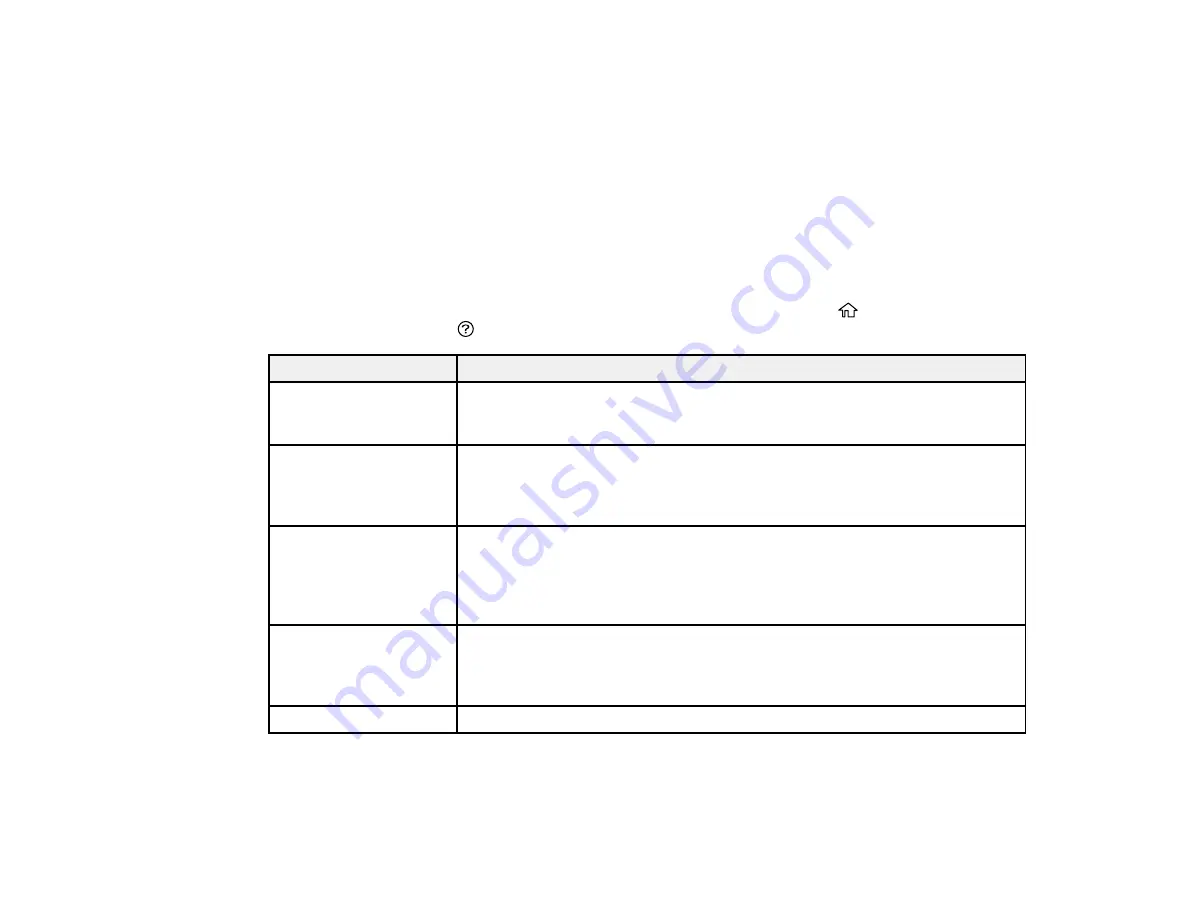
179
•
OS X
: You can manually update the software by opening the
Applications
>
Epson Software
folder
and selecting
EPSON Software Updater
.
•
macOS 10.12.x or later
: You can manually update the software by opening the
App Store
, selecting
Updates
, searching for a software update option for Epson Software, and selecting
Update
.
Parent topic:
Related tasks
Changing Automatic Update Options
Product Status Messages
You can often diagnose problems with your product by checking the messages on its LCD screen. You
can also see help information and how-to instructions on the screen. Press the
home button, if
necessary, and select the
help button.
LCD screen message
Condition/solution
The ReadyPrint service
is unavailable due to a
connection issue.
Make sure the product is connected to a network with Internet access.
The ReadyPrint service
is unavailable due to an
account issue. Error
code: XXXXXX
There may be an issue with your ReadyPrint account. Log in to your account
to review its status.
Printer is offline. Check
the network connection
and connect to the
Internet to maintain the
ReadyPrint service.
The product has not been connected to the Internet for an extended period of
time. Make sure the product is connected to a network with Internet access.
Printer error. Turn on the
printer again. See your
documentation for
details.
A fatal error has occurred. Turn the product off and then back on again. If the
error continues, check for a paper jam. If there is no paper jam, contact
Epson for support.
Paper out in XX.
Load paper in the specified cassette.
Summary of Contents for ET-3750U
Page 1: ...ET 3750U User s Guide ...
Page 2: ......
Page 21: ...21 Product Parts Inside 1 Document cover 2 Scanner glass 3 Control panel ...
Page 53: ...53 2 Pull out the paper cassette until it stops 3 Slide the edge guides outward ...
Page 144: ...144 3 Open the ink tank cover then open the cap for the ink tank you are going to fill ...






























