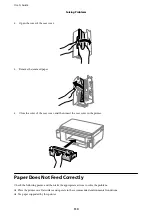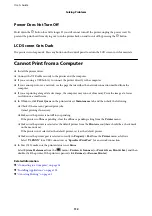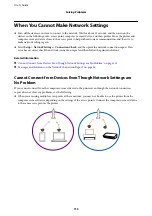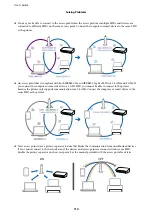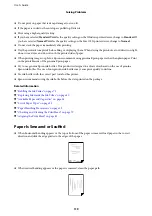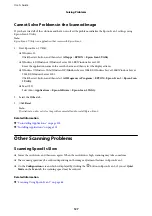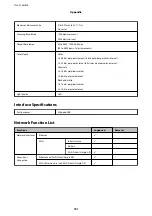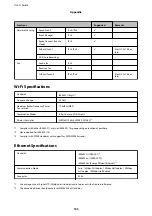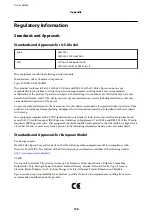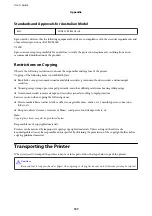❏
In Windows, make sure the printer (scanner) is displayed in
Scanner and Camera
. The printer (scanner) should
be displayed as "EPSON XXXXX (printer name)". If the printer (scanner) is not displayed, uninstall and then
re-install Epson Scan 2. See the following to access
Scanner and Camera
.
❏
Windows 10
Right-click the start button or press and hold it, select
Control Panel
, enter "Scanner and Camera" in the
search charm, click
View scanners and cameras
, and then check if the printer is displayed.
❏
Windows 8.1/Windows 8/Windows Server 2012 R2/Windows Server 2012
Select
Desktop
>
Settings
>
Control Panel
, enter "Scanner and Camera" in the search charm, click
Show
Scanner and Camera
, and then check if the printer is displayed.
❏
Windows 7/Windows Server 2008 R2
Click the start button and select
Control Panel
, enter "Scanner and Camera" in the search charm, click
View
scanners and cameras
, and then check if the printer is displayed.
❏
Windows Vista/Windows Server 2008
Click the start button, select
Control Panel
>
Hardware and Sound
>
Scanners and Cameras
, and then
check if the printer is displayed.
❏
Windows XP/Windows Server 2003 R2/Windows Server 2003
Click the start button, select
Control Panel
>
Printers and Other Hardware
>
Scanner and Cameras
, and
then check if the printer is displayed.
❏
If you cannot scan using any TWAIN-compliant applications, uninstall and then reinstall the TWAIN-
compliant application.
Related Information
&
“Uninstalling Applications” on page 100
&
“Installing Applications” on page 102
Cannot Start Scanning when Using the Control Panel
❏
Make sure Epson Scan 2 and Epson Event Manager are installed correctly.
❏
Check the scanning setting assigned in Epson Event Manager.
Related Information
&
“Epson Scan 2 (Scanner Driver)” on page 97
&
“Epson Event Manager” on page 98
Scanned Image Problems
Uneven Colors, Dirt, Spots, and so on Appear when Scanning from
the Scanner Glass
❏
Clean the scanner glass.
❏
Remove any trash or dirt that adheres to the original.
❏
Do not press with too much force on the original or the document cover. If you press with too much force,
blurring, smudges, and spots may occur.
User's Guide
Solving Problems
124