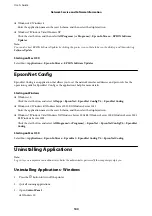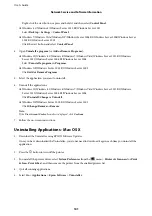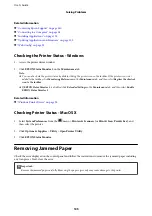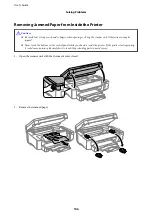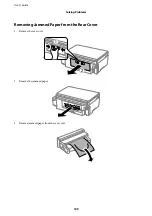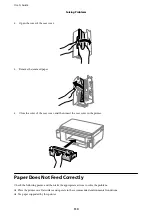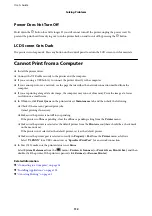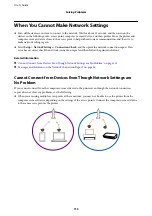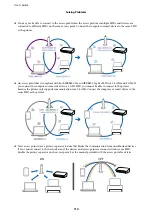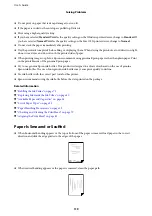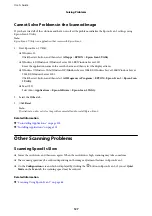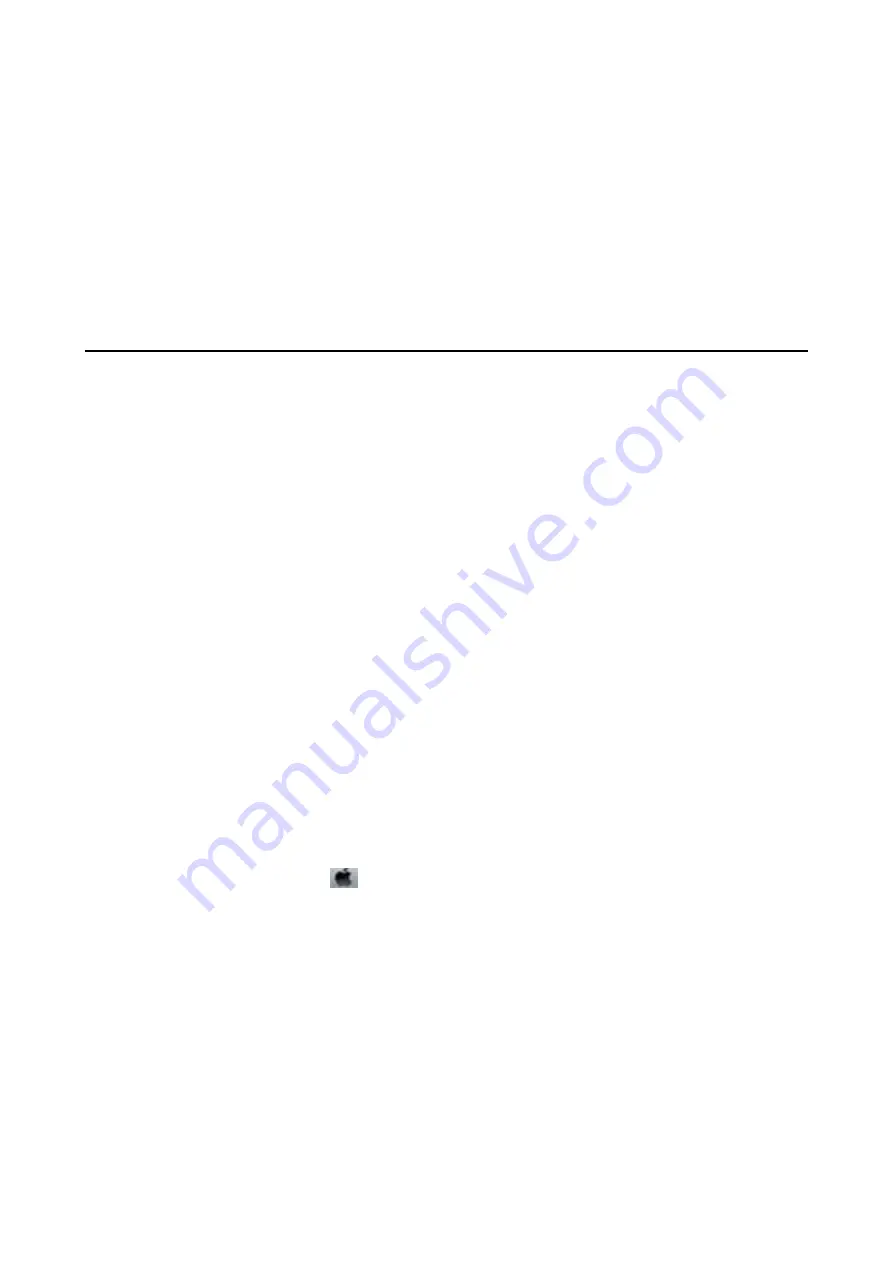
Power Does Not Turn Off
Hold down the
P
button for a little longer. If you still cannot turn off the printer, unplug the power cord. To
prevent the print head from drying out, turn the printer back on and turn it off by pressing the
P
button.
LCD Screen Gets Dark
The printer is in sleep mode. Press any button on the control panel to return the LCD screen to its former state.
Cannot Print from a Computer
❏
Install the printer driver.
❏
Connect the USB cable securely to the printer and the computer.
❏
If you are using a USB hub, try to connect the printer directly to the computer.
❏
If you cannot print over a network, see the page that describes the network connection method from the
computer.
❏
If you are printing a large data size image, the computer may run out of memory. Print the image at a lower
resolution or a smaller size.
❏
In Windows, click
Print Queue
on the printer driver's
Maintenance
tab, and then check the following.
❏
Check if there are any paused print jobs.
Cancel printing if necessary.
❏
Make sure the printer is not offline or pending.
If the printer is offline or pending, clear the offline or pending setting from the
Printer
menu.
❏
Make sure the printer is selected as the default printer from the
Printer
menu (there should be a check mark
on the menu item).
If the printer is not selected as the default printer, set it as the default printer.
❏
Make sure the printer port is selected correctly in
Property
>
Port
from the
Printer
menu as follows.
Select "
USBXXX
" for a USB connection, or "
EpsonNet Print Port
" for a network connection.
❏
In Mac OS X, make sure the printer status is not
Pause
.
Select
System Preferences
from the
menu >
Printers & Scanners
(or
Print & Scan
,
Print & Fax
), and then
double-click the printer. If the printer is paused, click
Resume
(or
Resume Printer
).
Related Information
&
“Connecting to a Computer” on page 18
&
“Installing Applications” on page 102
&
“Canceling Printing” on page 61
User's Guide
Solving Problems
112