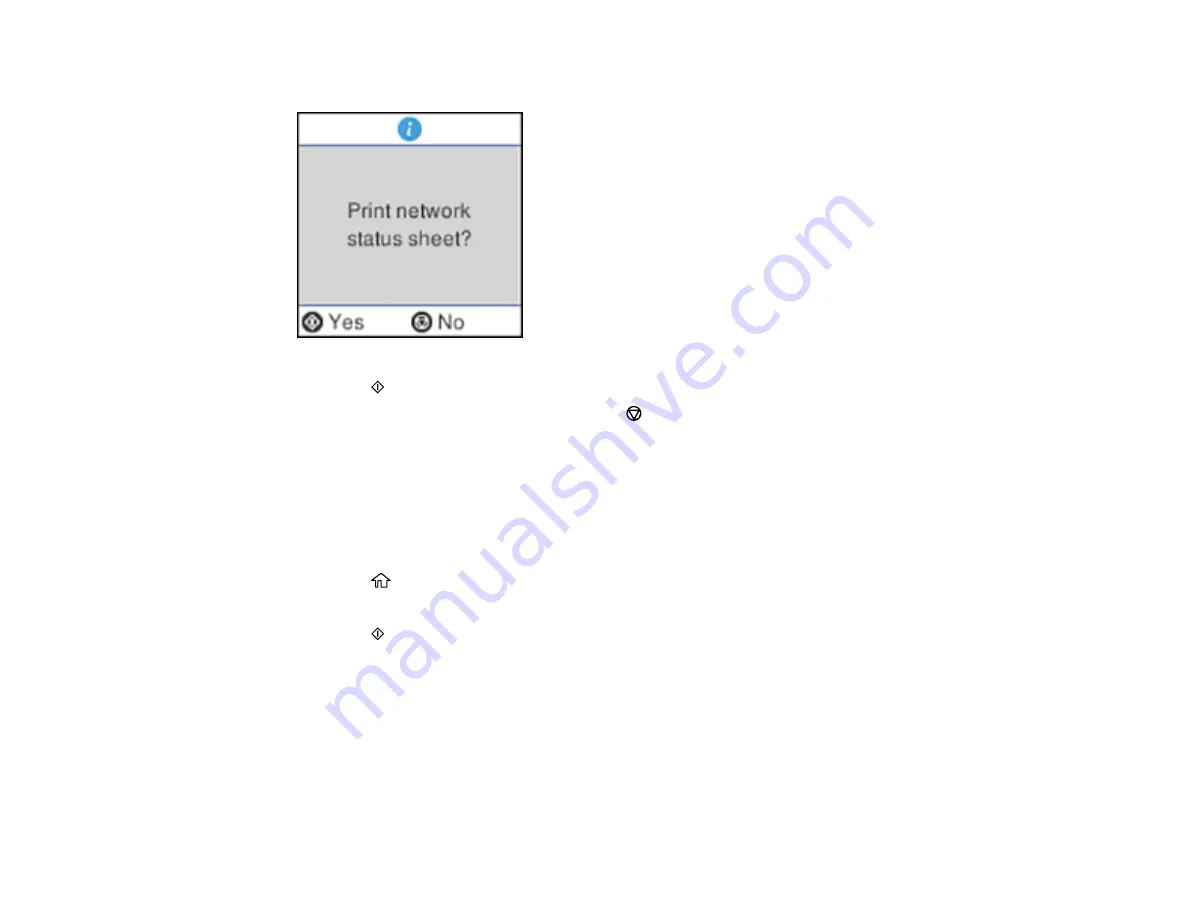
38
You see a screen like this:
3.
Press the
start button to print the network status sheet.
If you want to cancel the operation, press the
stop button.
Examine the settings shown on the network status sheet to diagnose any problems you have.
Parent topic:
Printing a Network Connection Report
You can print a network connection report to view solutions to any problems you may have using your
product on a network.
1.
Press the
home button, if necessary.
2.
Select
Settings
>
Network Settings
>
Connection Check
.
3.
Press the
start button to print the network connection report.
Examine the error codes and solutions shown on the network connection report.
Network Connection Report Codes and Messages
Parent topic:
Summary of Contents for ET-2850U
Page 1: ...ET 2850U User s Guide ...
Page 2: ......
Page 14: ...14 Product Parts Inside 1 Document cover 2 Scanner glass 3 Scanner unit 4 Control panel ...
Page 120: ...120 You see an Epson Scan 2 window like this ...
Page 122: ...122 You see an Epson Scan 2 window like this ...
Page 136: ...136 You see a screen like this 2 Click the Save Settings tab ...
Page 141: ...141 You see this window ...
Page 212: ...212 3 Open the scanner unit with both hands until it locks and remove any jammed paper inside ...






























