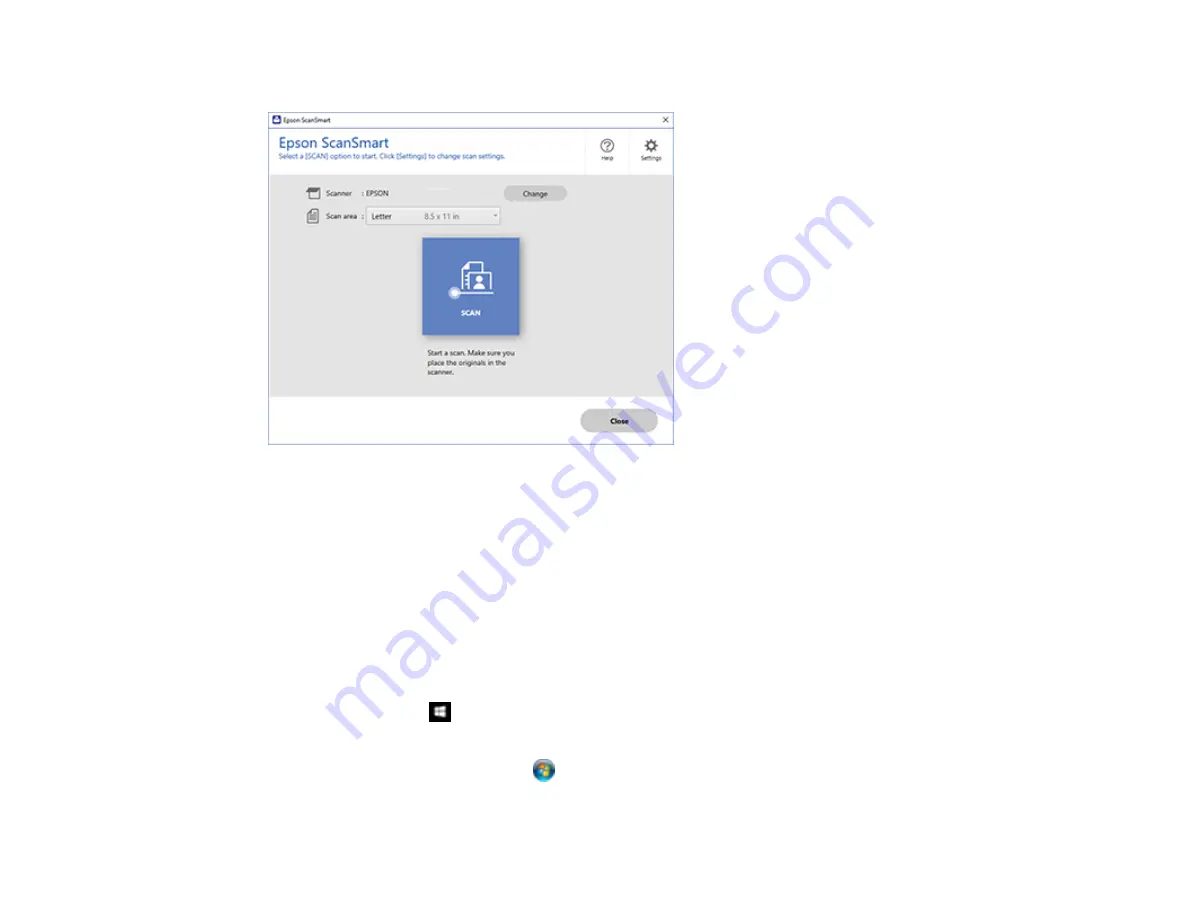
117
You see a screen like this:
Parent topic:
Starting a Scan Using the Epson Scan 2 Icon
You can start the Epson Scan 2 program to select scan settings, scan, and save the scanned image to a
file.
Note:
If you are using your Epson product with the Windows 10 S operating system, you cannot use the
software described in this section. You also cannot download and install any Epson product software
from the Epson website for use with Windows 10 S; you must obtain software only from the Windows
Store.
•
Windows 10:
Click
and select
EPSON
>
Epson Scan 2
.
•
Windows 8.x
: Navigate to the
Apps
screen and select
Epson Scan 2
.
•
Windows (other versions)
: Click
or
Start
, and select
All Programs
or
Programs
. Select
EPSON
>
Epson Scan 2
>
Epson Scan 2
.
Summary of Contents for ET-2850 Series
Page 1: ...ET 2850 User s Guide ...
Page 2: ......
Page 14: ...14 Product Parts Inside 1 Document cover 2 Scanner glass 3 Scanner unit 4 Control panel ...
Page 120: ...120 You see an Epson Scan 2 window like this ...
Page 134: ...134 You see a screen like this 2 Click the Save Settings tab ...
Page 139: ...139 You see this window ...
Page 209: ...209 3 Open the scanner unit with both hands until it locks and remove any jammed paper inside ...






























