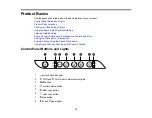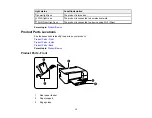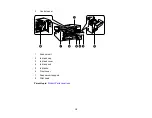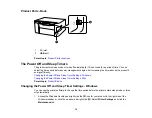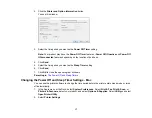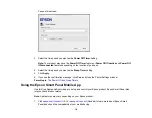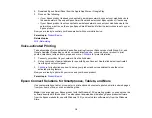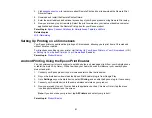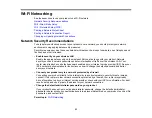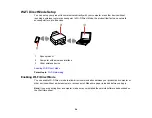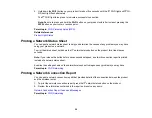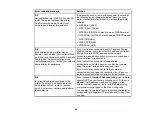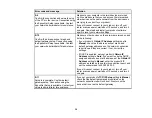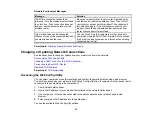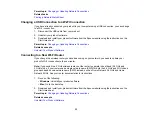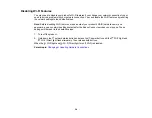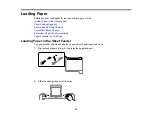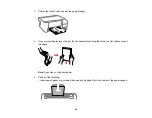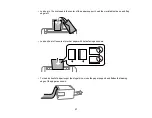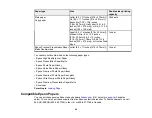26
2.
Hold down the
Wi-Fi
button on your product for about five seconds until the
Wi-Fi light and
Wi-
Fi Direct light flash alternately.
The
Wi-Fi light turns green to indicate a successful connection.
Note:
Be sure to press and hold the
Wi-Fi
button on your product within 2 minutes of pressing the
WPS
button on your router or access point.
Parent topic:
Related references
Printing a Network Status Sheet
You can print a network status sheet to help you determine the causes of any problems you may have
using your product on a network.
To print the status sheet, hold down the
network status button on the product for at least seven
seconds.
Note:
If you release the button before seven seconds elapses, a network connection report is printed
instead of a network status sheet.
Examine the settings shown on the network status sheet to diagnose any problems you may have.
Parent topic:
Printing a Network Connection Report
You can print a network connection report that provides details of the connection between the product
and the wireless router.
1.
To print the network connection report, press the
network status button on the product.
2.
Review the information contained in the report and resolve any errors.
Network Connection Report Codes and Messages
Parent topic:
Summary of Contents for ET-2400
Page 1: ...ET 2400 User s Guide ...
Page 2: ......
Page 10: ......
Page 94: ...94 You see an Epson Scan 2 window like this ...
Page 96: ...96 You see an Epson Scan 2 window like this ...
Page 110: ...110 You see a screen like this 2 Click the Save Settings tab ...
Page 113: ...113 You see a screen like this 2 Click the Customize Actions tab ...
Page 115: ...115 You see this window ...
Page 137: ...137 You see a window like this 4 Click Print ...