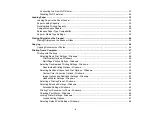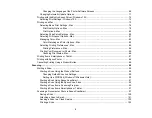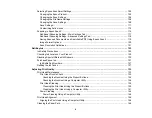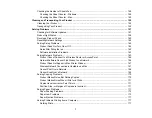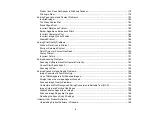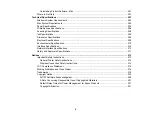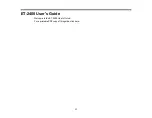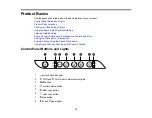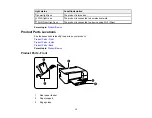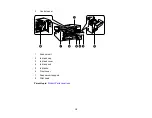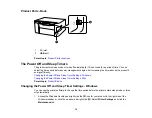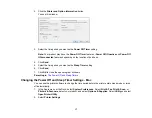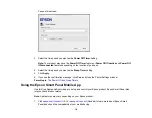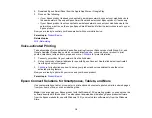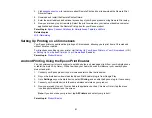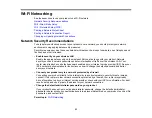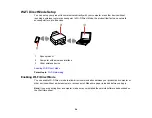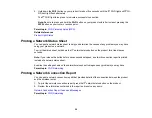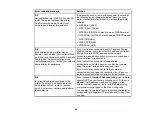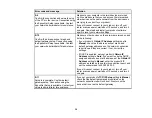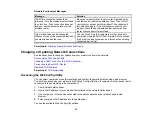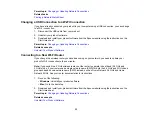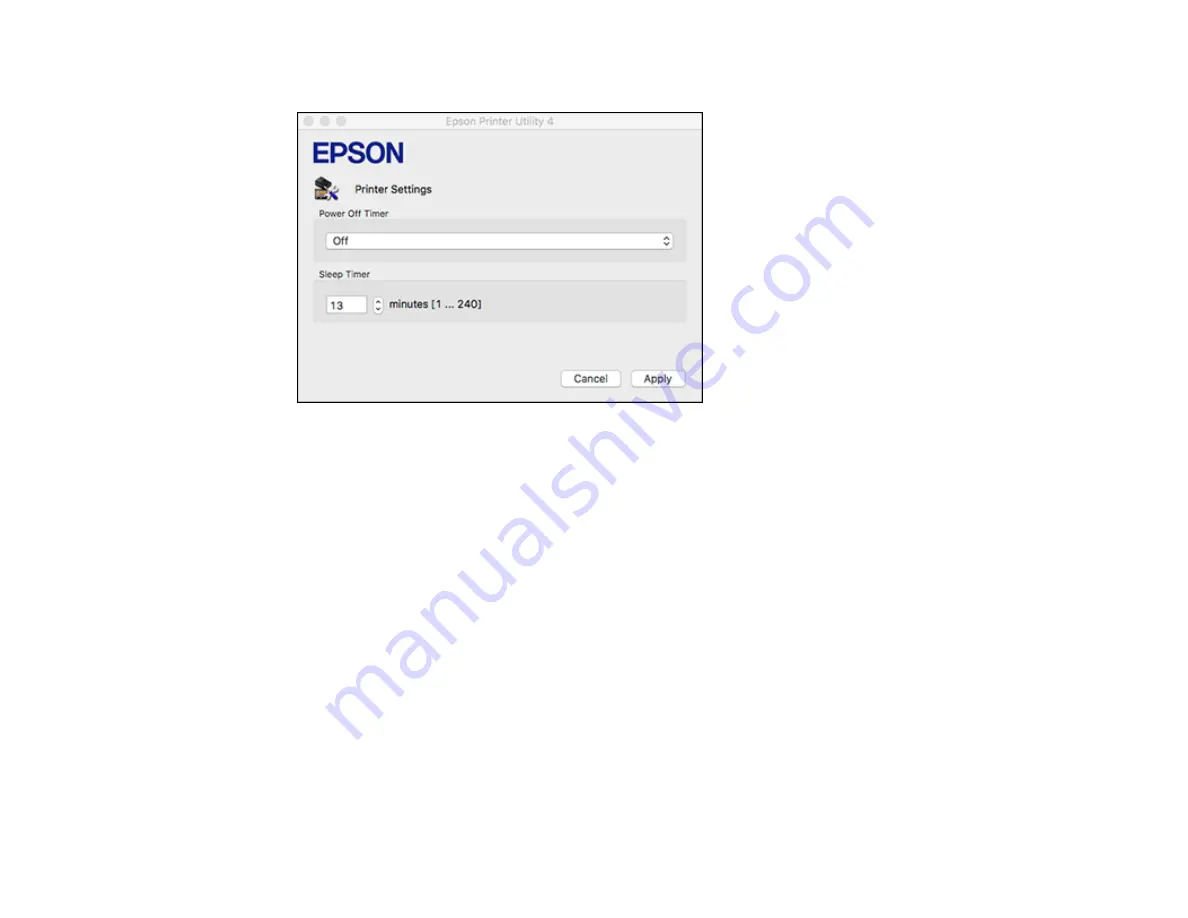
18
You see this screen:
3.
Select the time period you want as the
Power Off Timer
setting.
Note:
Your product may have the
Power Off Timer
feature or
Power Off If Inactive
and
Power Off
If Disconnected
features depending on the location of purchase.
4.
Select the time period you want as the
Sleep Timer
setting.
5.
Click
Apply
.
6.
If you see the confirmation message, click
Yes
, and close the Printer Settings window.
Parent topic:
The Power Off and Sleep Timers
Using the Epson Smart Panel Mobile App
Use this free Apple and Android app to set up and control your Epson product. Epson Smart Panel also
lets you check product status.
Note:
App features may vary depending on your Epson product.
1.
Visit
(U.S.) or
(Canada) to learn more about Epson Smart
Panel and check the compatibility of your mobile device.
Summary of Contents for ET-2400
Page 1: ...ET 2400 User s Guide ...
Page 2: ......
Page 10: ......
Page 94: ...94 You see an Epson Scan 2 window like this ...
Page 96: ...96 You see an Epson Scan 2 window like this ...
Page 110: ...110 You see a screen like this 2 Click the Save Settings tab ...
Page 113: ...113 You see a screen like this 2 Click the Customize Actions tab ...
Page 115: ...115 You see this window ...
Page 137: ...137 You see a window like this 4 Click Print ...