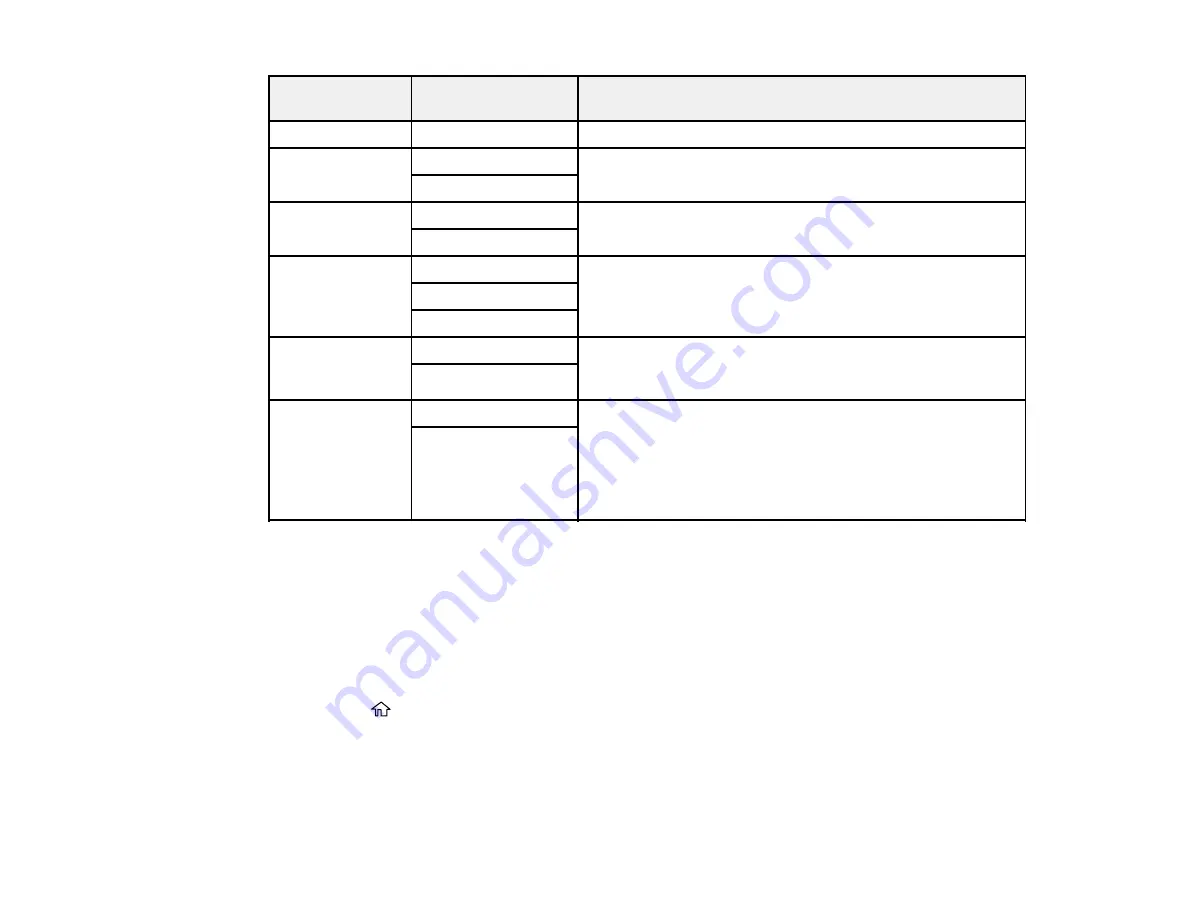
85
Paper Source
Settings option
Available settings
Description
Paper Setting
Various
Select the paper size and type for each paper source
Rear Paper Feed
Priority
On
Select
On
to give printing priority to paper loaded in the rear
paper feed slot
Off
A4/Letter Auto
Switching
On
Select
On
to switch the selected paper size to match the
loaded paper (Letter or A4) if the wrong size is selected
Off
Auto Select
Settings
Copy
Select
On
for any of these settings to automatically print on
paper from any source containing paper that matches your
paper settings
Fax
Other
Error Notice
Paper Size Notice
Select
On
for either of these settings to display an error
message when the selected paper type or size does not
match the loaded paper
Paper Type Notice
Paper Setup
Auto Display
On
Select
On
to automatically display a menu that lets you
select the paper size and type when you load paper in the
product
Note:
If you disable this setting, you will not be able to print
using AirPrint.
Off
Parent topic:
Selecting the Default Printer Settings
Selecting the Universal Print Settings
You can change the default universal print settings using the control panel on the product.
Note:
These settings can be locked by an administrator. If you cannot access these settings, contact
your administrator for assistance.
1.
Press the
home button, if necessary.
2.
Select
Settings
>
General Settings
>
Printer Settings
>
Universal Print Settings
.
Summary of Contents for ET-16600
Page 1: ...ET 16600 ET 16650 User s Guide ...
Page 2: ......
Page 160: ...160 You see an Epson Scan 2 window like this ...
Page 162: ...162 You see an Epson Scan 2 window like this ...
Page 178: ...178 You see a screen like this 2 Click the Save Settings tab ...
Page 183: ...183 You see this window ...
Page 248: ...248 You see a window like this ...
Page 279: ...279 Print Quality Adjustment ...
















































