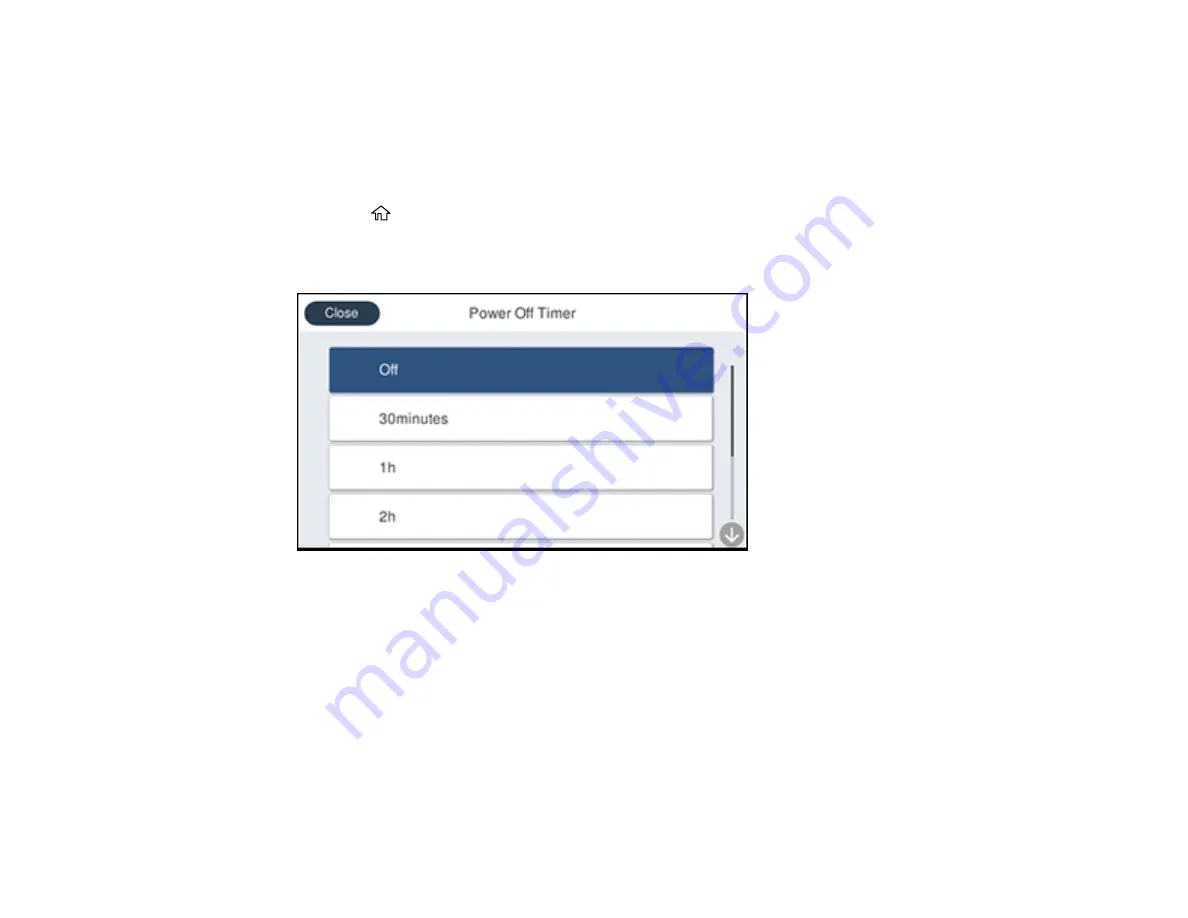
38
Changing the Power Off Timer Settings
You can have the product turn off automatically if it is not used for a specified period of time.
Note:
This setting can be locked by an administrator. If you cannot access this setting, contact your
administrator for assistance.
1.
Press the
home button, if necessary.
2.
Select
Settings
>
General Settings
>
Basic Settings
>
Power Off Timer
.
You see a screen like this:
3.
Select a time period between
30minutes
and
12h
(12 hours).
Parent topic:
Epson Connect Solutions for Smartphones, Tablets, and More
Use your smartphone, tablet, or computer to print and scan documents, photos, emails, and web pages
from your home, office, or even across the globe.
Note:
If you are using your Epson product with the Windows 10 S operating system, you cannot use the
software described in this section. You also cannot download and install any Epson product software
from the Epson website for use with Windows 10 S; you must obtain software only from the Windows
Store.
Summary of Contents for ET-16600
Page 1: ...ET 16600 ET 16650 User s Guide ...
Page 2: ......
Page 160: ...160 You see an Epson Scan 2 window like this ...
Page 162: ...162 You see an Epson Scan 2 window like this ...
Page 178: ...178 You see a screen like this 2 Click the Save Settings tab ...
Page 183: ...183 You see this window ...
Page 248: ...248 You see a window like this ...
Page 279: ...279 Print Quality Adjustment ...






























