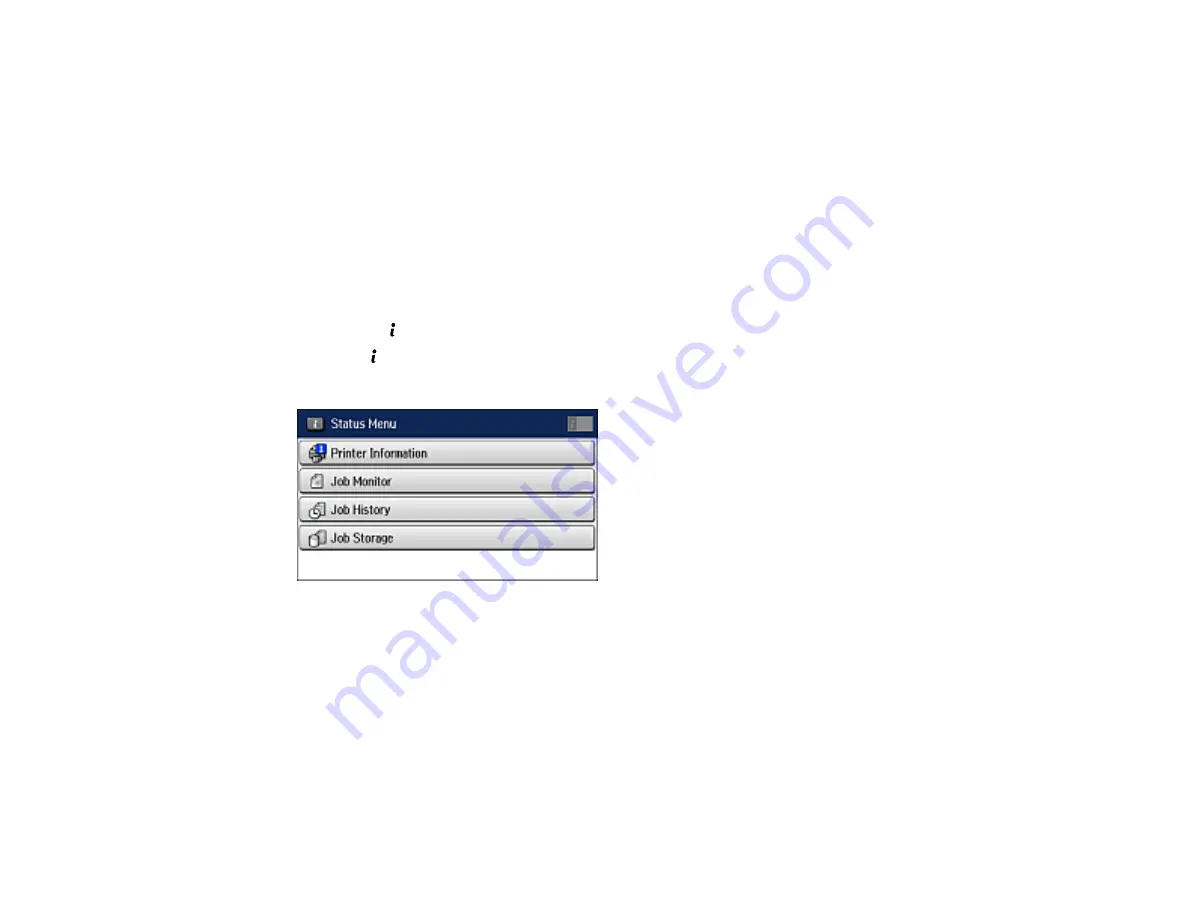
195
5.
Select the fax you want to view.
You see the fax displayed on the screen.
6.
Select
Menu
.
7.
Select
,
Print then Delete
, or
Delete
and follow the on-screen instructions.
Note:
Delete faxes after you print or view them to prevent the product's memory from filling up. When the
memory is full, you cannot receive or send faxes.
Parent topic:
Checking Fax Status
You can use the
Status
button to check ongoing fax jobs or faxes that have been received or sent.
1.
Press the
Status
button.
You see a screen like this:
2.
Do one of the following:
• To check the status of jobs that are ongoing or waiting to be sent, select
Job Monitor
, select
Communication Job
, and select the fax job you want to check.
• To check the history of faxes that have been sent or received, select
Job History
, select
Receive
Job
or
Send Job
, and select the job you want to check.
• To check received faxes that have been saved in the product's memory, select
Job Storage
and
select
Inbox
.
Parent topic:
Summary of Contents for ET-16500
Page 1: ...ET 16500 User s Guide ...
Page 2: ......
Page 70: ...70 3 Open the rear paper feed slot and push it back 4 Slide out the edge guides ...
Page 88: ...88 Related topics Copying ...
Page 132: ...132 You see an Epson Scan 2 window like this ...
Page 134: ...134 You see an Epson Scan 2 window like this ...
Page 136: ...136 You see this window ...
Page 143: ...143 DSL connection 1 Telephone wall jack 2 DSL filter 3 DSL modem ...
Page 144: ...144 ISDN connection 1 ISDN wall jack 2 Terminal adapter or ISDN router ...
Page 155: ...155 You see this screen 6 Select Fax Output You see this screen 7 Select Settings ...
Page 264: ...264 2 Press the tabs and open the rear cover 3 Remove the duplexer ...






























