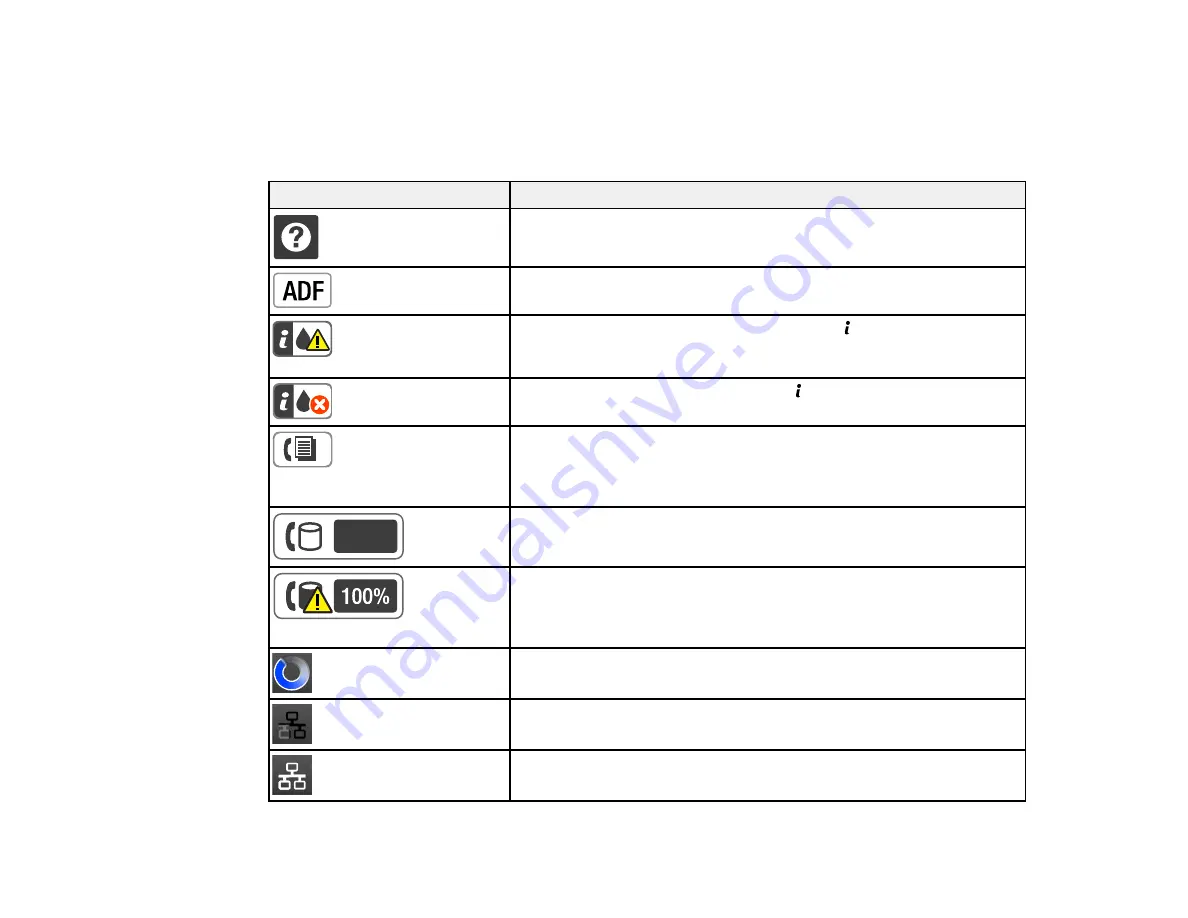
17
Parent topic:
Status Icons
Status icons may be displayed on the LCD screen depending on the product's status. Select the Wi-Fi
icon or network status icon to view or change the current network settings.
Icon
Description
Displays additional information or instructions, such as on loading
paper or placing a document.
A document is placed inside the Automatic Document Feeder (ADF).
The maintenance box is nearly full. Press the
Status
button to open
the Status Menu, select
Printer Information
, and then check the
status.
The maintenance box is full. Press the
Status
button to open the
Status Menu, select
Printer Information
, and then check the status.
Unread or unprinted fax data is stored in the product. If the product is
set up to save received faxes on a computer or external storage
device, this icon may also indicate that received faxes have not been
saved on the computer or storage device.
Indicates the fax memory usage.
Fax memory is full. Delete received faxes you have already read or
printed. If the product is set up to save received faxes on a computer
or external storage device, turn on the computer or connect the
storage device to the product.
Indicates that a Wi-Fi or an Ethernet connection is being processed.
Indicates that there is no Ethernet connection.
Indicates that an Ethernet connection has been established.
Summary of Contents for ET-16500
Page 1: ...ET 16500 User s Guide ...
Page 2: ......
Page 70: ...70 3 Open the rear paper feed slot and push it back 4 Slide out the edge guides ...
Page 88: ...88 Related topics Copying ...
Page 132: ...132 You see an Epson Scan 2 window like this ...
Page 134: ...134 You see an Epson Scan 2 window like this ...
Page 136: ...136 You see this window ...
Page 143: ...143 DSL connection 1 Telephone wall jack 2 DSL filter 3 DSL modem ...
Page 144: ...144 ISDN connection 1 ISDN wall jack 2 Terminal adapter or ISDN router ...
Page 155: ...155 You see this screen 6 Select Fax Output You see this screen 7 Select Settings ...
Page 264: ...264 2 Press the tabs and open the rear cover 3 Remove the duplexer ...
















































