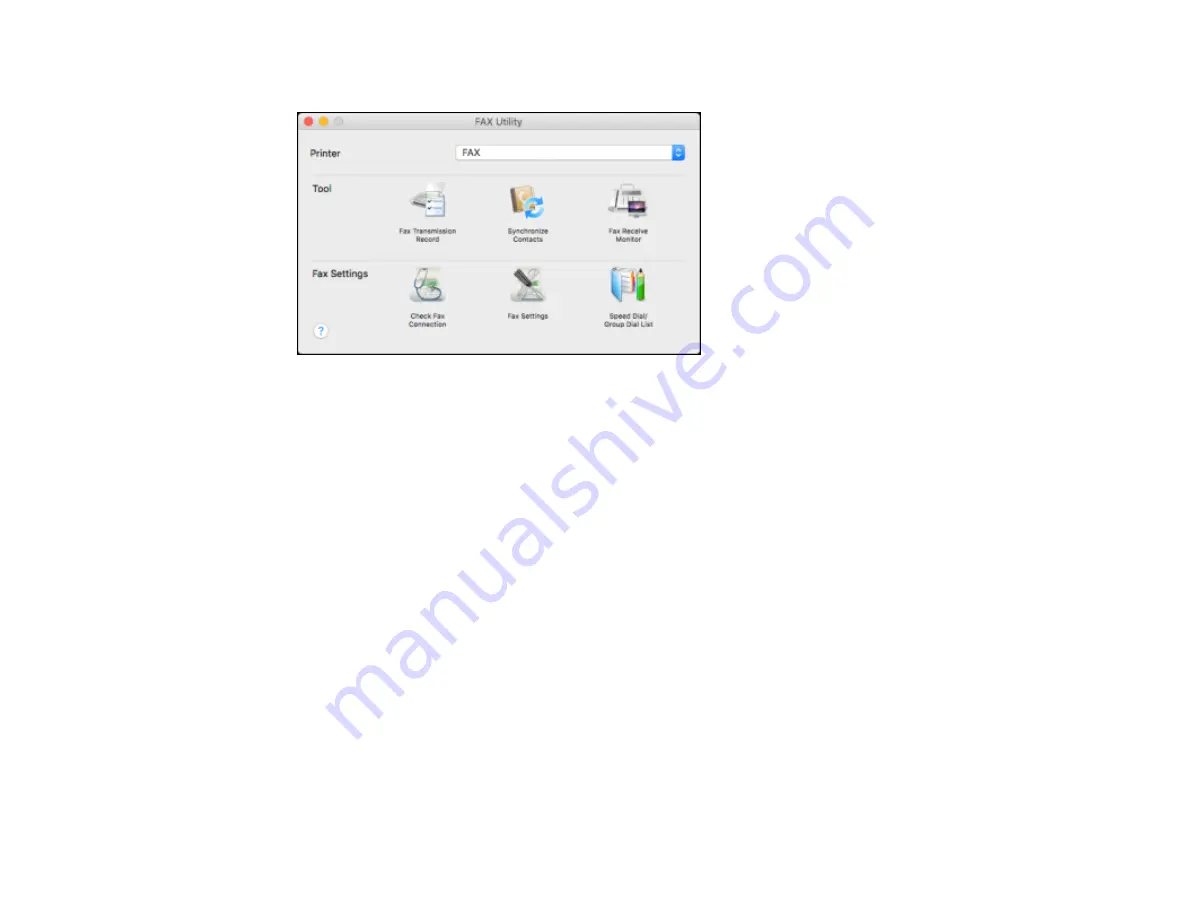
165
OS X
3.
Do one of the following:
•
Windows
: Select
Fax Settings for Printer
. (Select your product, if prompted.)
•
OS X
: Select your
FAX
product in the Printer list.
4.
Select
Fax Settings
. Enter the administrator password, if necessary.
5.
Follow the prompts that appear on the screen to enter your fax header information and select your
fax settings.
Note:
For detailed information, select the FAX Utility
Help
option (Windows) or the
?
icon (OS X).
Parent topic:
Related topics
Setting Up Fax Features Using the Product Control Panel
Setting Up Contacts and Contact Groups
You can set up a list of contacts and their fax numbers so you can quickly select them for faxing. You
can also set up contact groups to send a fax message to multiple contacts.
Setting Up Contacts Using the Product Control Panel
Setting Up Speed/Group Dial Lists Using the Fax Utility
Summary of Contents for ET-16500
Page 1: ...ET 16500 User s Guide ...
Page 2: ......
Page 70: ...70 3 Open the rear paper feed slot and push it back 4 Slide out the edge guides ...
Page 88: ...88 Related topics Copying ...
Page 132: ...132 You see an Epson Scan 2 window like this ...
Page 134: ...134 You see an Epson Scan 2 window like this ...
Page 136: ...136 You see this window ...
Page 143: ...143 DSL connection 1 Telephone wall jack 2 DSL filter 3 DSL modem ...
Page 144: ...144 ISDN connection 1 ISDN wall jack 2 Terminal adapter or ISDN router ...
Page 155: ...155 You see this screen 6 Select Fax Output You see this screen 7 Select Settings ...
Page 264: ...264 2 Press the tabs and open the rear cover 3 Remove the duplexer ...






























