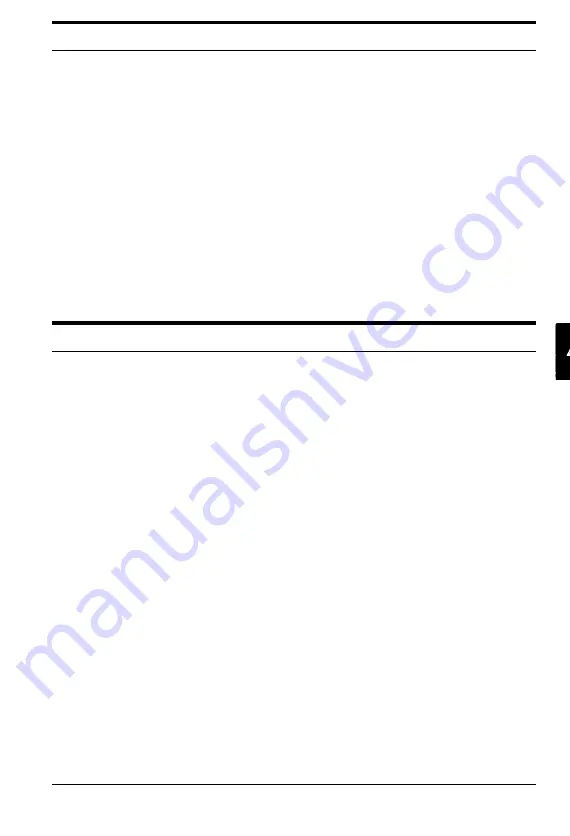
The scanner does not start scanning.
See that the scanner’s READY light is on.
Make sure that you have selected the correct interface port and
settings with your software. Also make sure the interface board
on your computer is properly installed.
If you are connecting the scanner with the SCSI interface, see
that the terminator and SCSI ID are correctly set up.
If you have other expansion boards in your computer, see that
they are not interfering with the interrupt setting of the
interface board for your scanner. (See your computer manual.)
The scanner software does not work properly.
Be sure you have correctly installed your software.
Check that the system requirements, such as the operating
system version, are correct for using your software.
See if the computer has enough memory for your software. If
you are running other software at the same time, using RAM
resident programs, or have many device drivers, the computer
may not have enough memory remaining. (See your software
and computer manuals.)
See whether your software supports the ES-600C. If it does,
make sure that you correctly installed or set up the software.
(See your software manuals.) If your software does not support
the ES-600C, select the Epson ES-300C. If the software still does
not work properly, turn on the ES-300C emulation by turning
DIP Switch l-8 on. If your software supports the ES-300C, your
scanner can use the ES-300C emulation although a few of its
functions may not be available.
Troubleshooting and Maintenance 4-3
Summary of Contents for ES-600C
Page 1: ...EPSON User s Guide 4001572 CO1 00 ...
Page 3: ...EPSON ES 600C Scanner User s Guide ...
Page 58: ...Signal pin assignments 5 6 TechnicaI Specifications ...
Page 65: ...Appendix scanner Functions A 2 How the scanner works A 2 Scanner settings A 3 Appendix A l ...
Page 70: ...8 bits pixel 2 bits pixel 3 bits pixel 1 bit pixel A 6 Appendix ...
Page 90: ...Epson America Inc 20770 Madrona Avenue Torrance California 90503 Printed in Japan 92 ...















































