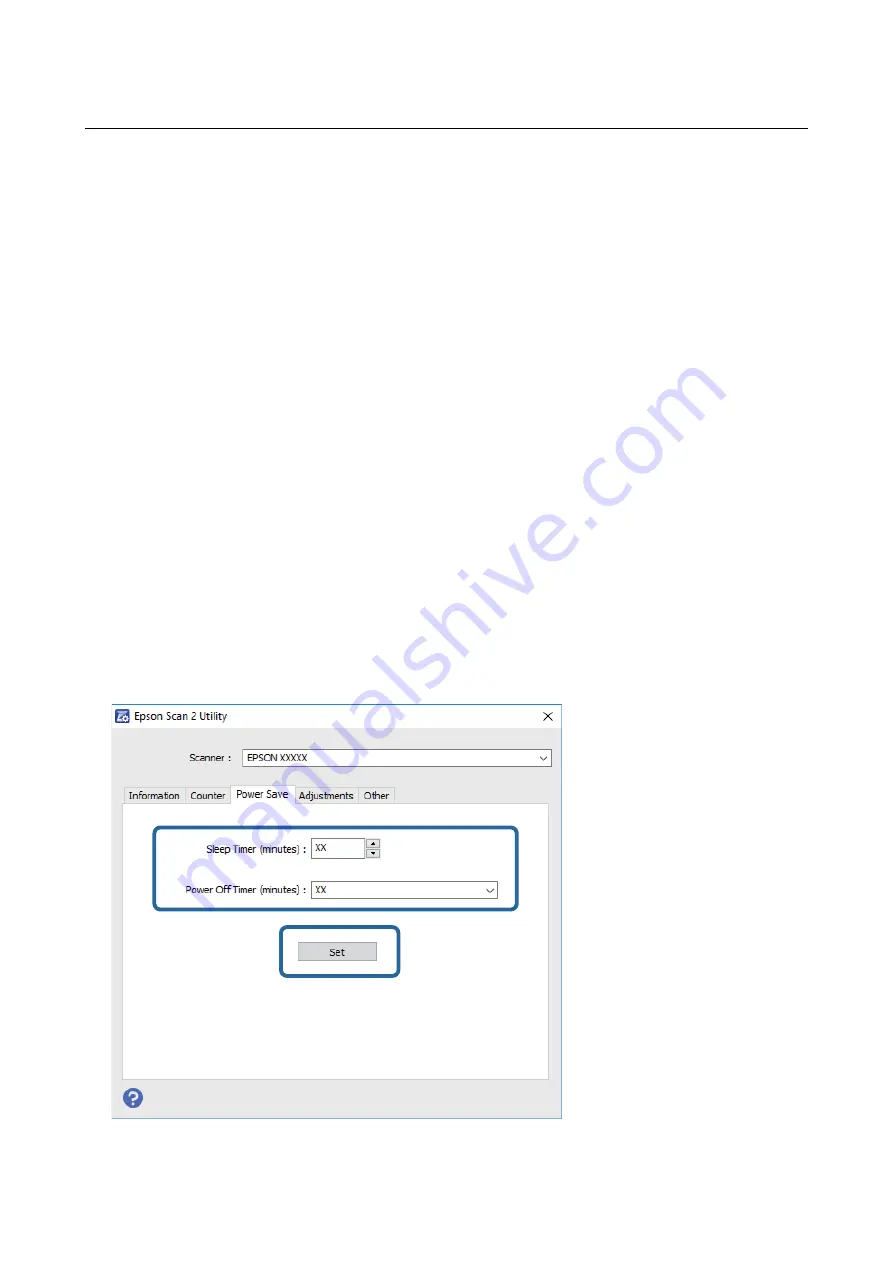
Energy Saving
You can save energy by using the sleep mode or auto power off mode when no operations are performed by the
scanner. You can set the time period before the scanner enters sleep mode and turns off automatically. Any
increase will affect the product’s energy efficiency. Consider the environment before making any changes.
1.
Start Epson Scan 2 Utility.
❏
Windows 10
Click the start button, and then select
EPSON
>
Epson Scan 2 Utility
.
❏
Windows 8.1/Windows 8
Enter the application name in the search charm, and then select the displayed icon.
❏
Windows 7
Click the start button, and then select
All Programs
or
Programs
>
EPSON
>
Epson Scan 2
>
Epson Scan
2 Utility
.
❏
Mac OS
Select
Go
>
Applications
>
Epson Software
>
Epson Scan 2 Utility
.
Note:
You can also start Epson Scan 2 Utility from Epson ScanSmart.
Click
Settings
>
Scanner Settings
tab >
Device Settings
.
2.
Click the
Power Save
tab.
3.
Set the
Sleep Timer (minutes)
or
Power Off Timer (minutes)
, and then click
Set
.
User's Guide
Maintenance
84






























