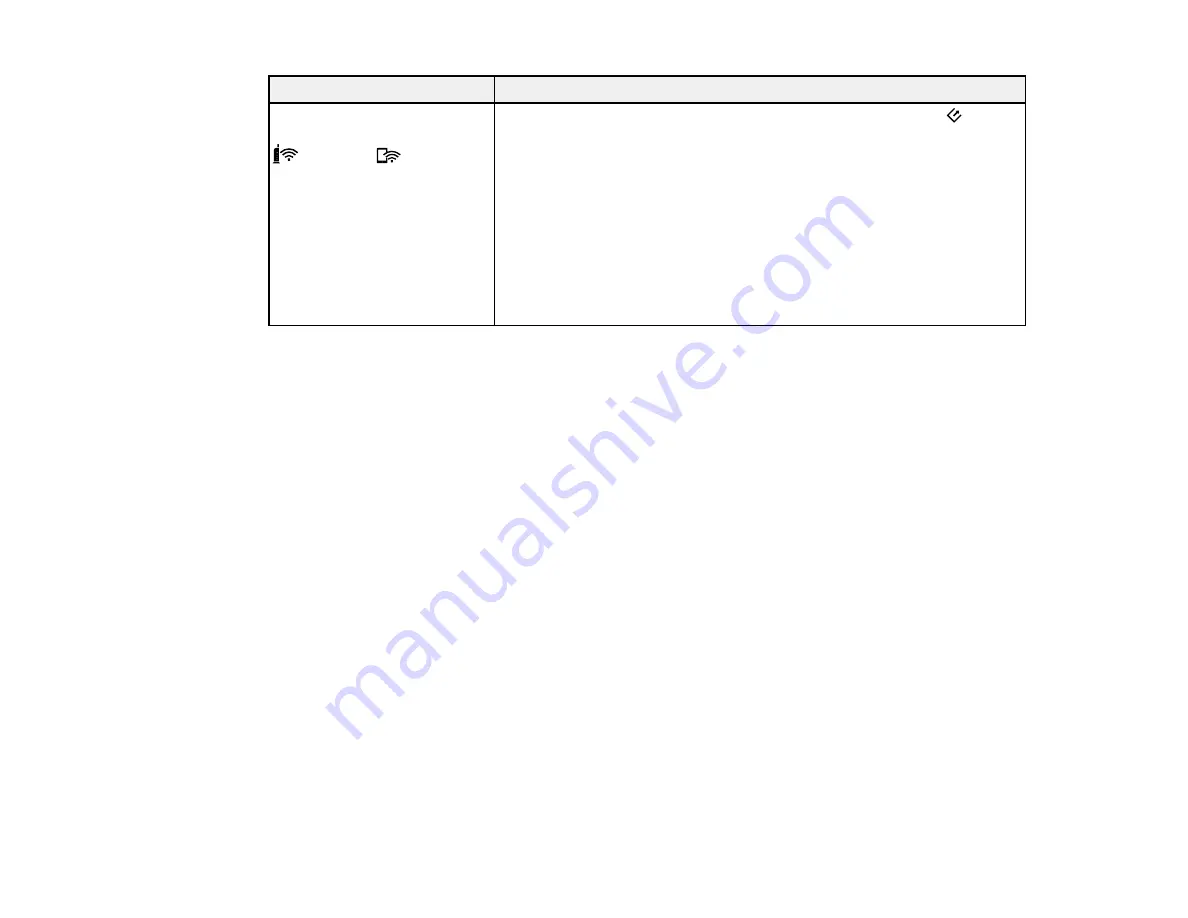
81
Light status
Condition/solution
The error status light shows
three horizontal lines and the
Wi-Fi and
Wi-Fi AP
lights flash simultaneously.
Epson ScanSmart did not launch after pressing the scanner's
start
button while connected over a network.
• Check the Wi-Fi connection. Try turning the wireless router off and on
again.
• Make sure the correct scanner is selected in Epson ScanSmart.
• Make sure another computer is not connected to the scanner using a
USB cable. A USB connection takes priority over a Wi-Fi connection.
If another computer is connected by USB, disconnect it.
• If you are using a Mac computer, make sure you select the network
that has priority on it.
Parent topic:
Related references
Original Jams in Scanner
Where to Get Help
Related tasks
Loading Originals in the Input Slot
Charging the Battery (ES-60W/ES-65WR)
Related topics
Solving Scanning Problems
Check these solutions if you have problems scanning with your product.
Scanner Does Not Turn On or Off or Turns Off Unexpectedly
Scanner Button Does Not Start Scanning
Scanning Software Does Not Operate Correctly
Original Feeds Incorrectly in Scanner
Original Jams in Scanner
Scanning is Slow
Cannot Send Scans to a Cloud Service
Summary of Contents for ES-50
Page 1: ...ES 50 ES 60W ES 55R ES 65WR User s Guide ...
Page 2: ......
Page 31: ...31 You see a screen like this 3 Select the scan option ...
Page 45: ...45 You see a screen like this 2 Click the Save Settings tab ...
Page 48: ...48 You see a screen like this 2 Click the Customize Actions tab ...
Page 51: ...51 Click the Manage Receipts icon on the Select Action screen ...
Page 56: ...56 You see a screen like this 2 Click the License Management tab ...
Page 60: ...60 You see a screen like this 5 Click Manage Receipts You see a screen like this ...
Page 69: ...69 You see a screen like this 2 Click the Currency and Language tab ...
Page 71: ...71 You see a screen like this 2 Click the Classification Settings tab ...






























