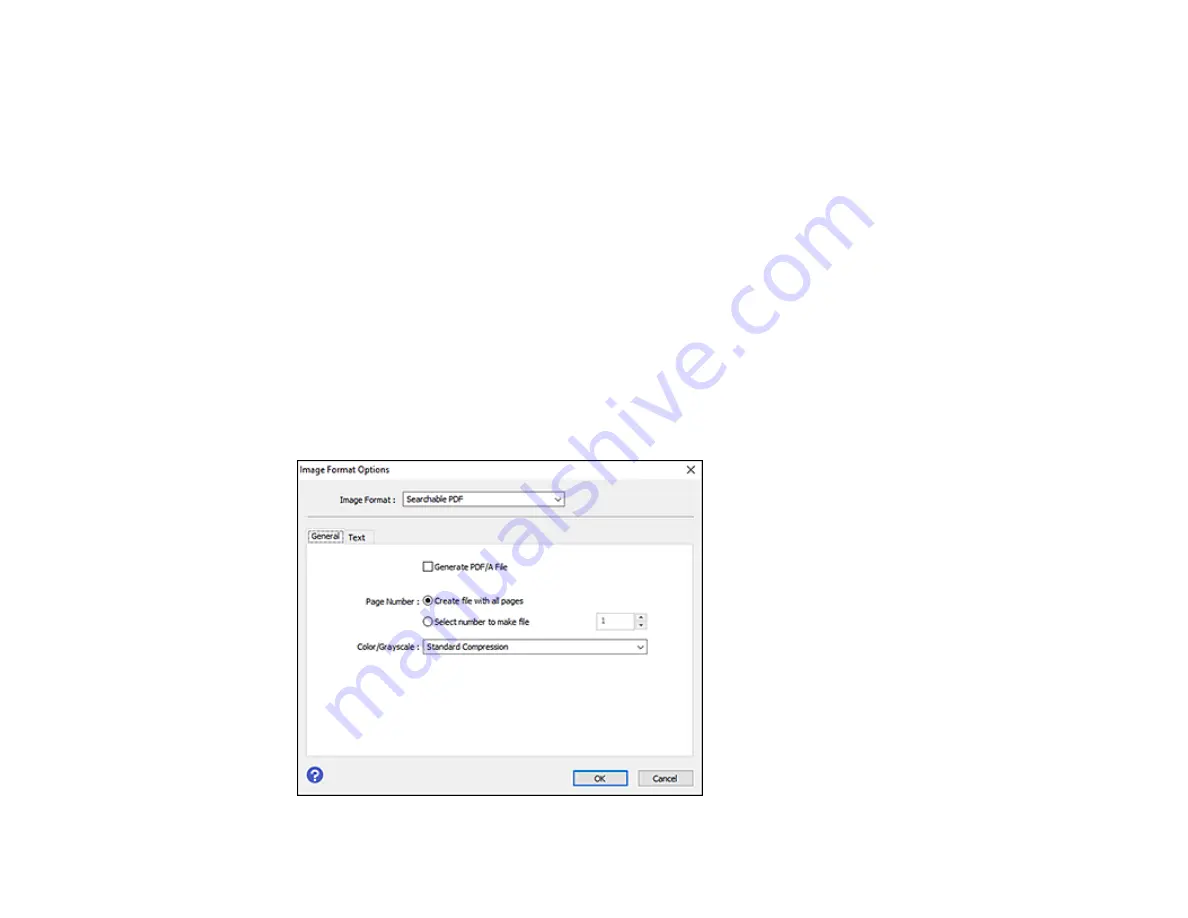
90
Saving Scanned Documents as a Searchable PDF Using Epson Scan 2
You can scan a document and save the text in a searchable PDF. In a searchable PDF, text is
recognized using Optical Character Recognition (OCR) and then embedded in the scanned original.
Note:
You must download and install the required Epson Scan 2 OCR Component to scan using OCR
with Epson Scan 2. Select
Epson Software Updater
in the Windows
Start
menu or Mac
Epson
Software
folder, and select the component and PDF extension files to download and install them.
1.
Load your original in the product for scanning.
2.
Start Epson Scan 2.
3.
Select your scan settings.
4.
Click
Preview
and adjust the area you want to scan, if necessary.
5.
If you are using the ADF, reload the ejected original.
6.
Select
Searchable PDF
as the Image Format setting.
7.
Select
Options
from the Image Format list.
You see this window:
Summary of Contents for ES-400
Page 1: ...ES 400 ES 500W ES 500WR User s Guide ...
Page 2: ......
Page 21: ...21 ...
Page 32: ...32 Note Do not load plastic cards vertically ...
Page 59: ...59 You see an Epson Scan 2 window like this ...
Page 61: ...61 You see an Epson Scan 2 window like this ...
Page 72: ...72 You see this window ...
Page 85: ...85 You see an Epson Scan 2 window like this ...
Page 108: ...108 2 Open the flatbed scanner cover ...
Page 125: ...125 5 Press down on the pickup roller cover latch and pull up the cover to remove it ...
















































