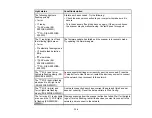145
• Operate the scanner on a flat, stable surface.
• Make sure the originals are ejecting properly.
• Adjust these Epson Scan 2 settings (if available) and try scanning again:
• Select the
Text Enhancement
setting.
• If the
Image Type
setting is
Black & White
, adjust the
Threshold
setting.
• Increase the
Resolution
setting.
• Set the
Image Type
to
Grayscale
.
Parent topic:
Solving Scanned Image Quality Problems
Related references
Related tasks
Characters are not Recognized During Conversion to Editable Text (OCR)
If characters in your scanned images are not recognized during OCR conversion, try these solutions:
• Make sure your original is loaded straight on your product.
• Use an original with clear text.
• Adjust these Epson Scan 2 settings (if available) and try scanning again:
• Select the correct
Image Type
setting.
• Select or adjust the
Text Enhancement
setting.
• If the
Image Type
is set to
Black & White
, adjust the
Threshold
setting.
• Set the
Image Type
to
Grayscale
.
• Set the scanning resolution between 200 and 600 dpi.
• If the original document is in landscape mode, set the
Rotate
setting to
Auto
in Epson Scan 2.
• If you are using OCR software, check the manual for any additional adjustments.
Parent topic:
Solving Scanned Image Quality Problems
Related references
Summary of Contents for ES-400
Page 1: ...ES 400 ES 500W ES 500WR User s Guide ...
Page 2: ......
Page 21: ...21 ...
Page 32: ...32 Note Do not load plastic cards vertically ...
Page 59: ...59 You see an Epson Scan 2 window like this ...
Page 61: ...61 You see an Epson Scan 2 window like this ...
Page 72: ...72 You see this window ...
Page 85: ...85 You see an Epson Scan 2 window like this ...
Page 108: ...108 2 Open the flatbed scanner cover ...
Page 125: ...125 5 Press down on the pickup roller cover latch and pull up the cover to remove it ...