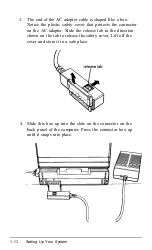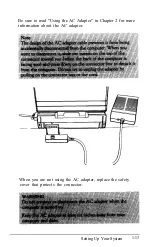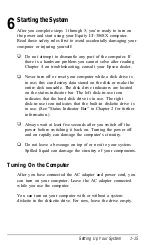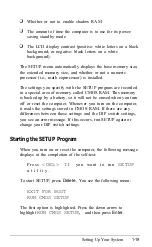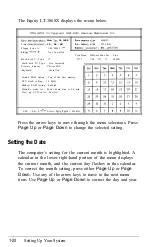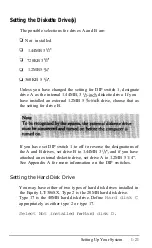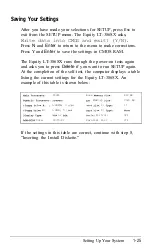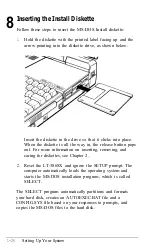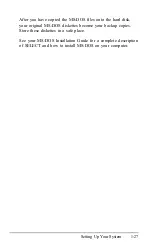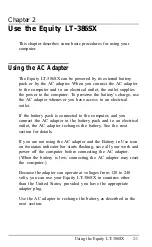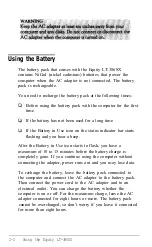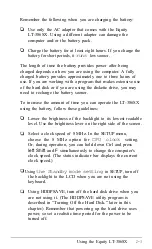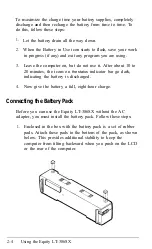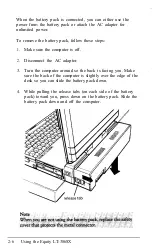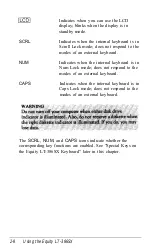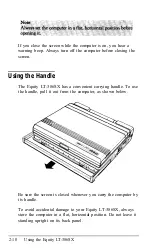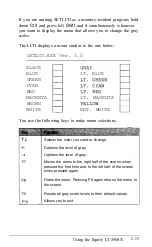8
Inserting the Install Diskette
Follow these steps to insert the MS-DOS Install diskette:
1.
Hold the diskette with the printed label facing up and the
arrow pointing into the diskette drive, as shown below.
Insert the diskette in the drive so that it clicks into place.
When the diskette is all the way in, the release button pops
out. For more information on inserting, removing, and
caring for diskettes, see Chapter 2.
2.
Reset the LT-386SX and ignore the SETUP prompt. The
computer automatically loads the operating system and
starts the MS-DOS installation program, which is called
SELECT.
The SELECT program automatically partitions and formats
your hard disk, creates an AUTOEXEC.BAT file and a
CONFIG.SYS file based on your responses to prompts, and
copies the MS-DOS files to the hard disk.
1-26
Setting Up Your
System
Summary of Contents for Equity LT-386SX
Page 1: ...EQUITY LT 386SX User s Guide EPSON ...
Page 3: ...EPSON EQUITY LTT M 386SX User s Guide ...
Page 183: ... No codes Ignored D 42 System Diagnostics ...
Page 184: ... No codes Ignored System Diagnostics D 43 ...
Page 189: ... No codes Ignored D 48 System Diagnostics ...
Page 190: ... No codes Ignored System Diagnostics D 49 ...
Page 192: ... No codes Ignored System Diagnostics D 51 ...
Page 193: ... No codes Ignored D 52 System Diagnostics ...
Page 194: ... No codes Ignored System Diagnostics D 53 ...
Page 195: ... No codes Ignored D 54 System Diagnostics ...