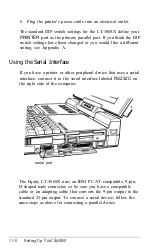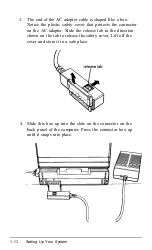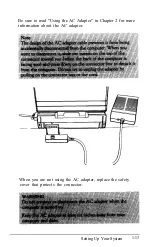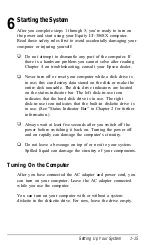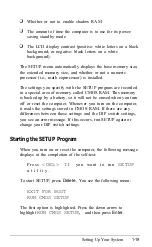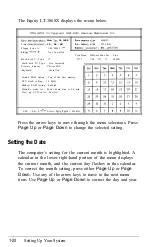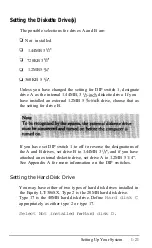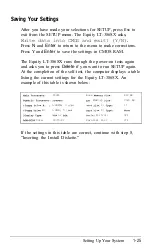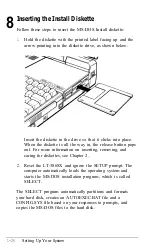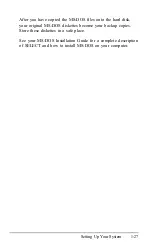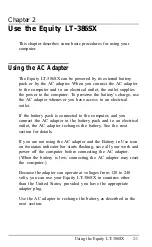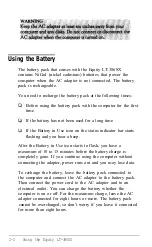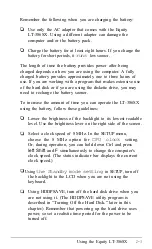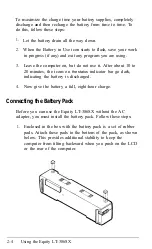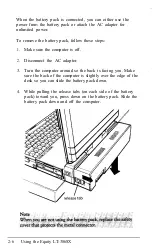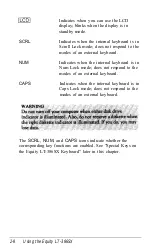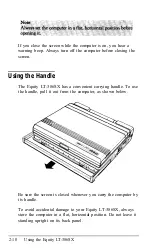Setting the Standby Mode
Standby mode increases battery life by shutting off the LCD
backlight, slowing down the CPU clock speed to 8 MHz, and
decreasing the VGA controller clock rate. Standby mode is
valid only when the Equity LT-386SX is not attached to an
external monitor. The time you select for standby mode (00 to
60 minutes) is the length of time that can pass without
keyboard input before the computer enters standby mode.
Setting the standby period to 00 turns it off.
Once you have specified a time for standby mode in SETUP,
you can enable or disable this feature during operation by
holding down the
Ctrl
key and pressing the
left Shift
and L keys
simultaneously. When standby mode is enabled, the computer
sounds two short beeps. Hold down
Ctrl
and press
left Shift
and
L
again to disable standby mode. The computer sounds a single
beep to signal that standby mode is disabled.
If you are installing or running software that requires a lot of
disk access time, during which there is little or no keyboard
input, it is best to set standby mode to 00 (off) to prevent the
LCD from going dark.
Setting the LCD Contrast
This setting determines whether the LCD displays black letters
on a white background (negative contrast) or white letters on a
black background (positive contrast).
During operation, you can invert the LCD screen contrast at
any time. Hold down
Ctrl
and press the
left Shift
and
I
keys
simultaneously to invert screen contrast. Using this key
sequence does not affect the LCD contrast the computer uses
each time you turn on or reset it.
1-24
Setting Up Your System
Summary of Contents for Equity LT-386SX
Page 1: ...EQUITY LT 386SX User s Guide EPSON ...
Page 3: ...EPSON EQUITY LTT M 386SX User s Guide ...
Page 183: ... No codes Ignored D 42 System Diagnostics ...
Page 184: ... No codes Ignored System Diagnostics D 43 ...
Page 189: ... No codes Ignored D 48 System Diagnostics ...
Page 190: ... No codes Ignored System Diagnostics D 49 ...
Page 192: ... No codes Ignored System Diagnostics D 51 ...
Page 193: ... No codes Ignored D 52 System Diagnostics ...
Page 194: ... No codes Ignored System Diagnostics D 53 ...
Page 195: ... No codes Ignored D 54 System Diagnostics ...