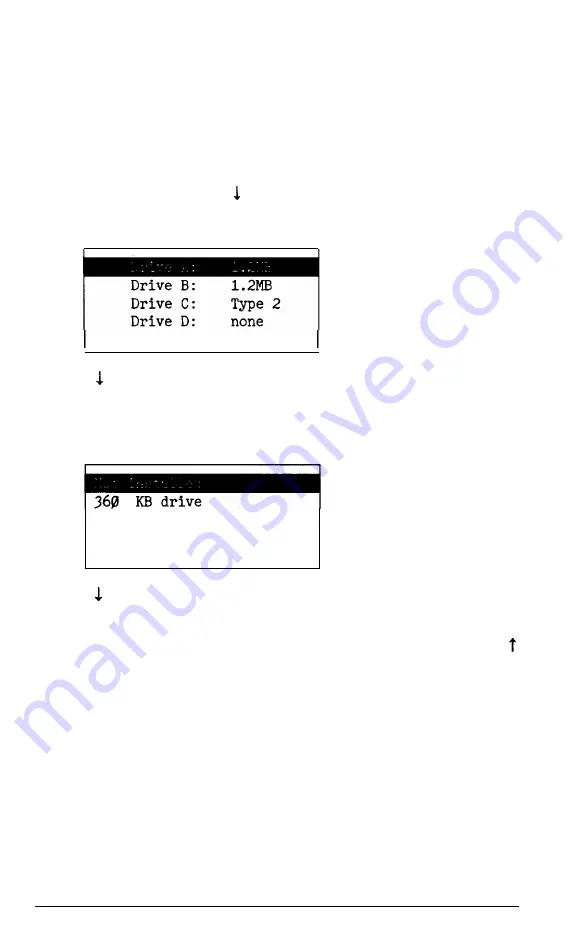
Changing Disk Drives
Use the Mass storage option if you install an additional floppy or hard
disk drive, or if you remove an existing drive and replace it with another
type.
Follow these steps:
1. On the main menu, press to move the cursor to Mass storage and
press
Enter.
You see a menu like this:
** SAVE SETTINGS **
Press to move the cursor to the drive you want to change.
2. To change a floppy disk drive, position the cursor block to Drive A or
Drive B and press
Enter.
You see this menu:
729 KB drive (3.5”)
1.2 MB drive
1.44 MB drive (3.5”)
3. Press to move the cursor block to the appropriate drive type, and press
Enter
to make your selection.
To return to the menu of drives without changing the drive type, press
or
E
SC
.
4.
To change a hard disk drive, consult the list of drive types in Appendix B
to find the correct number for the type of drive you have installed. Then
position the cursor block to Drive C or Drive D. Now press + to
increase or - to decrease the number shown for the drive you have
changed.
5. When the disk drive data is correct, save the settings, and return to the
main menu to change other settings.
1-6
Diagnostics
Summary of Contents for EQUITY II+
Page 1: ...E Q U I T Y I I User s Guide EPSON ...
Page 2: ...EPSON Equity II User s Guide Y 1 6 2 9 9 1 1 0 3 0 0 ...
Page 5: ...iv User s Guide ...
Page 28: ...1 16 User s Guide ...
Page 34: ...User s Guide ...
Page 74: ...C 8 User s Guide ...
Page 81: ...Diagnostics ...
Page 85: ...Diagnostics ...
Page 135: ...Diagnostics ...
Page 137: ...Diagnostics ...
Page 141: ...B 2 Diagnostics ...
Page 150: ...E Q U I T Y l I EPSON ...
Page 151: ......






























