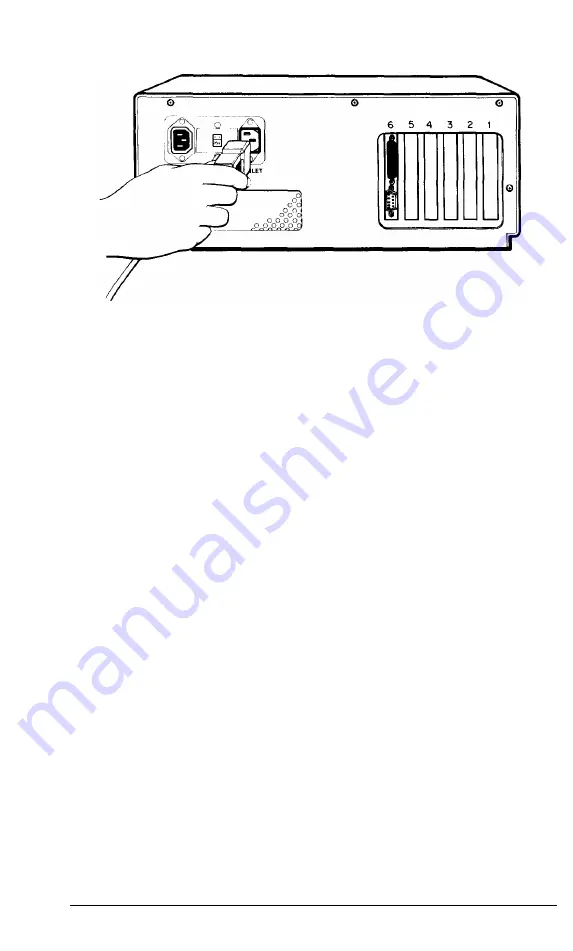
Figure 1-4. Connecting the power cord
5
Connecting a Video Monitor
The procedure you use to connect your monitor to the main unit
depends on the type of monitor you have. Refer to your monitor manual for
detailed instructions or follow the general guidelines below.
Note:
Your dealer may have installed a video card in your main unit to control
your monitor. If not, you need to install it before you can connect your
monitor. See Chapter 4 for instructions on how to remove the main
unit’s cover and install an option card.
1. Place your monitor on top of or near the Equity II+ main unit. It is
easiest to connect the monitor cable if the backs of the monitor and
main unit face you.
2. If necessary, connect the monitor cable to the monitor. (Some monitors
come with permanently attached cables.)
3. Connect the appropriate end of the monitor cable to your monochrome
or color/graphics card connector at the back of the main unit, as shown
in Figure 1-5. If the plug has retaining screws, tighten them with a screw-
driver.
User’s Guide
1-7
Summary of Contents for EQUITY II+
Page 1: ...E Q U I T Y I I User s Guide EPSON ...
Page 2: ...EPSON Equity II User s Guide Y 1 6 2 9 9 1 1 0 3 0 0 ...
Page 5: ...iv User s Guide ...
Page 28: ...1 16 User s Guide ...
Page 34: ...User s Guide ...
Page 74: ...C 8 User s Guide ...
Page 81: ...Diagnostics ...
Page 85: ...Diagnostics ...
Page 135: ...Diagnostics ...
Page 137: ...Diagnostics ...
Page 141: ...B 2 Diagnostics ...
Page 150: ...E Q U I T Y l I EPSON ...
Page 151: ......






























