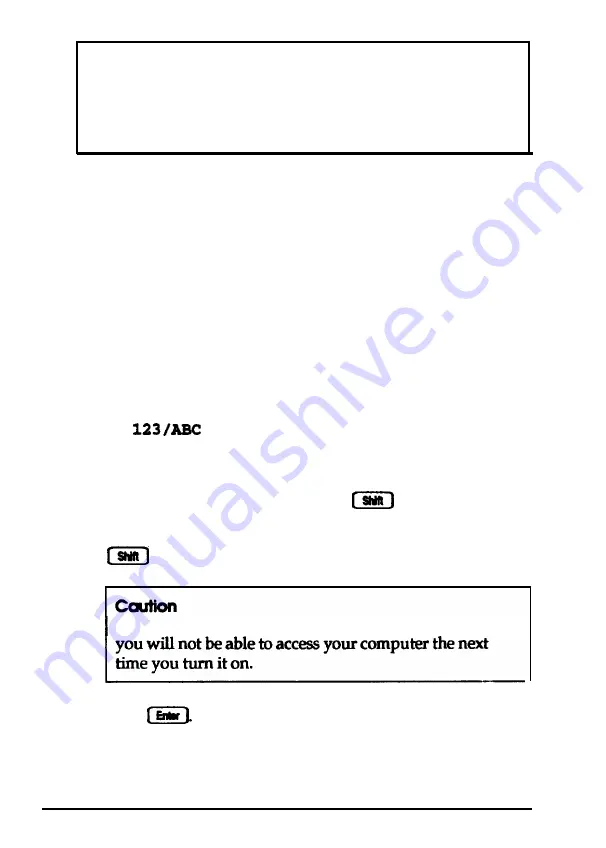
Note
If you turned on network server mode when you ran the
SETUP program, you need to use a different procedure to
enter your password. See “Using Your Computer as a
Network Server” on page 1-26.
Changing a Password
To change your password, follow these steps:
1. If you do not have a hard disk, insert your system diskette
in drive A.
2. Turn on or reset the computer. At the key prompt, enter
your current password followed by a forward slash (/) and
the new one you want to use. For example, if your current
password is 123 and you want to change it to ABC, type:
The screen does not display what you type.
Do not use characters requiring the
key, such as %, @,
or #, in your new password. The computer does not
distinguish between characters that are produced with the
key and those that are not.
Be sure to remember the new password you enter, or
3. Press
A happy face character appears and then the
computer loads the operating system.
1-24
Using Your Computer
Summary of Contents for Equity 4
Page 1: ...EPSON User s Guide ...
Page 2: ...FCC COMPLIANCE STATEMENT FOR AMERICAN USERS ...
Page 12: ...Glossary index xi ...
















































