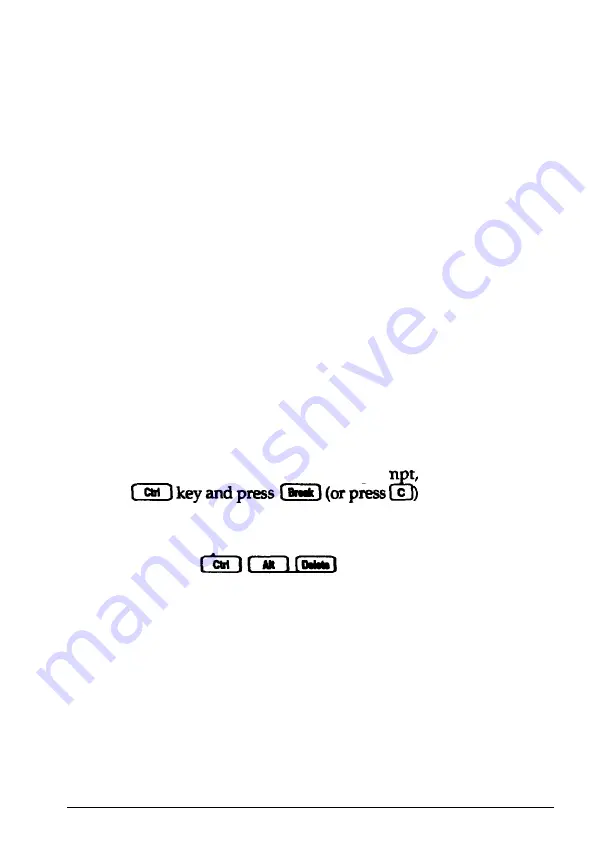
2.
If you have just made a change in your system configuration,
your computer may take a few minutes to complete its
power-on diagnostics. The first time you turn on your
computer after making such a change, it can take several
minutes to finish its self test, depending on what you
changed. If the computer does not display the operating
system prompt after five minutes, turn off the computer,
wait 20 seconds, and try again. If that doesn’t work, turn off
the computer, insert your main operating system diskette
or Reference diskette in drive A and turn on the computer.
If it still does not boot, contact your Epson Servicer.
3. Did you enter the correct password? See “Password
Problems” below.
4. Could your software be causing the problem? If you are
running an application program, see “Software Problems”
later in this chapter.
5. The problem could be caused by your keyboard. See
“Keyboard Problems” later in this chapter.
6. If you want to stop whatever the computer is doing and
return to the MS-DOS command prom t, hold down the
. See Chapter 1 for
more information on stopping a command or program.
7.
If your computer still does not respond, you can reset it
using the command. See “Resetting
Your Computer” in Chapter 1 for more information.
8. If resetting the computer does not work, turn off the
computer and wait at least 20 seconds. If you do not have a
hard disk drive, insert your main operating system diskette
in drive A; then turn on the computer. It should load the
operating system.
Troubleshooting 6-7
Summary of Contents for Equity 4
Page 1: ...EPSON User s Guide ...
Page 2: ...FCC COMPLIANCE STATEMENT FOR AMERICAN USERS ...
Page 12: ...Glossary index xi ...
















































