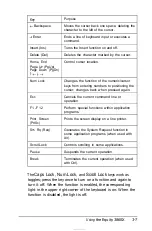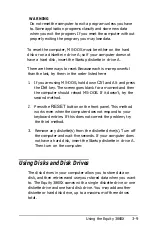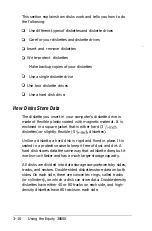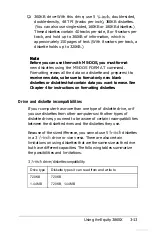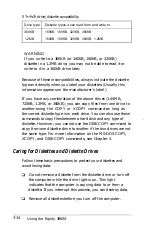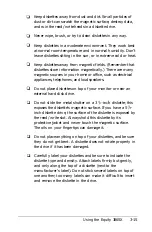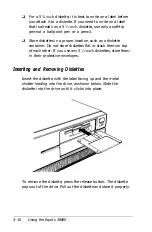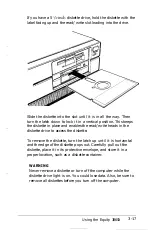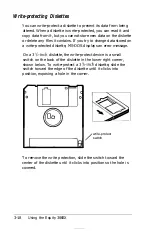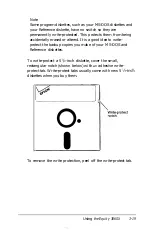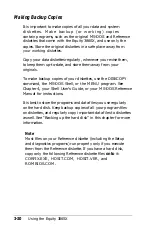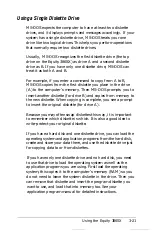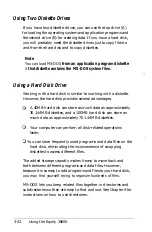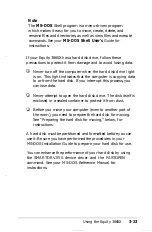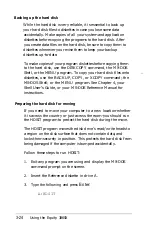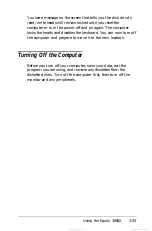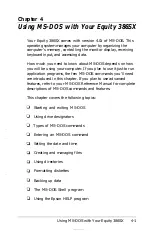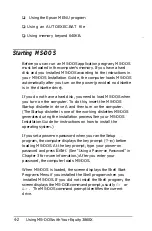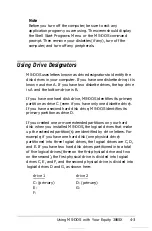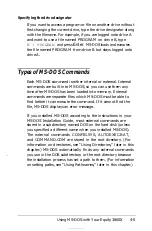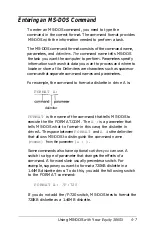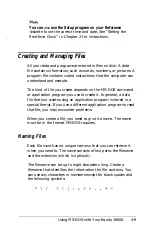Using a Single Diskette Drive
MS-DOS expects the computer to have at least two diskette
drives, and it displays prompts and messages accordingly. If your
system has a single diskette drive, MS-DOS treats your one
drive like two logical drives. This helps you perform operations
that normally require two diskette drives.
Usually, MS-DOS recognizes the first diskette drive (the top
drive on the Equity 386SX) as drive A and a second diskette
drive as B. If you have only one diskette drive, MS-DOS can
treat it as both A and B.
For example, if you enter a command to copy from A to B,
MS-DOS copies from the first diskette you place in the drive
(A) to the computer’s memory. Then MS-DOS prompts you to
insert another diskette (for drive B) and copies from memory to
the new diskette. When copying is complete, you see a prompt
to insert the original diskette (for drive A).
Because you may often swap diskettes this way, it is important
to remember which diskette is which. It is also a good idea to
write-protect your original diskette.
If you have a hard disk and one diskette drive, you can load the
operating system and application programs from the hard disk,
create and store your data there, and use the diskette drive just
for copying data to or from diskettes.
If you have only one diskette drive and no hard disk, you need
to use that drive to load the operating system as well as the
application programs you are using. First load the operating
system; this copies it to the computer’s memory (RAM) so you
do not need to leave the system diskette in the drive. Then you
can remove that diskette and insert the program diskette you
want to use, and load that into memory too. See your
application program manual for detailed instructions.
Using the Equity 386SX
3-21
Summary of Contents for Equity 386SX PLUS
Page 1: ...m u cl3 0 z E 5 J I 1 al y 8 c 7 5 w ii u l X ...
Page 4: ...EPSON E Q U I T Y 3 8 6 S X User s Guide Y19299100100 ...
Page 20: ...6 Introduction ...
Page 38: ...1 18 Setting Up Your System ...
Page 69: ......
Page 70: ...2 32 Running the Setup Program ...
Page 96: ... 7 R _ ri h 14 3 26 Using the Equity 386SX ...
Page 168: ...5 26 dling Options ...
Page 192: ...B 4 Power on Diagnostics ...
Page 232: ...C 40 Performing System Diagnostics ...
Page 246: ... D 14 Physically Formatting a Hard Disk ...
Page 250: ...E 4 Hard Disk Drive Types ...
Page 282: ...8 I n d e x ...
Page 284: ......