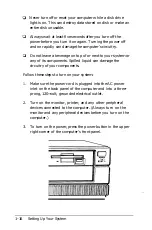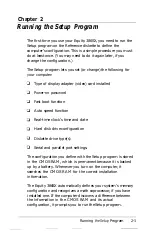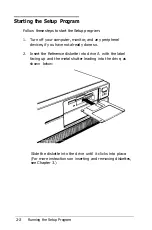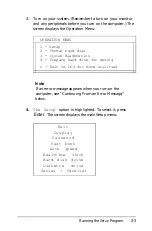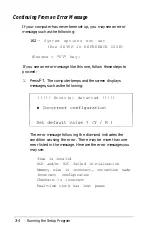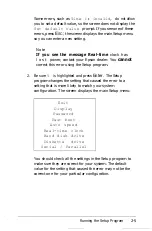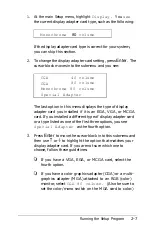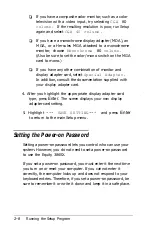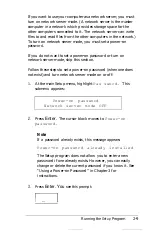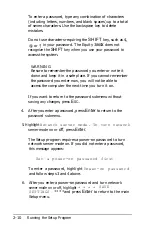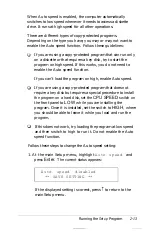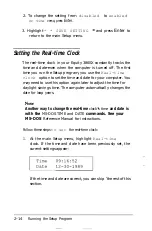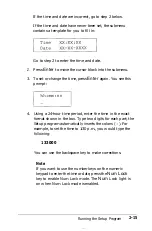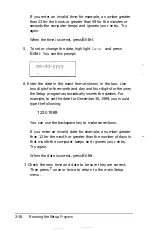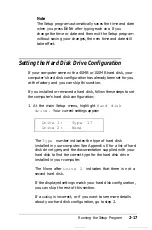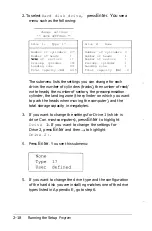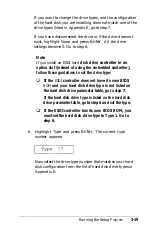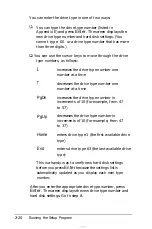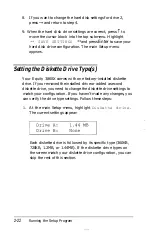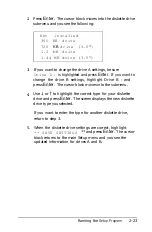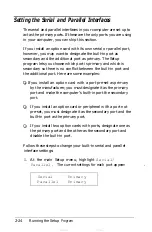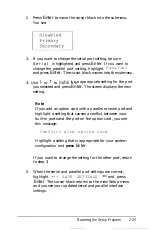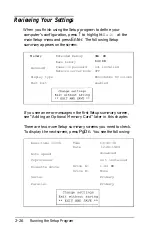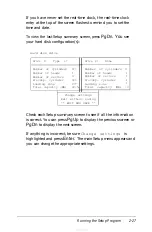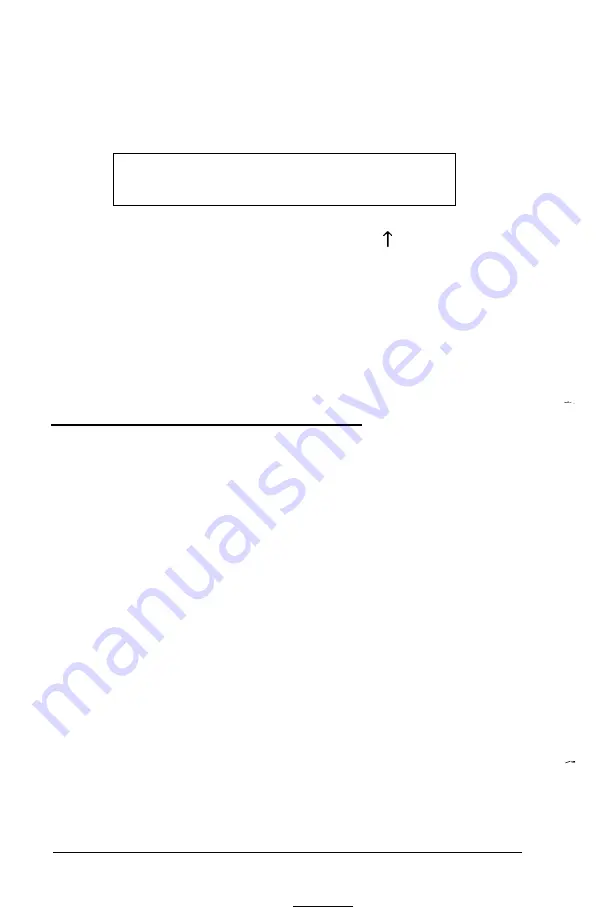
Follow these steps to change the Fast boot setting:
1. At the main Setup menu, highlight
Fast boot
and
press
Enter.
The current status appears:
Fast boot
enabled
**
SAVE SETTING **
If
the displayed setting is correct, press to return to the
main Setup menu.
2. To change the setting from enabled to disabled or vice
versa, press
Enter.
3. Highlight
* * SAVE SETTING
* * and press
Enter
to
return to the main Setup menu.
Setting the Auto Speed Function
The Equity 386SX can operate at 16 MHz or simulate an
8 MHz operating speed. The 16 MHz speed is high and the
simulated
8
MHz speed is low.
You
can use the
CPU SPEED
switch on the computer’s front panel to select either speed.
(See “Selecting the Operating Speed” in Chapter 3.)
You’ll probably use high speed for almost all your operations.
Some copy-protected application programs, however, require
the computer to run at the low speed while accessing the
program on a diskette. These programs also usually require you
to leave a key disk-the diskette that contains the copy
protection-in the diskette drive. If you use a copy-protected
program often, you may want to enable the Auto speed
function.
--
2-12
Running the Setup Program
Summary of Contents for Equity 386SX PLUS
Page 1: ...m u cl3 0 z E 5 J I 1 al y 8 c 7 5 w ii u l X ...
Page 4: ...EPSON E Q U I T Y 3 8 6 S X User s Guide Y19299100100 ...
Page 20: ...6 Introduction ...
Page 38: ...1 18 Setting Up Your System ...
Page 69: ......
Page 70: ...2 32 Running the Setup Program ...
Page 96: ... 7 R _ ri h 14 3 26 Using the Equity 386SX ...
Page 168: ...5 26 dling Options ...
Page 192: ...B 4 Power on Diagnostics ...
Page 232: ...C 40 Performing System Diagnostics ...
Page 246: ... D 14 Physically Formatting a Hard Disk ...
Page 250: ...E 4 Hard Disk Drive Types ...
Page 282: ...8 I n d e x ...
Page 284: ......