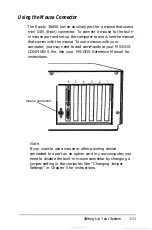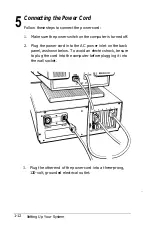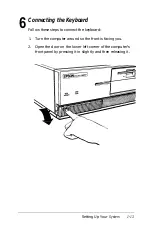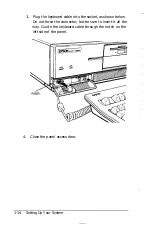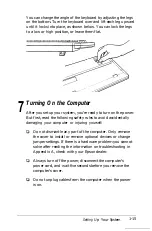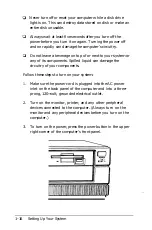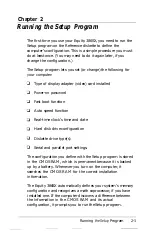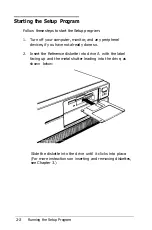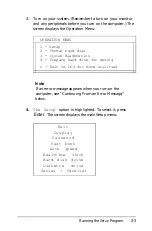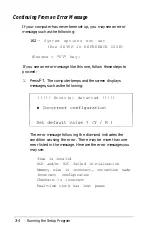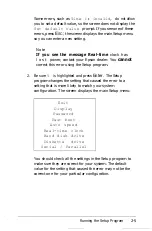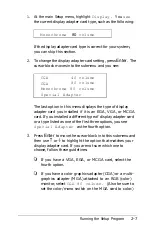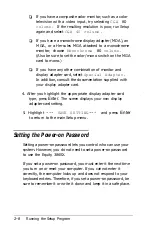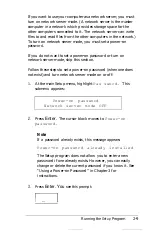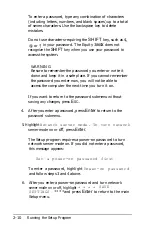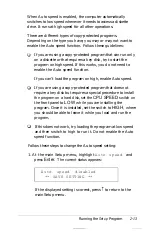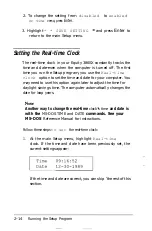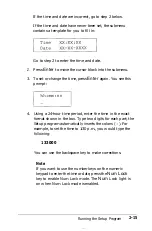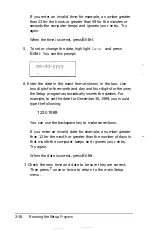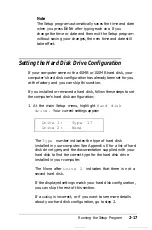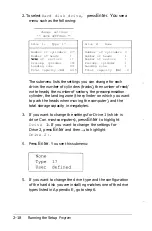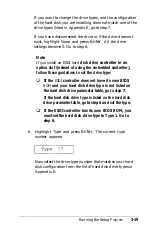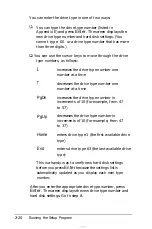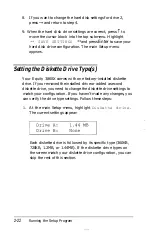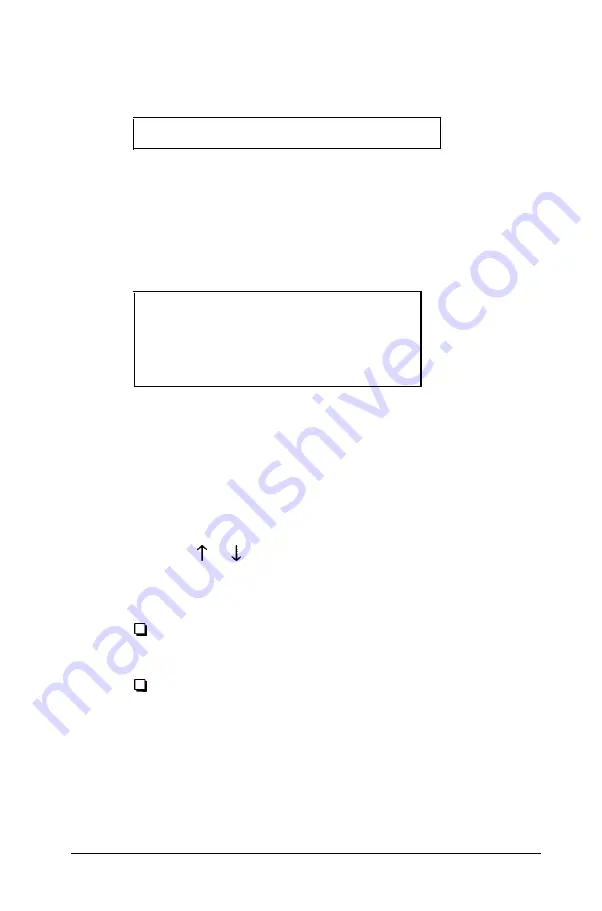
1. At the main Setup menu, highlight
Display.
You
see
the current display adapter card type, such as the following:
Monochrome
80
column
If the display adapter card type is correct for your system,
you can skip this section.
2. To change the display adapter card setting, press
Enter.
The
cursor block moves into the submenu and you see:
CGA
40 column
CGA
80 column
Monochrome 80 column
Special Adapter
The last option in this menu displays the type of display
adapter card you installed if it is an EGA, VGA, or MCGA
card. If you installed a different type of display adapter card
or a type listed as one of the first three options, you see
Special Adapter
as the fourth option.
3.
Press
Enter
to move the cursor block into this submenu and
then use or to highlight the option that matches your
display adapter card. If you are not sure which one to
choose, follow these guidelines:
If you have a VGA, EGA, or MCGA card, select the
fourth option.
If you have a color graphics adapter (CGA) or a multi-
graphics adapter (MGA) attached to an RGB (color)
monitor, select
CGA 80 column.
(Also be sure to
set the color/mono switch on the MGA card to color.)
Running the Setup Program
2-7
Summary of Contents for Equity 386SX PLUS
Page 1: ...m u cl3 0 z E 5 J I 1 al y 8 c 7 5 w ii u l X ...
Page 4: ...EPSON E Q U I T Y 3 8 6 S X User s Guide Y19299100100 ...
Page 20: ...6 Introduction ...
Page 38: ...1 18 Setting Up Your System ...
Page 69: ......
Page 70: ...2 32 Running the Setup Program ...
Page 96: ... 7 R _ ri h 14 3 26 Using the Equity 386SX ...
Page 168: ...5 26 dling Options ...
Page 192: ...B 4 Power on Diagnostics ...
Page 232: ...C 40 Performing System Diagnostics ...
Page 246: ... D 14 Physically Formatting a Hard Disk ...
Page 250: ...E 4 Hard Disk Drive Types ...
Page 282: ...8 I n d e x ...
Page 284: ......