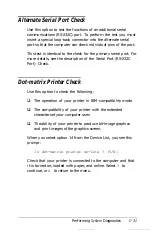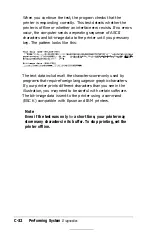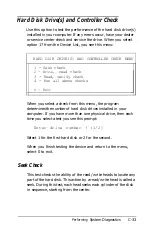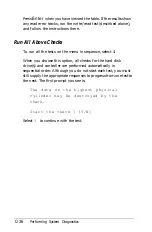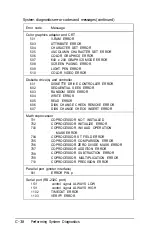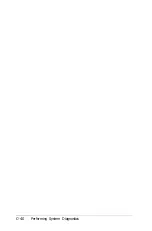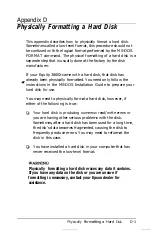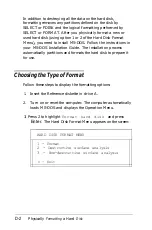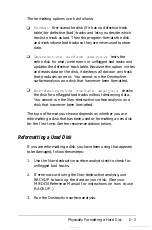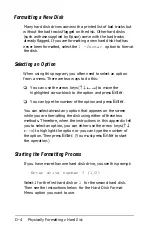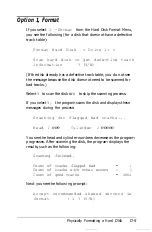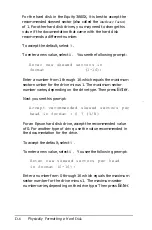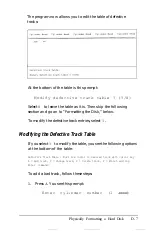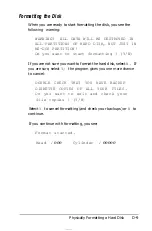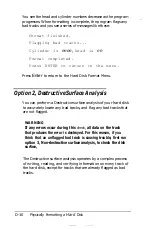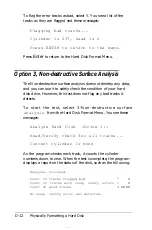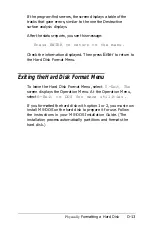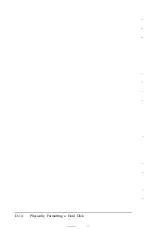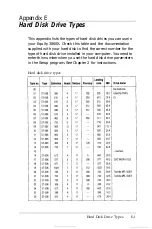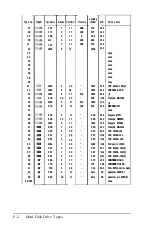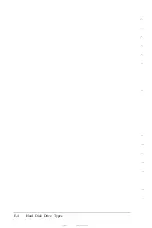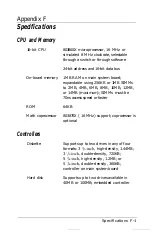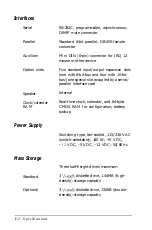Option 1, Format
If you select
1 -Format
from the Hard Disk Format Menu,
you see the following (for a disk that does not have a defective
track table):
Format Hard Disk
< Drive 1: >
Scan hard disk to get defective track
information
? (Y/N)
(If the disk already has a defective track table, you do not see
the message because the disk does not need to be scanned for
bad tracks.)
Select
Y
to scan the disk or
N
to skip the scanning process.
If you select
Y,
the program scans the disk and displays these
messages during the process:
Scanning for flagged bad tracks...
Head
: nnn
Cylinder
: nnnnn
You see the head and cylinder numbers decrease as the program
progresses. After scanning the disk, the program displays the
results, such as the following:
Scanning finished.
Count of tracks flagged bad
1
Count of tracks with other errors
=
0
Count of good tracks
4884
Next you see the following prompt:
Accept recommended skewed sectors in
format
: 1 ? (Y/N)
Physically Formatting a Hard
Disk
D-5
Summary of Contents for Equity 386SX PLUS
Page 1: ...m u cl3 0 z E 5 J I 1 al y 8 c 7 5 w ii u l X ...
Page 4: ...EPSON E Q U I T Y 3 8 6 S X User s Guide Y19299100100 ...
Page 20: ...6 Introduction ...
Page 38: ...1 18 Setting Up Your System ...
Page 69: ......
Page 70: ...2 32 Running the Setup Program ...
Page 96: ... 7 R _ ri h 14 3 26 Using the Equity 386SX ...
Page 168: ...5 26 dling Options ...
Page 192: ...B 4 Power on Diagnostics ...
Page 232: ...C 40 Performing System Diagnostics ...
Page 246: ... D 14 Physically Formatting a Hard Disk ...
Page 250: ...E 4 Hard Disk Drive Types ...
Page 282: ...8 I n d e x ...
Page 284: ......