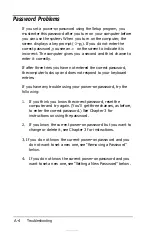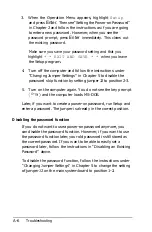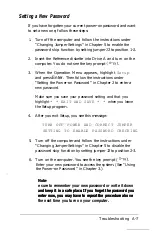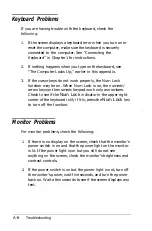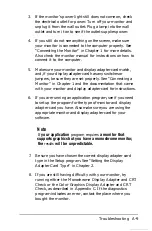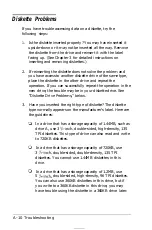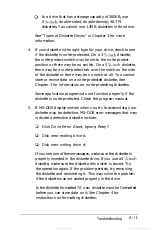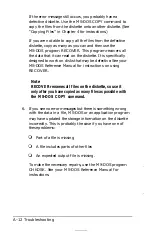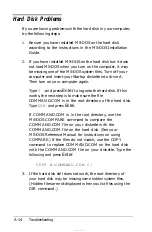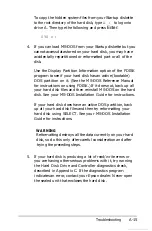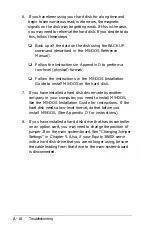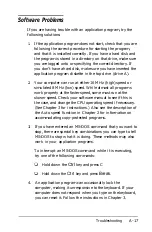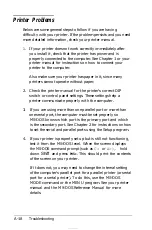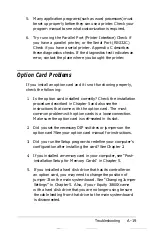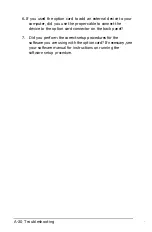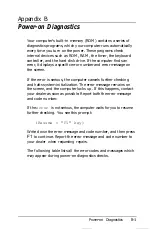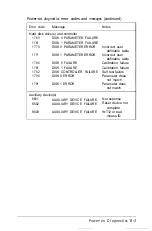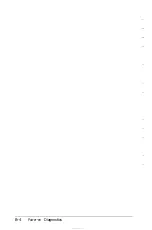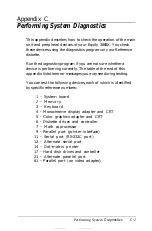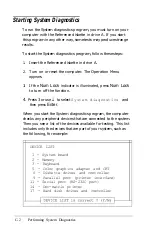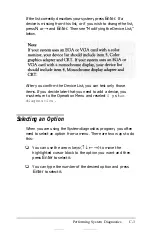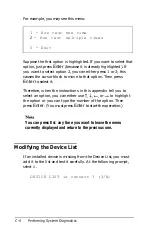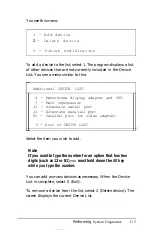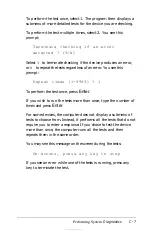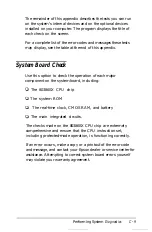Printer Problems
Below are some general steps to follow if you are having
difficulty with your printer. If the problem persists and you need
more detailed information, check your printer manual.
1. If your printer does not work correctly immediately after
you install it, check that the printer has power and is
properly connected to the computer. See Chapter 1 or your
printer manual for instructions on how to connect your
printer to the computer.
Also make sure your printer has paper in it, since many
printers cannot operate without paper.
2. Check the printer manual for the printer’s correct DIP
switch or control panel settings. These settings help a
printer communicate properly with the computer.
3. If you are using more than one parallel port or more than
one serial port, the computer must be set properly so
MS-DOS knows which port is the primary port and which
is the secondary port. See Chapter 2 for instructions on how
to set the serial and parallel ports using the Setup program.
4. If your printer is properly set up but is still not functioning,
test it from the MS-DOS level. When the screen displays
the MS-DOS command prompt (such as
C>
or
A>),
hold
down
Shift
and press
PrtSc.
This should print the contents
of the screen on your printer.
If it does not, you may need to change the internal setting
of the computer’s parallel port for a parallel printer (or serial
port for a serial printer). To do this, use the MS-DOS
MODE command or the MENU program. See your printer
manual and the MS-DOS Reference Manual for more
details.
A-18
Troubleshooting
Summary of Contents for Equity 386SX PLUS
Page 1: ...m u cl3 0 z E 5 J I 1 al y 8 c 7 5 w ii u l X ...
Page 4: ...EPSON E Q U I T Y 3 8 6 S X User s Guide Y19299100100 ...
Page 20: ...6 Introduction ...
Page 38: ...1 18 Setting Up Your System ...
Page 69: ......
Page 70: ...2 32 Running the Setup Program ...
Page 96: ... 7 R _ ri h 14 3 26 Using the Equity 386SX ...
Page 168: ...5 26 dling Options ...
Page 192: ...B 4 Power on Diagnostics ...
Page 232: ...C 40 Performing System Diagnostics ...
Page 246: ... D 14 Physically Formatting a Hard Disk ...
Page 250: ...E 4 Hard Disk Drive Types ...
Page 282: ...8 I n d e x ...
Page 284: ......