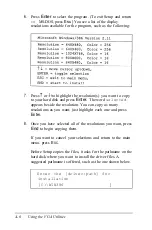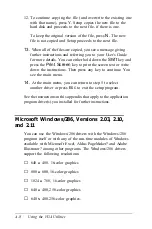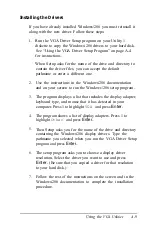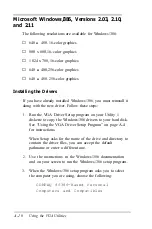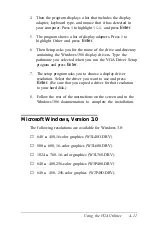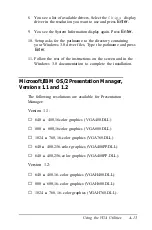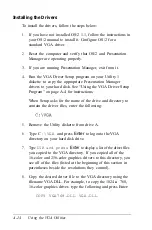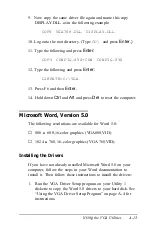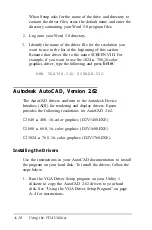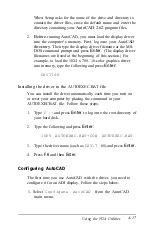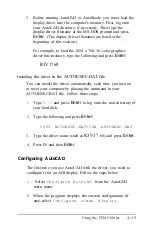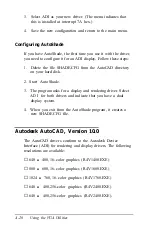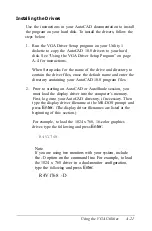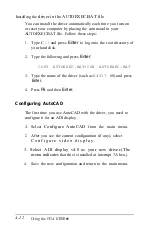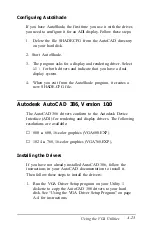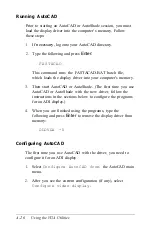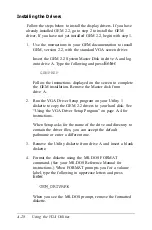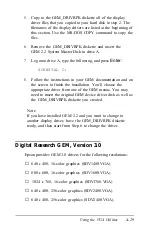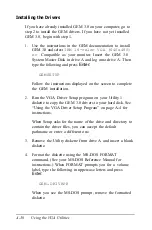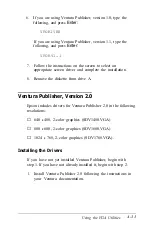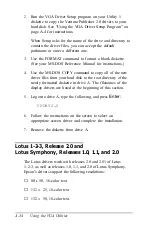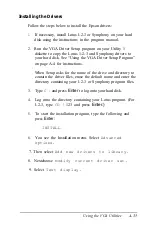3.
Select ADI as your new driver. (The menu indicates that
this is installed at interrupt 7A hex.)
4.
Save the new configuration and return to the main menu.
Configuring AutoShade
If you have AutoShade, the first time you use it with the driver,
you need to configure it for an ADI display. Follow these steps:
1.
Delete the file SHADE.CFG from the AutoCAD directory
on your hard disk.
2. Start AutoShade.
3.
The program asks for a display and rendering driver. Select
AD I for both drivers and indicate that you have a dual
display system.
4.
When you exit from the AutoShade program, it creates a
new SHADE.CFG file.
Autodesk AutoCAD, Version 10.0
The AutoCAD drivers conform to the Autodesk Device
Interface (ADI) for rendering and display drivers. The following
resolutions are available:
❏
640
x
480, 16-color graphics (R4V1480.EXE)
❏
800
x
600, 16-color graphics (R4V1600.EXE)
❏
1024
x
768, 16-color graphics (R4V1768.EXE)
❏
640
x
400,256-color graphics (R4V2400.EXE)
❏
640
x
480,256-color graphics (R4V2480.EXE).
A-20
Using the VGA Utilities
Summary of Contents for Equity 386/25
Page 1: ......
Page 3: ......
Page 14: ...xii ...
Page 20: ...6 lntroduction ...
Page 63: ...Hard disk drive types continued Running the Setup Program 2 25 ...
Page 142: ...5 34 lnstalling and Removing Options ...
Page 248: ...C 14 Physically Formatting a Hard Disk ...
Page 298: ...F 6 Specifications ...
Page 326: ......