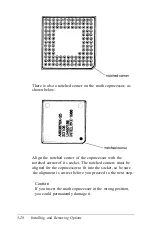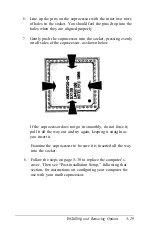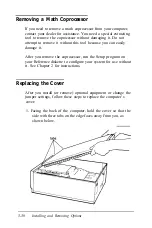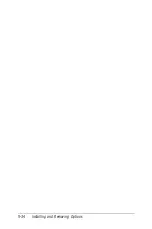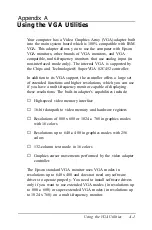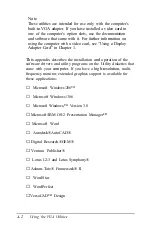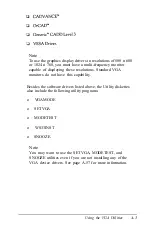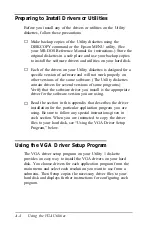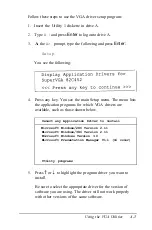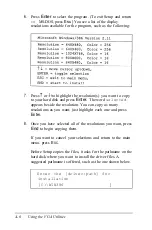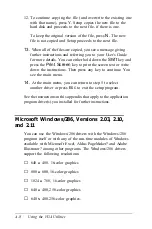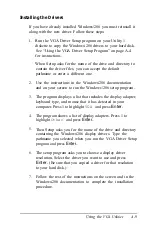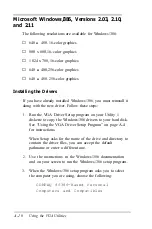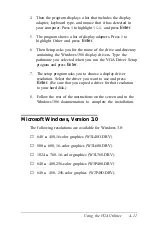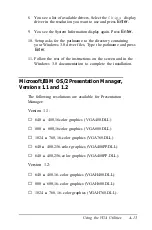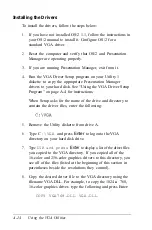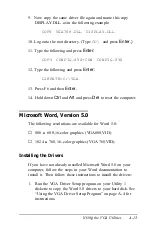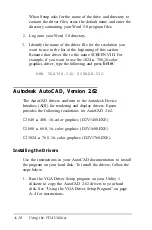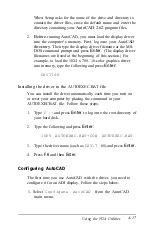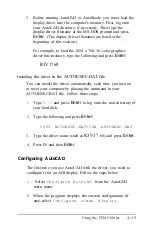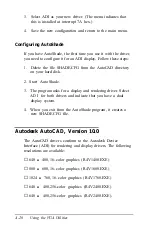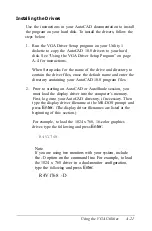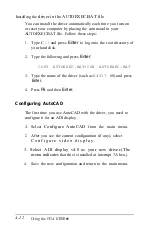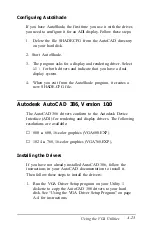12. To continue copying the file (and overwrite the existing one
with that name), press Y. Setup copies the new file to the
hard disk and proceeds to the next file, if there is one.
To keep the original version of the file, press
N.
The new
file is not copied and Setup proceeds to the next file.
13.
When all of the files are copied, you see a message giving
further instructions and referring you to your User’s Guide
for more details. You can either hold down the
Shift
key and
press the
Print Screen
key to print the screen text or write
down the instructions. Then press any key to continue. You
see the main menu.
14.
At the main menu, you can return to step 5 to select
another driver or press
E
SC
to exit the setup program.
See the instructions in this appendix that apply to the application
program driver(s) you installed for further instructions.
Microsoft Windows/286, Versions 2.03, 2.10,
and 2.11
You can use the Windows/286 drivers with the Windows/286
program itself or with any of the run-time modules of Windows
available with Microsoft Excel, Aldus PageMaker? and Adobe
Illustrator? among other programs. The Windows/286 drivers
support the following resolutions:
❏
640
x
480, 16-color graphics
❏
800
x
600, 16-color graphics
❏
1024
x
768, 16-color graphics
❏
640
x
400,256-color graphics
❏
640
x
480,256-color graphics.
A-8
Using the VGA Utilities
Summary of Contents for Equity 386/25
Page 1: ......
Page 3: ......
Page 14: ...xii ...
Page 20: ...6 lntroduction ...
Page 63: ...Hard disk drive types continued Running the Setup Program 2 25 ...
Page 142: ...5 34 lnstalling and Removing Options ...
Page 248: ...C 14 Physically Formatting a Hard Disk ...
Page 298: ...F 6 Specifications ...
Page 326: ......